How to Open Account and Withdraw Money from Exness
This guide provides a step-by-step walkthrough on how to open an account and withdraw your earnings from Exness, allowing you to start your trading journey and manage your funds with confidence.

How to Open an Account on Exness
How to Open Exness Account [Web]
How to Open an account
1. To open your Exness account, visit Exness and click the "Open account" button on the screen.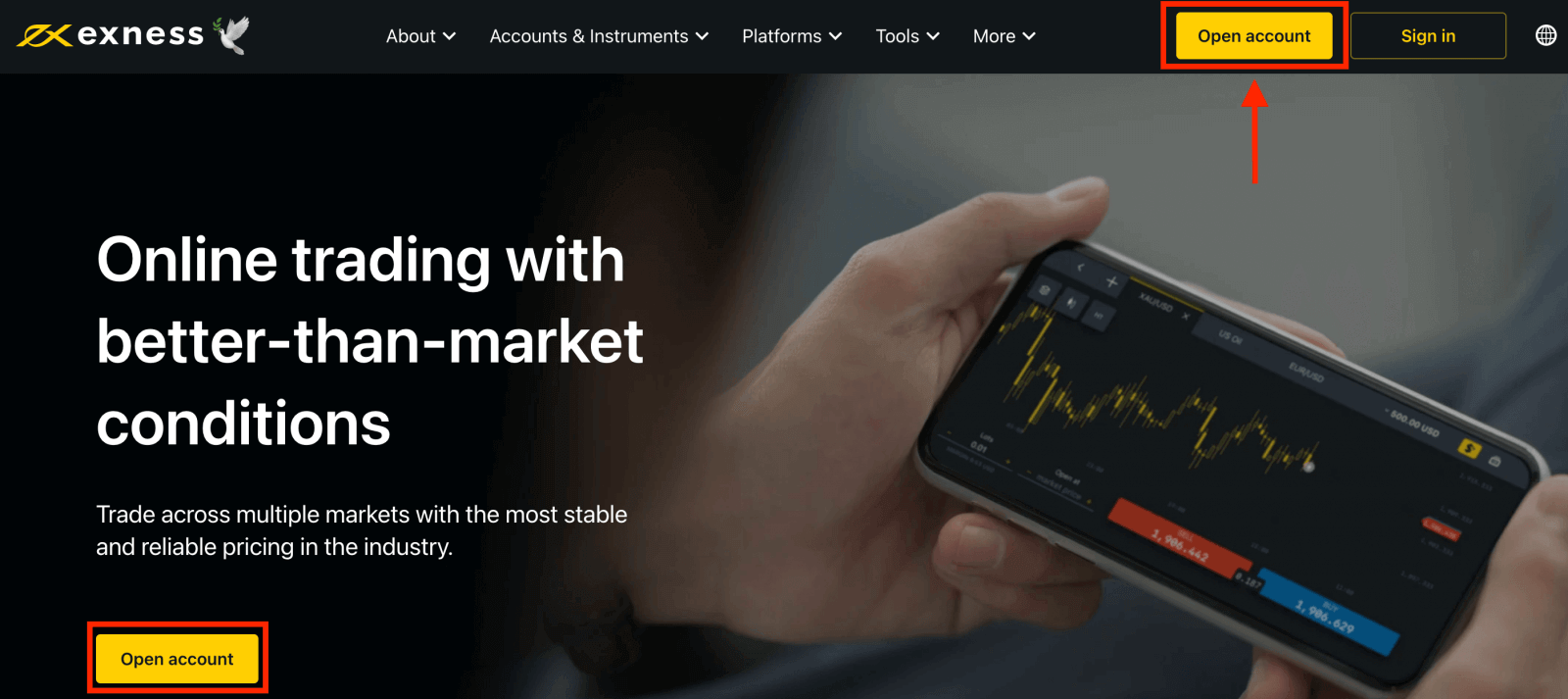
2. At the registration page, enter the data required for the registration.
- Select your country of residence; this cannot be changed and will dictate which payment services are available to you.
- Enter your email address.
- Create a password for your Exness account.
- Enter a partner code (optional), which will link your Exness account to a partner in the Exness Partnership program.
- Note: in the case of an invalid partner code, this entry field will be cleared so that you can try again.
- Tick the box declaring you are not a citizen or resident of the US if this applies to you.
- Click Continue once you have provided all the required information.
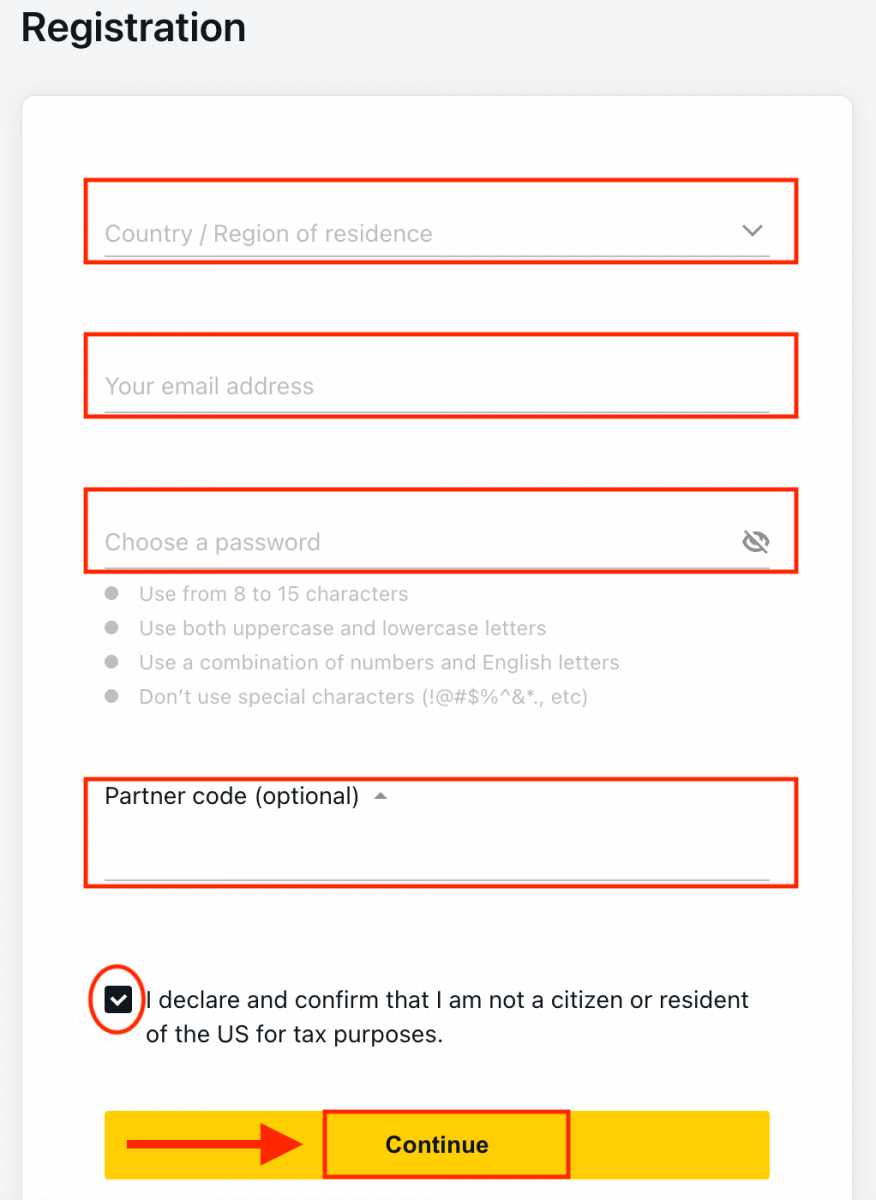
3. Congratulations, you have successfully registered a new Exness Account and will be taken to Exness Terminal.
Now you don’t need any registration to open a demo account, click the "Demo Account" button to trade with the Demo account.
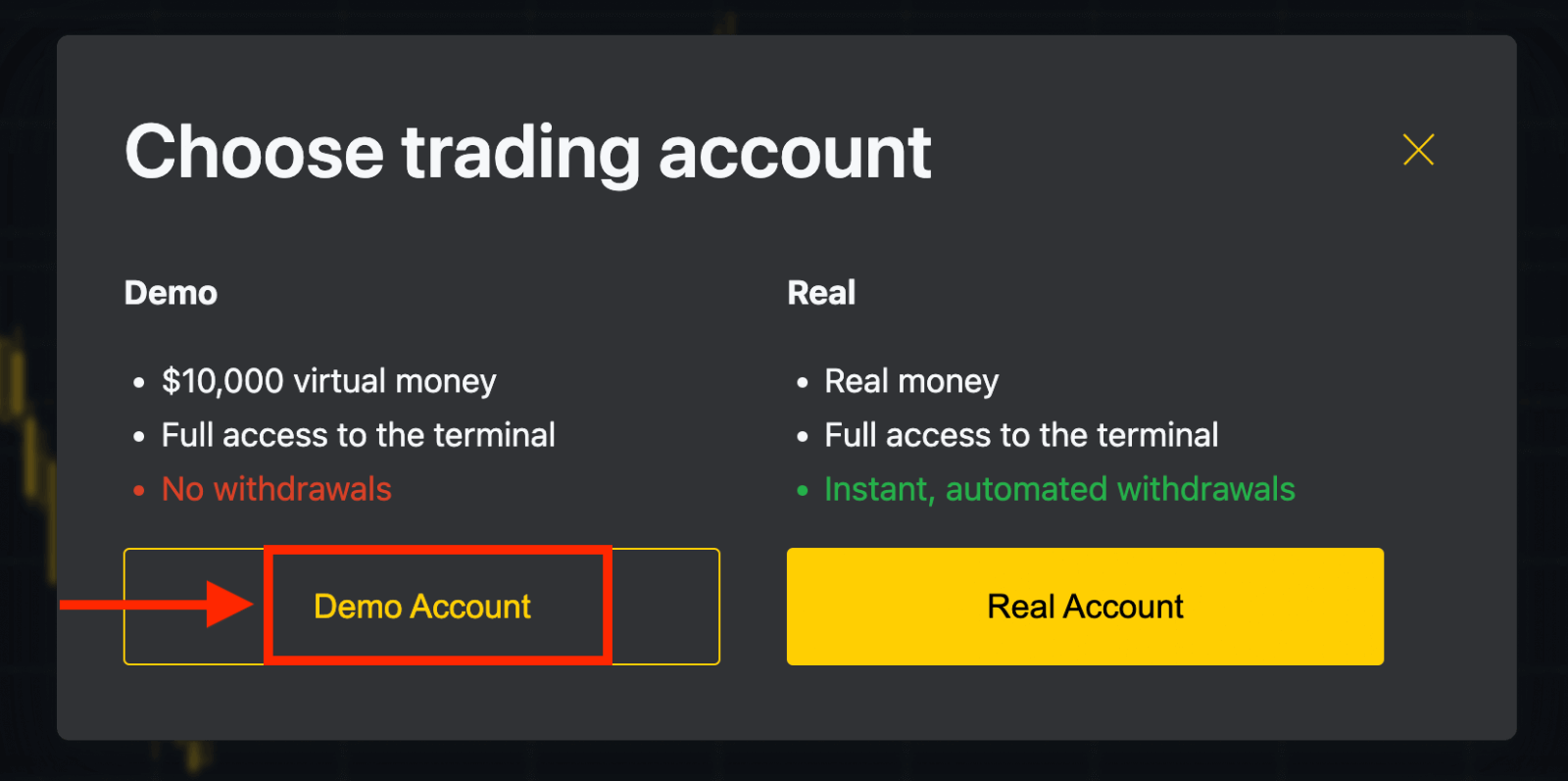
$10,000 in a Demo account allows you to practice as much as you need for free. It is the best way to start mastering the Exness platform and trading.
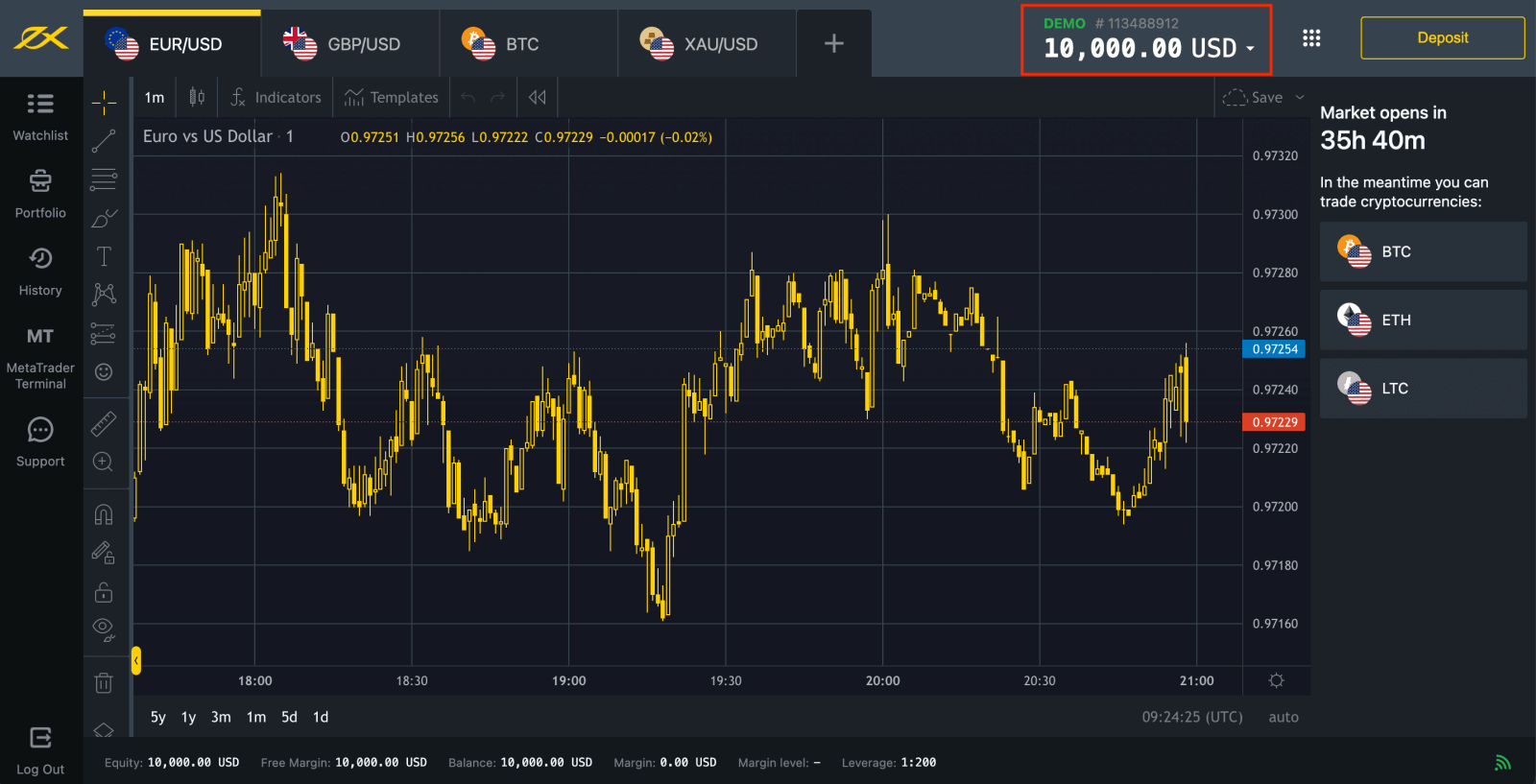
You can also trade on a Real account after depositing. Click the "Real Account" yellow button to trade with a real account.
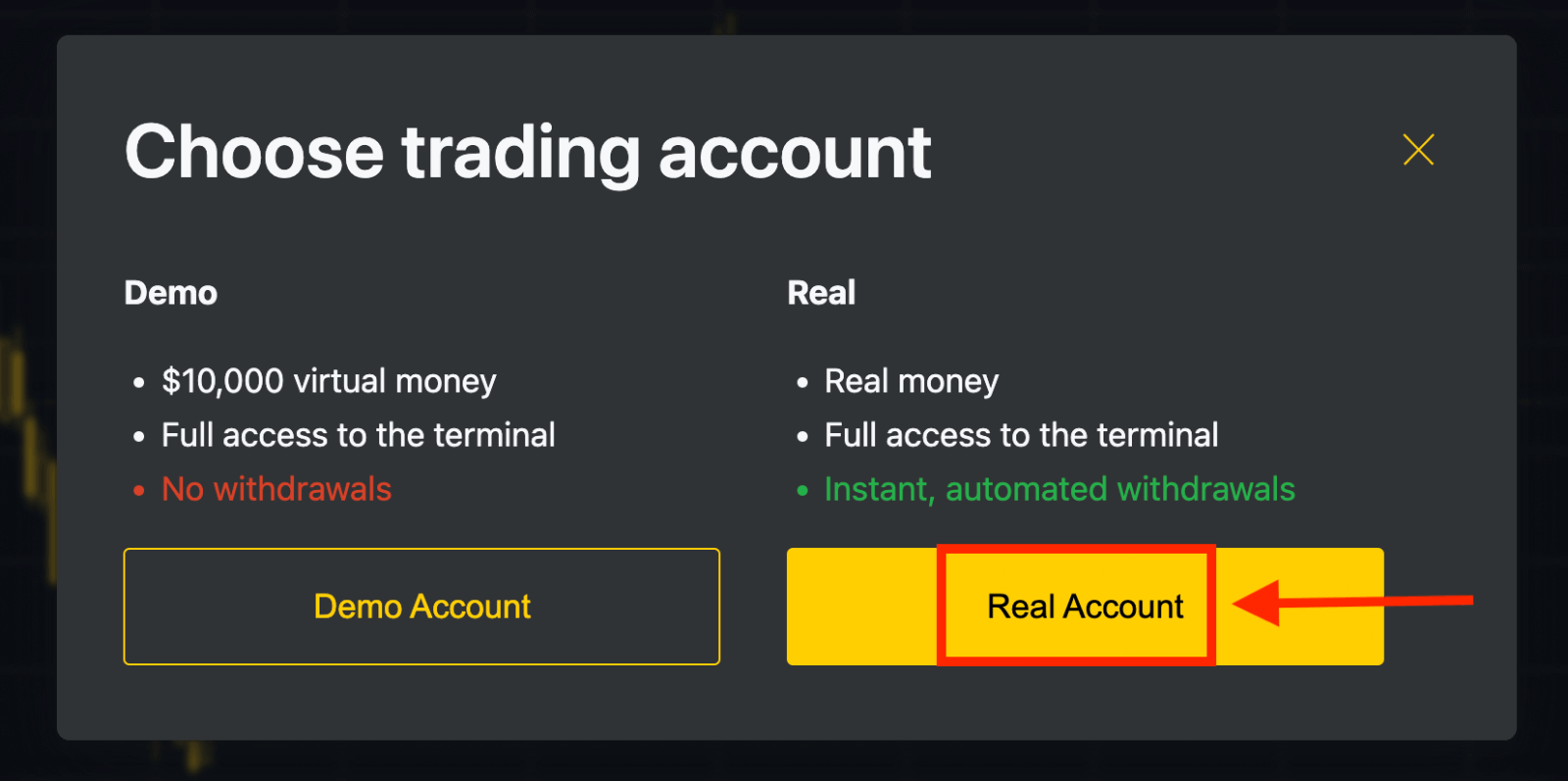
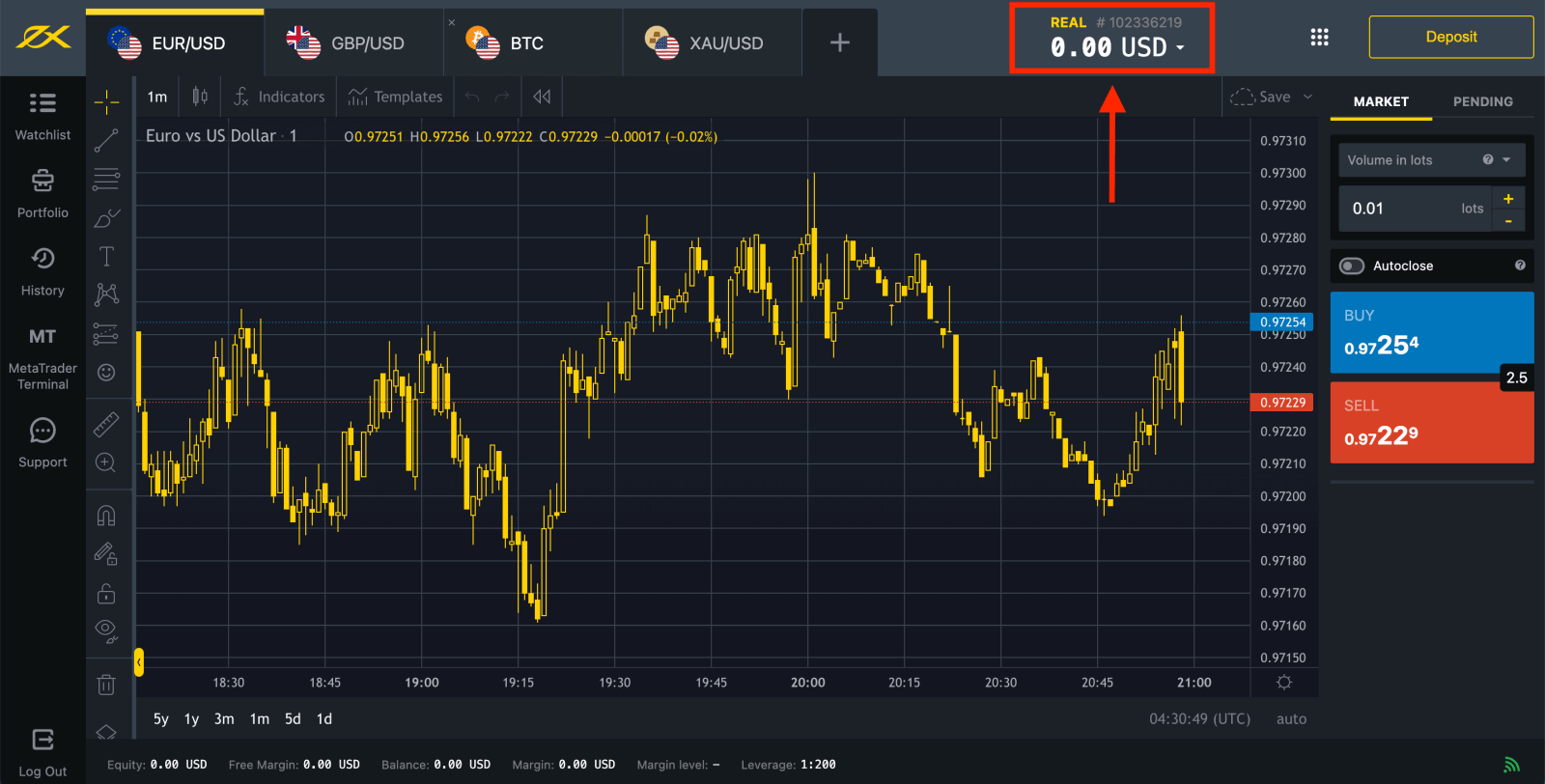
Go to Personal Area to open more trading accounts.
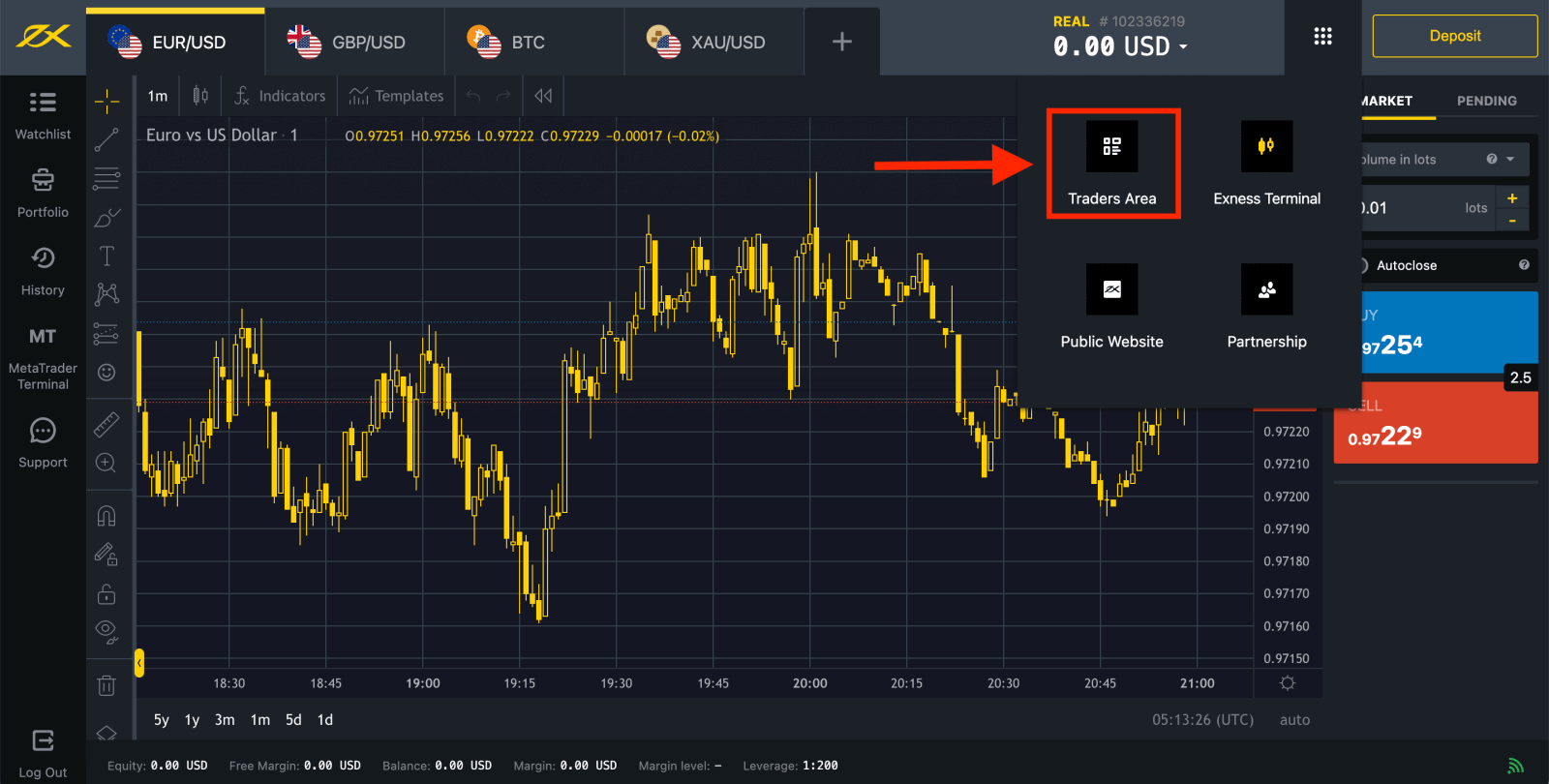
By default, a real trading account and a demo trading account (both for MT5) are created in your new Personal Area; but it is possible to open new trading accounts.
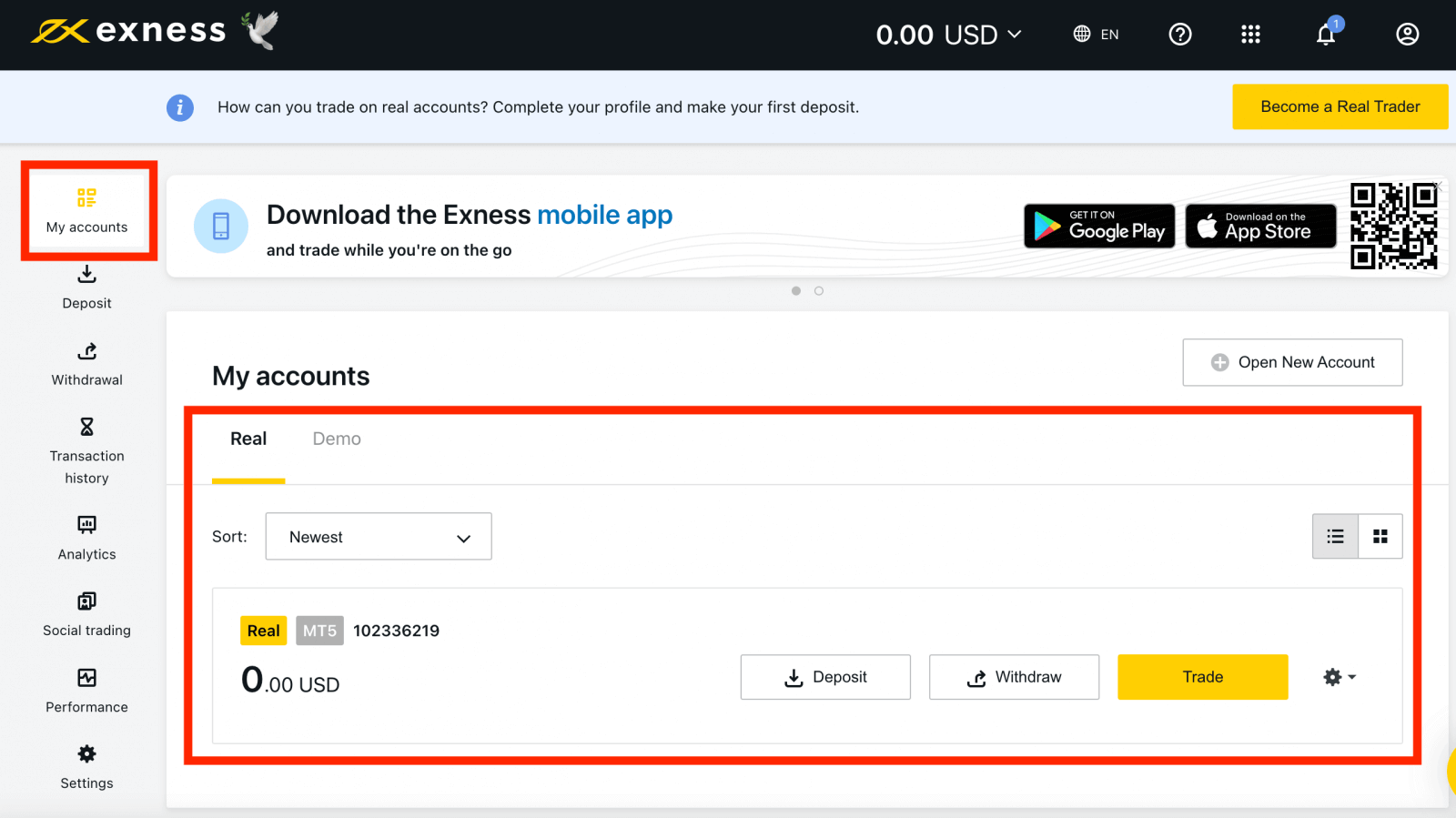
Registering with Exness can be done at any time, even right now!
Once you have registered, it is advised that you fully verify your Exness account to gain access to every feature available only to fully verified Personal Areas.
How to Create a new trading account
If you want to open a new trading account, here’s how:
1. From your new Personal Area, click Open New Account in the ‘My Accounts’ area.
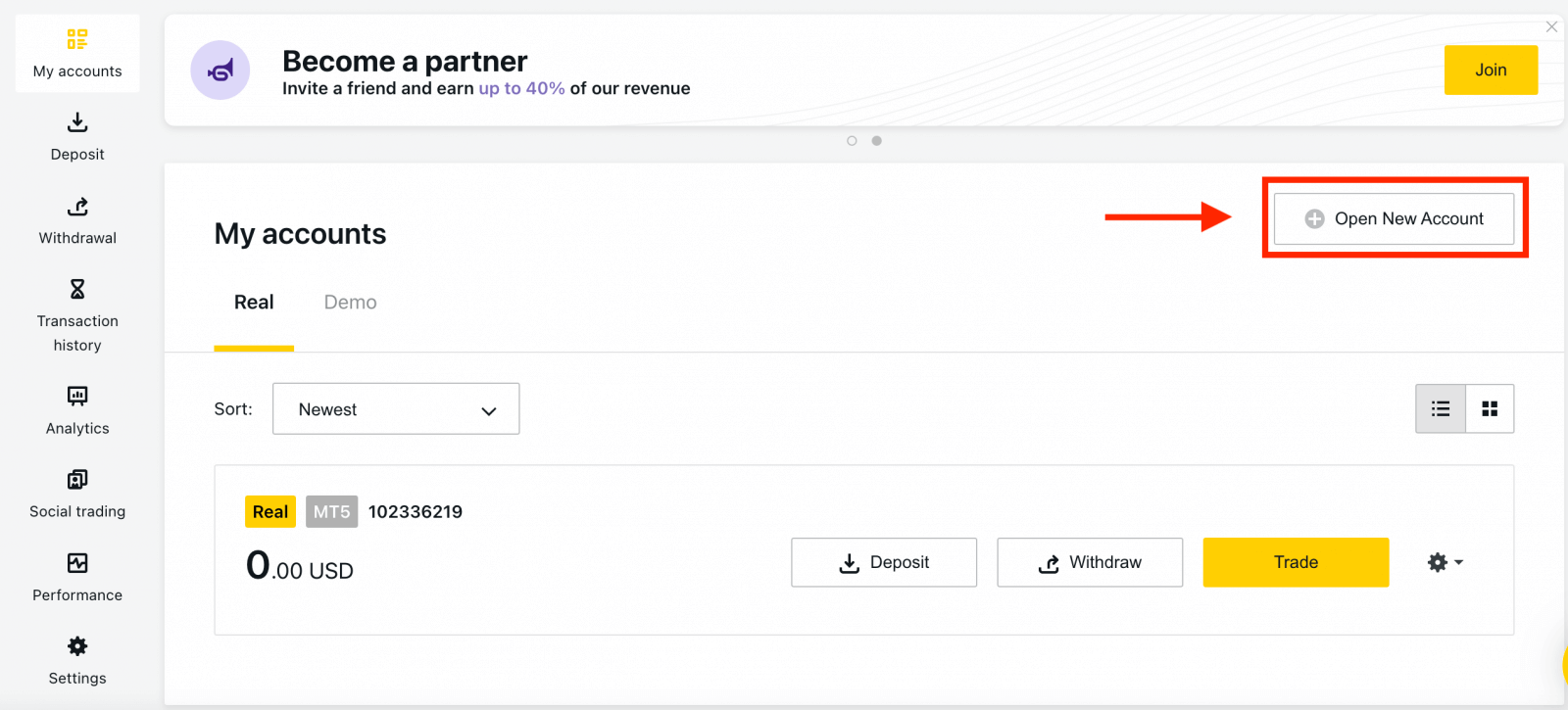
2. Choose from the available trading account types, and whether you prefer a real or demo account.
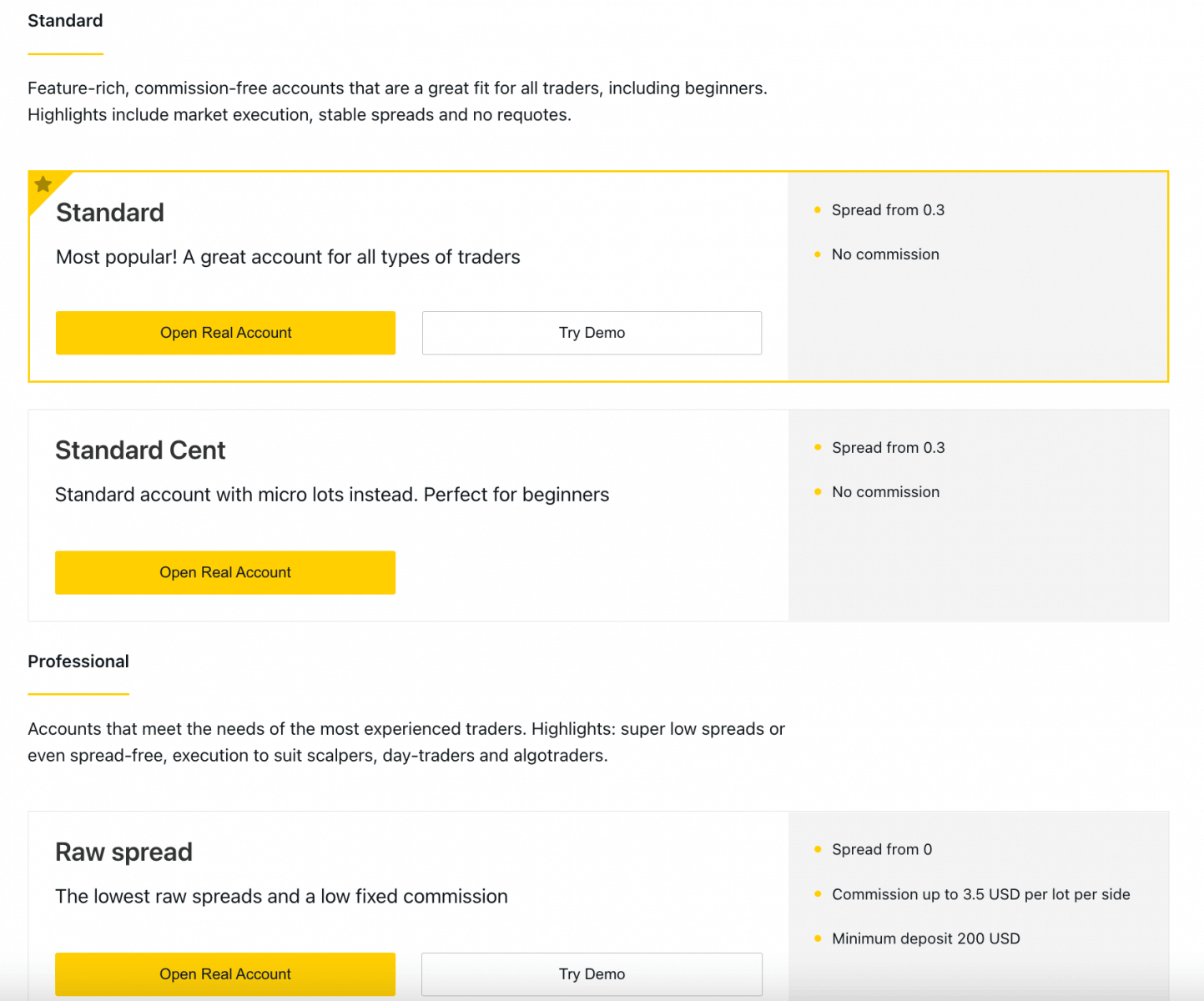
3. The next screen presents the following settings:
- Another chance to select a Real or Demo account.
- A choice between MT4 and MT5 trading terminals.
- Set your Max Leverage.
- Choose your account currency (note that this cannot be changed for this trading account once set).
- Create a nickname for this trading account.
- Set a trading account password.
- Click Create an Account once you are satisfied with your settings.
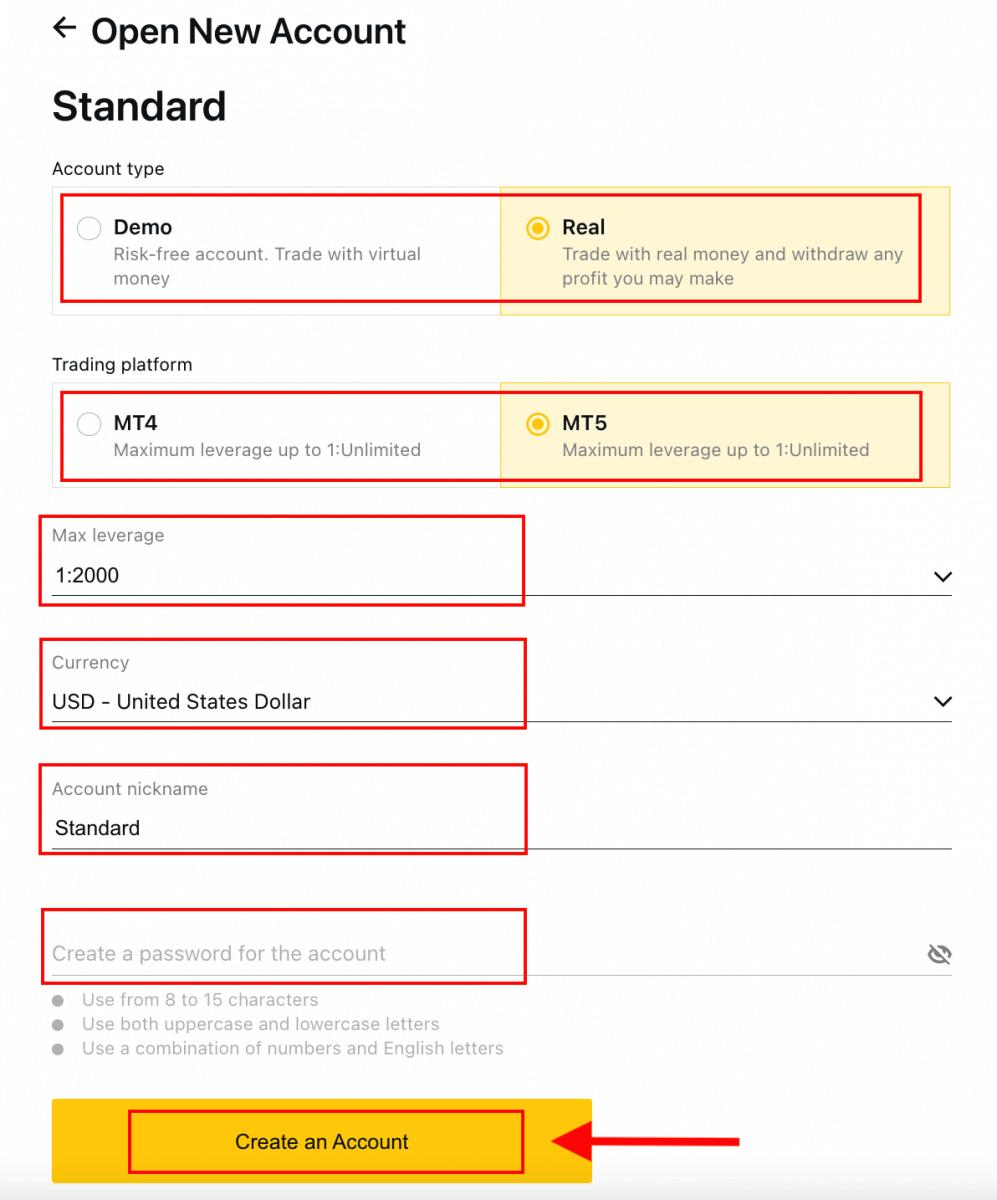
4. Your new trading account will show up in the ‘My Accounts’ tab.
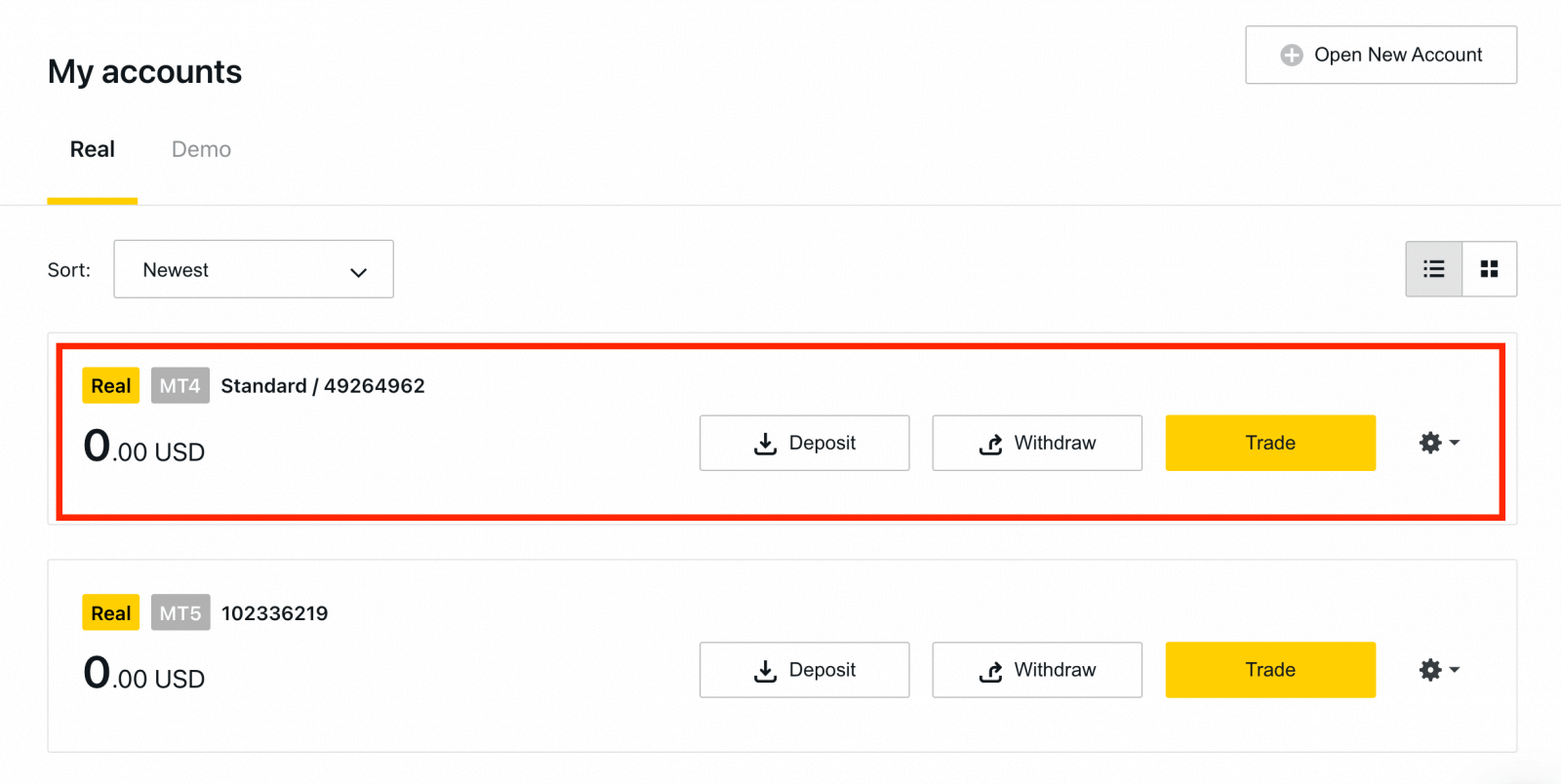
Congratulations, you’ve opened a new trading account.
How to Deposit in Exness
How to Open Exness Account [App]
Set up and Open an account
Introducing the new and improved Exness Trader app - the perfect way to trade online, anywhere, straight from your phone.1. Download Exness Trader from the App Store or Google Play.
2. Install and load Exness Trader.
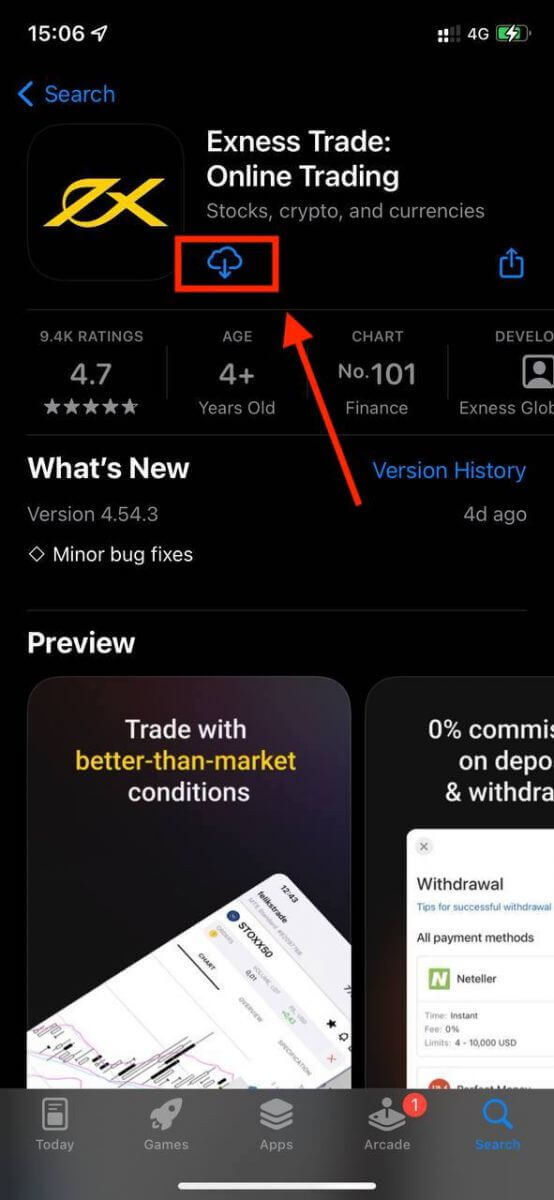
3. Tap Register.
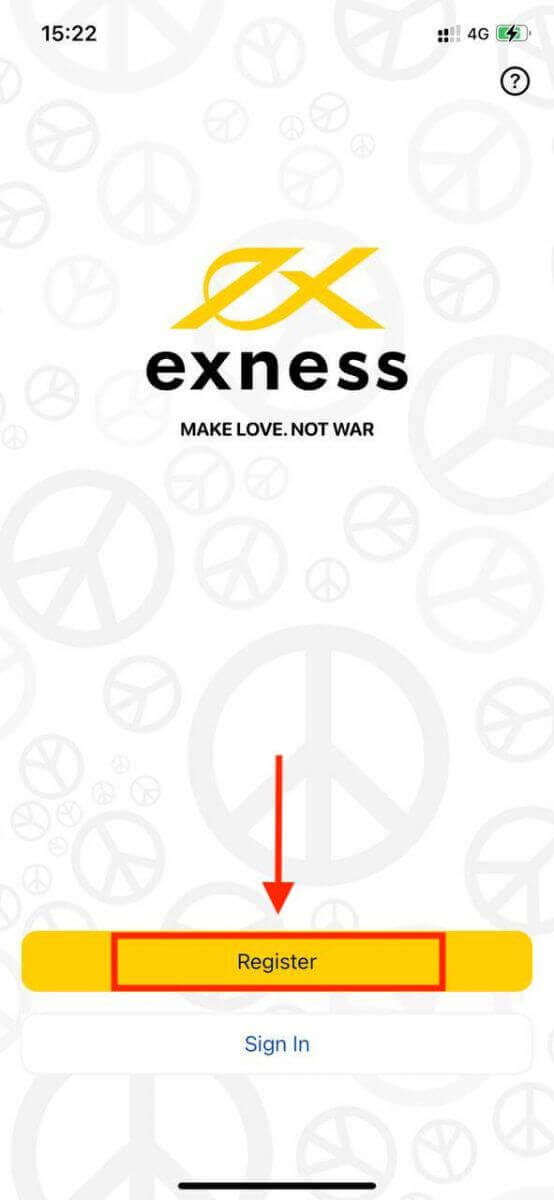
4. Tap Change Country/Region to select your country of residence from the list, then tap Continue.
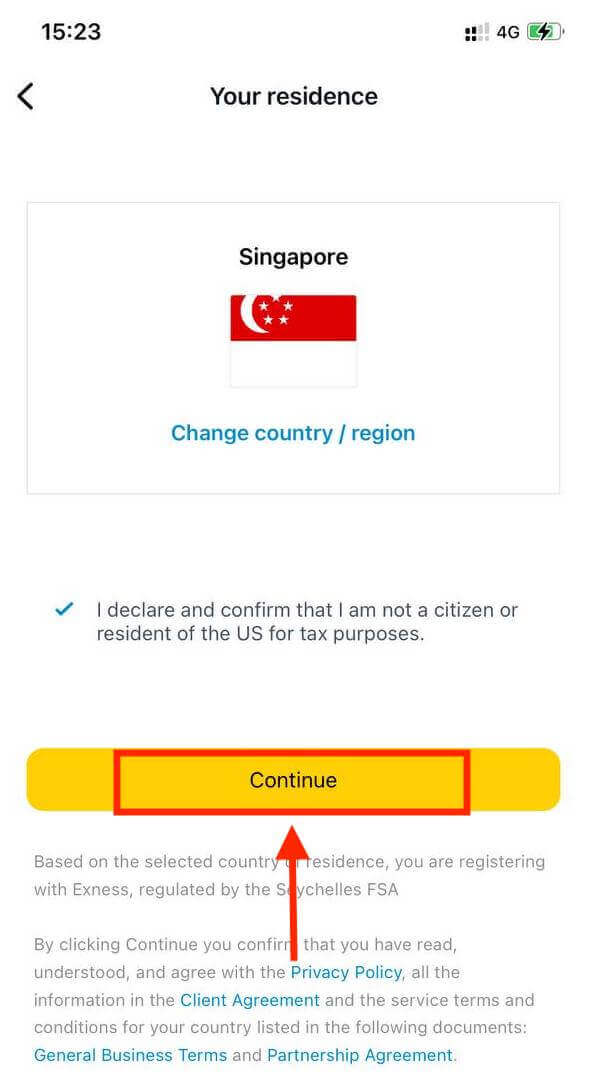
5. Enter your email address and Continue.
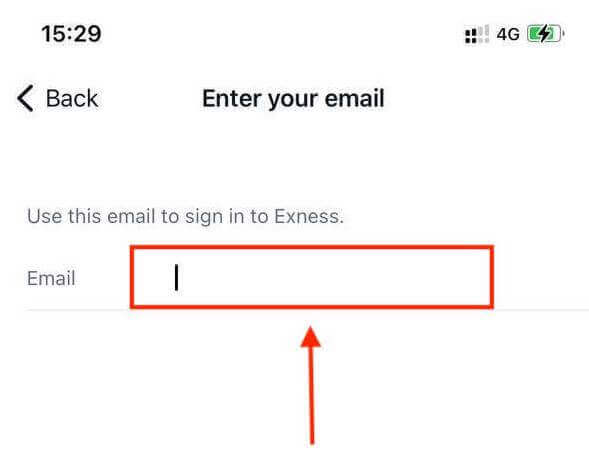
6. Create a password that meets the requirements. Tap Continue.
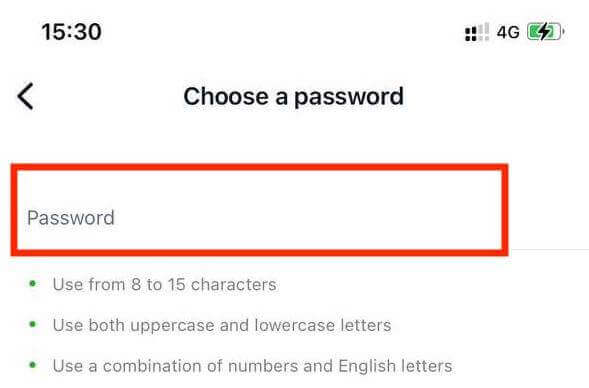
7. Provide your phone number and tap Send me a code.
8. Enter the 6-digit verification code sent to your phone number, then tap Continue. You can tap Resend me a code if the time runs out.
9. Create a 6-digit passcode, and then re-enter it to confirm. This is not optional, and must be completed before you can enter Exness Trader.
10. You can set up biometrics by tapping Allow if your device supports it, or you can skip this step by tapping Not now.
11. The deposit screen will be presented, but you can tap back to return to the main area of the app.
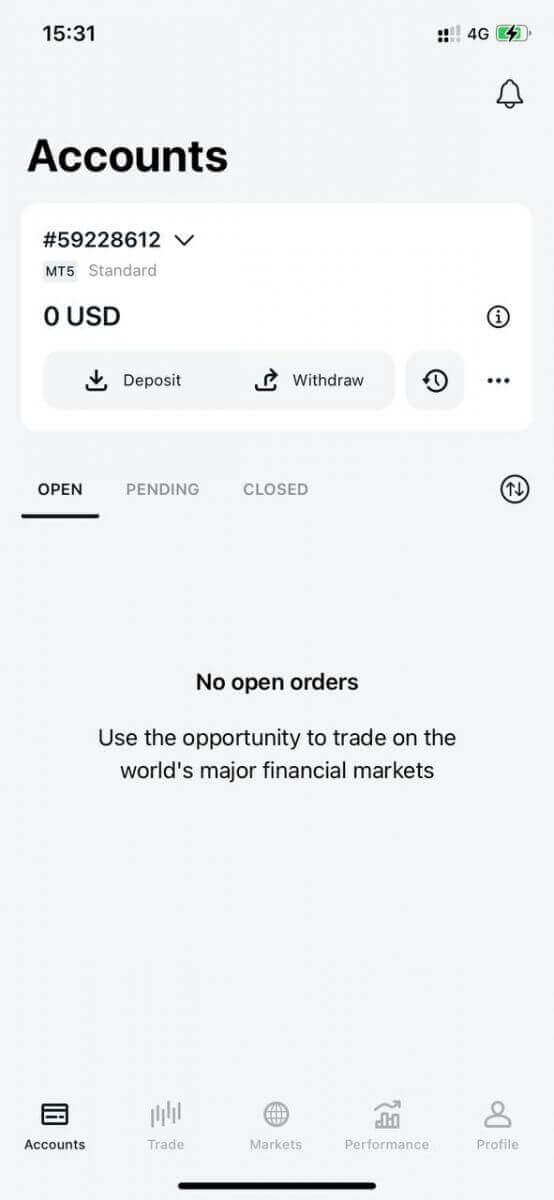
Congratulations, Exness Trader is set up and ready to use.
Upon registration, a demo account is created for you (with USD 10 000 virtual funds) to practice trading.
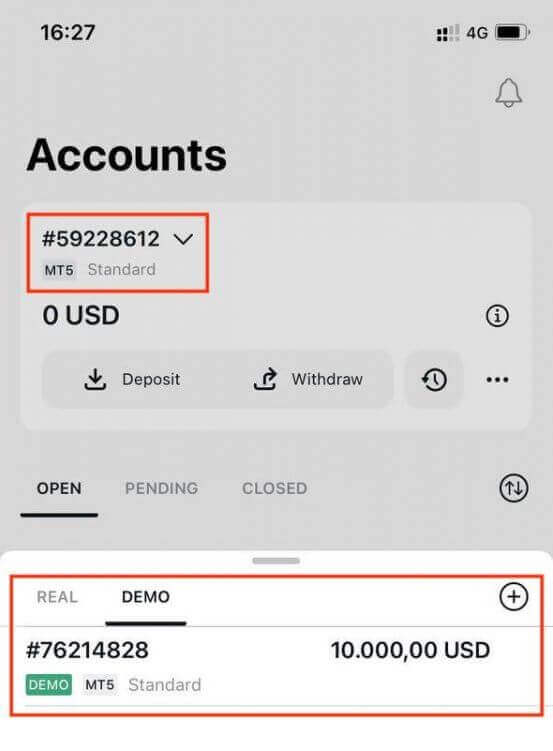
Along with a demo account, a real account is also created for you upon registration.
How to Create a new trading account
Once you have registered your Personal Area, creating a trading account is really simple. Let us take you through how to create an account on the Exness Trader App.1. Tap on the dropdown menu on your Accounts tab on your main screen.
2. Click on the plus sign on the right side and select New Real Account or New Demo Account.
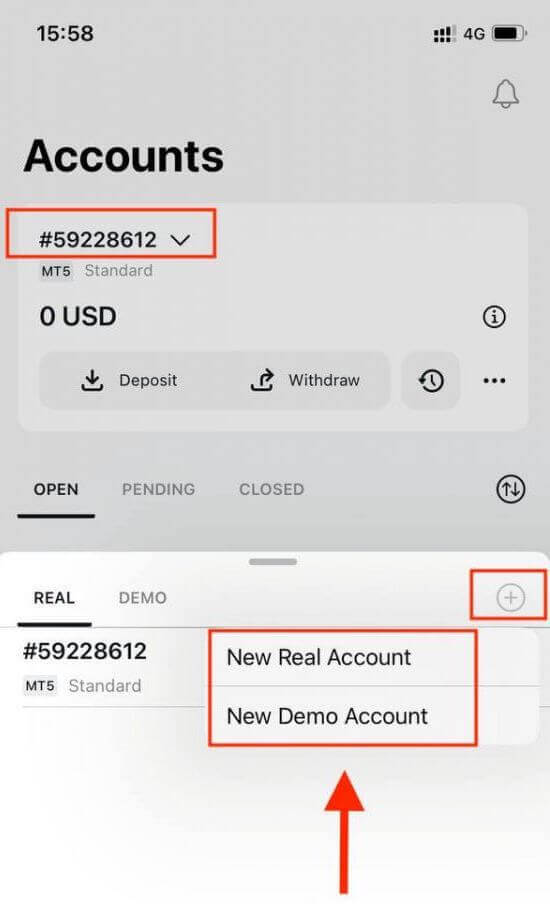
3. Choose your preferred account type under MetaTrader 5 and MetaTrader 4 fields.
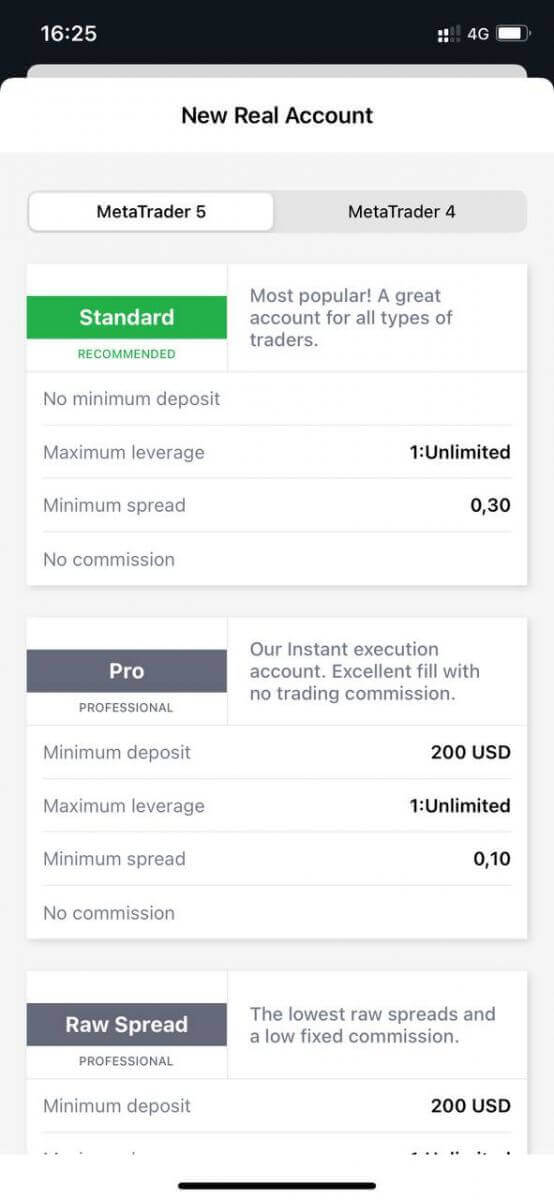
4. Set the account currency, leverage, and enter the account nickname. Tap Continue.
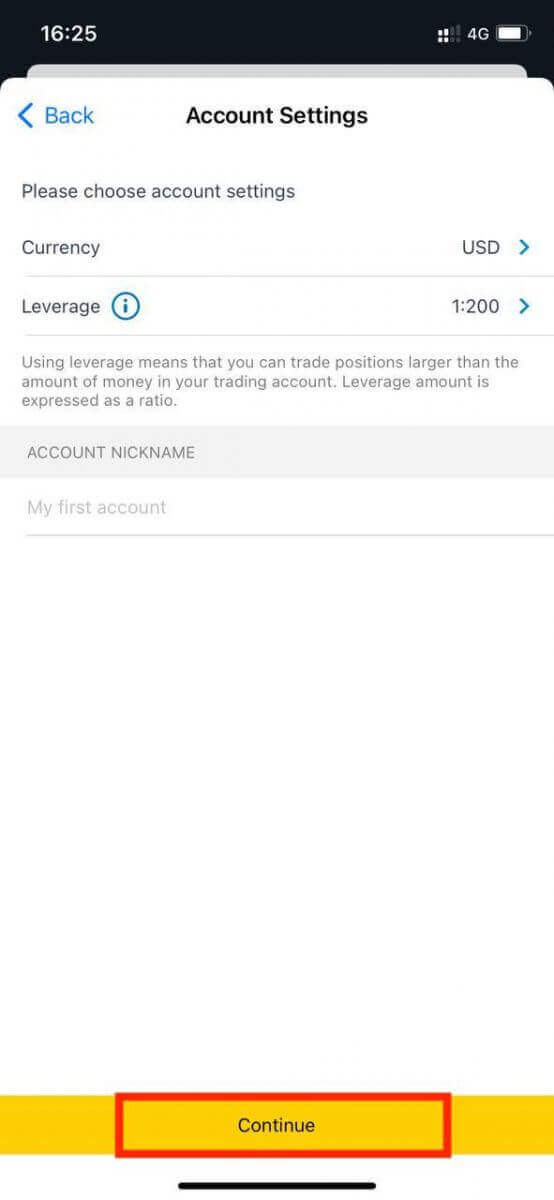
5. Set a trading password as per the displayed requirements.
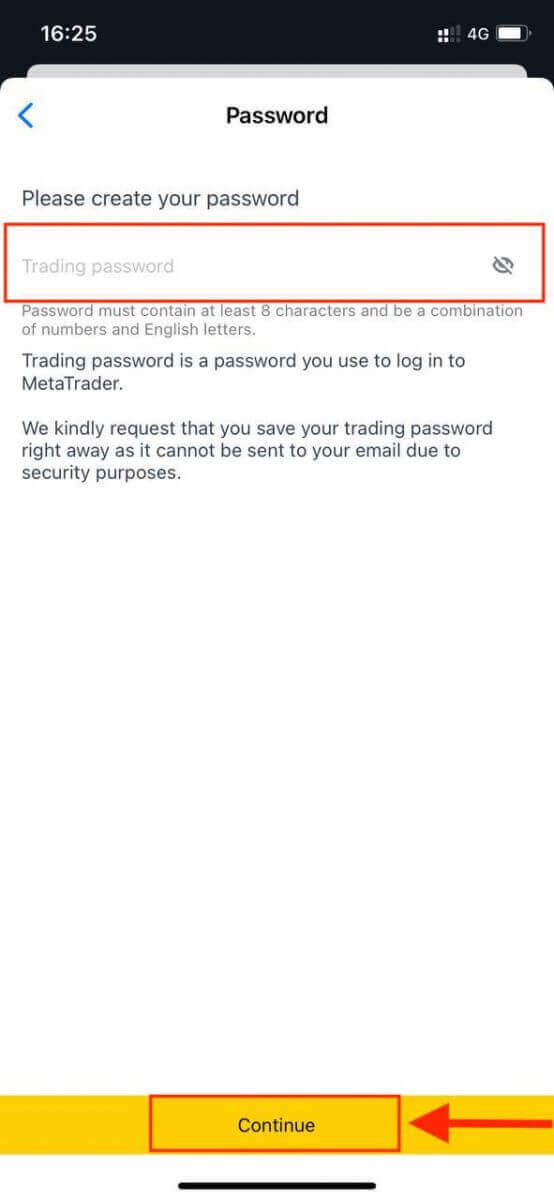
You have successfully created a trading account. Tap Make Deposit to choose a payment method to deposit funds and then tap Trade.
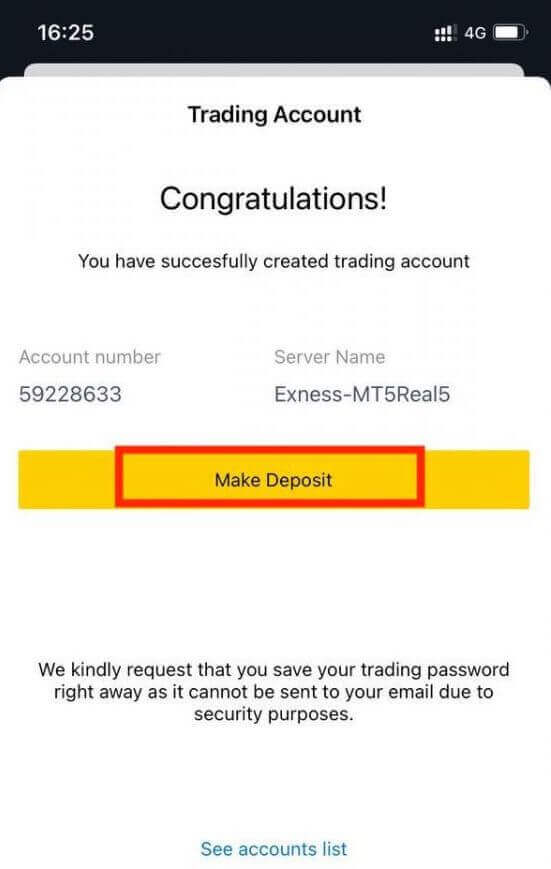
Your new trading account will show up below.
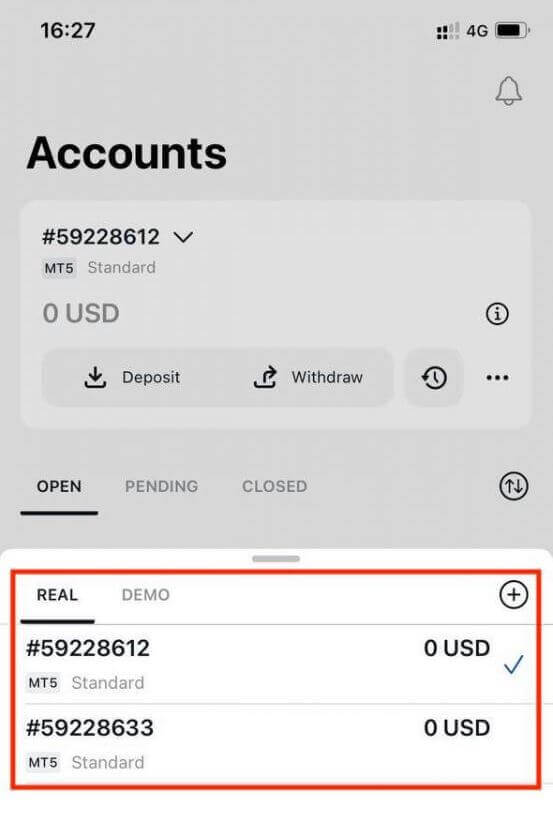
Note that the account currency set for an account cannot be changed once set. If you wish to change your account nickname, you can do so by logging on to the web Personal Area.
How to withdraw money from Exness
Withdrawal rules
Withdrawals can be made any day, any time giving you round-the-clock access to your funds. You can withdraw funds from your account in the Withdrawal section of your Personal Area. You may check the status of the transfer under Transaction History at any time.
However, be aware of these general rules for withdrawing funds:
- The amount you can withdraw at any time is equal to your trading account’s free margin shown in your Personal Area.
- A withdrawal must be made using the same payment system, same account, and same currency used as for the deposit. If you have used a number of different payment methods to deposit funds into your account, withdrawals are to be made to those payment systems in the same proportion as the deposits were made. In exceptional cases this rule may be waived, pending account verification and under strict advice of our payment specialists.
- Before any profit can be withdrawn from a trading account, the full amount that was deposited into that trading account using your bank card or Bitcoin must be completely withdrawn in an operation known as a refund request.
- Withdrawals must follow the payment system priority; withdraw funds in this order (bank card refund request first, followed by bitcoin refund request, bank card profit withdrawals, then anything else) to optimize transaction times. See more about this system at the end of this article.
These general rules are very important, so we’ve included an example to help you understand how they all work together:
You’ve deposited USD 1 000 total into your account, with USD 700 with a bank card and USD 300 with Neteller. As such, youll only be allowed to withdraw 70% of the total withdrawal amount with your bank card and 30% through Neteller.
Lets assume that you’ve earned USD 500 and wish to withdraw everything, including profit:
- Your trading account has a free margin of USD 1 500, making up the total of your initial deposit and subsequent profit.
- You will first need to make your refund requests, following the payment system priority; i.e. USD 700 (70%) refunded to your bank card first.
- Only after all refund requests are complete can you withdraw profit made to your bank card following the same proportions; USD 350 profit (70%) to your bank card.
- The purpose of the payment priority system is to ensure that Exness follows financial regulations forbidding money laundering and potential fraud, making it an essential rule without exception.
How to Withdraw Money
Bank Transfers
The ability to withdraw with your trading accounts by Bank transfer is available to selected countries globally. Bank transfers present the advantage of being accessible, prompt, and secure.
1. Choose Bank Transfer in the Withdrawal section of your Personal Area.
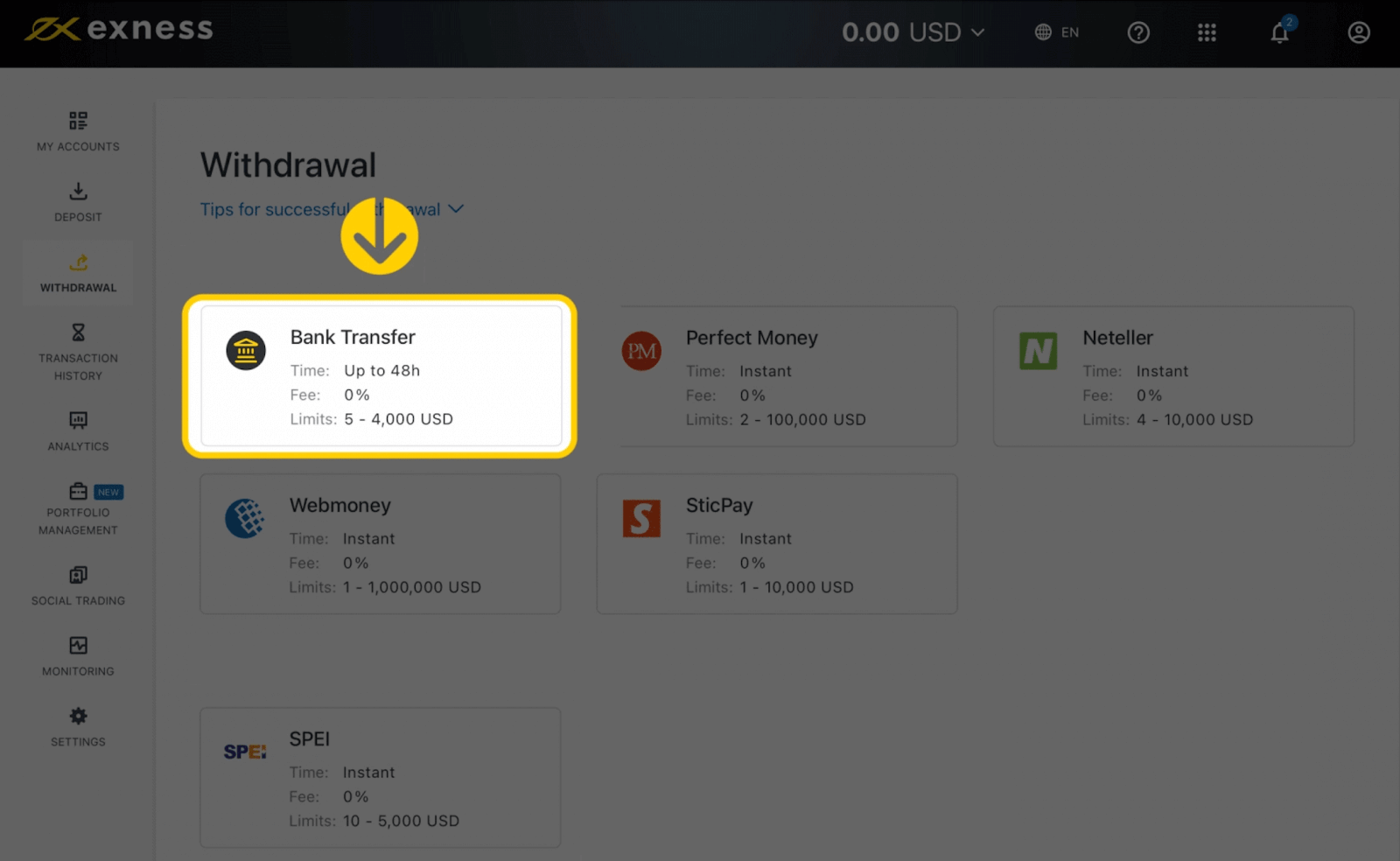
2. Select the trading account you would like to withdraw funds from and specify the withdrawal amount in your account currency. Click Continue.
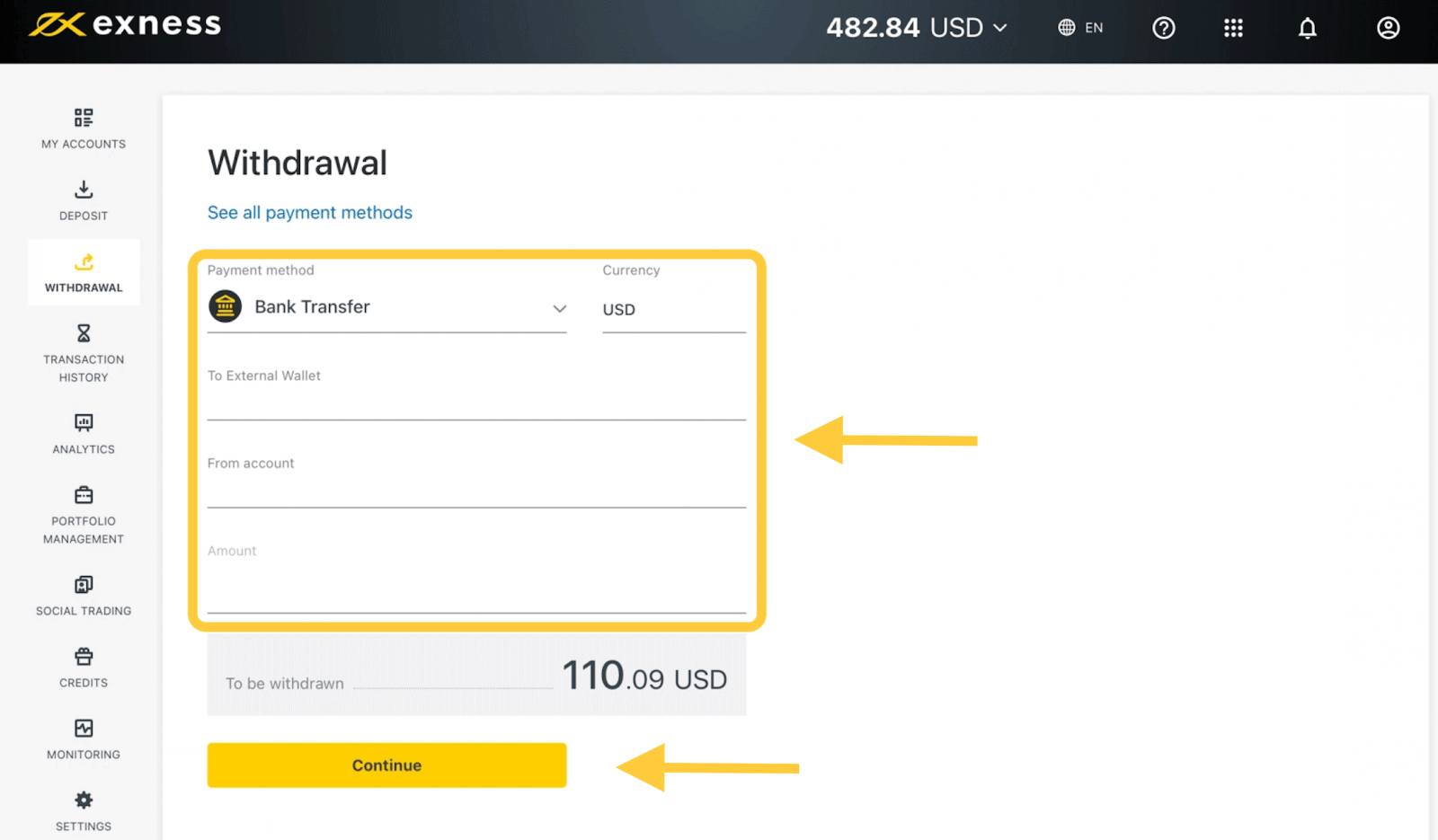
3. A summary of the transaction will be shown. Enter the verification code sent to you either by email or SMS depending on your Personal Area security type. Click Confirm.
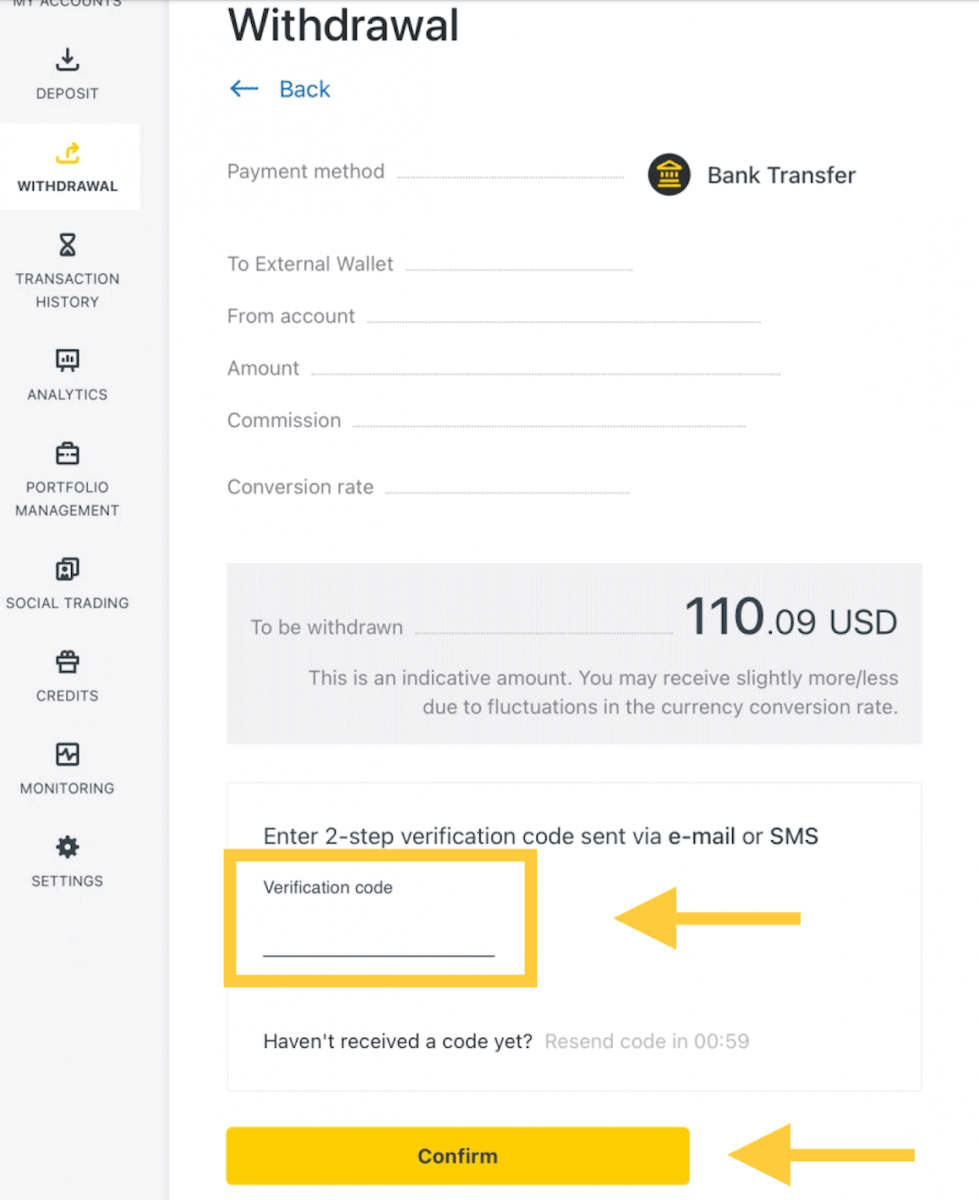
4. On the next page you’ll need to select/provide some information, including:
a. Bank name
b. Bank account type
c. Bank account number
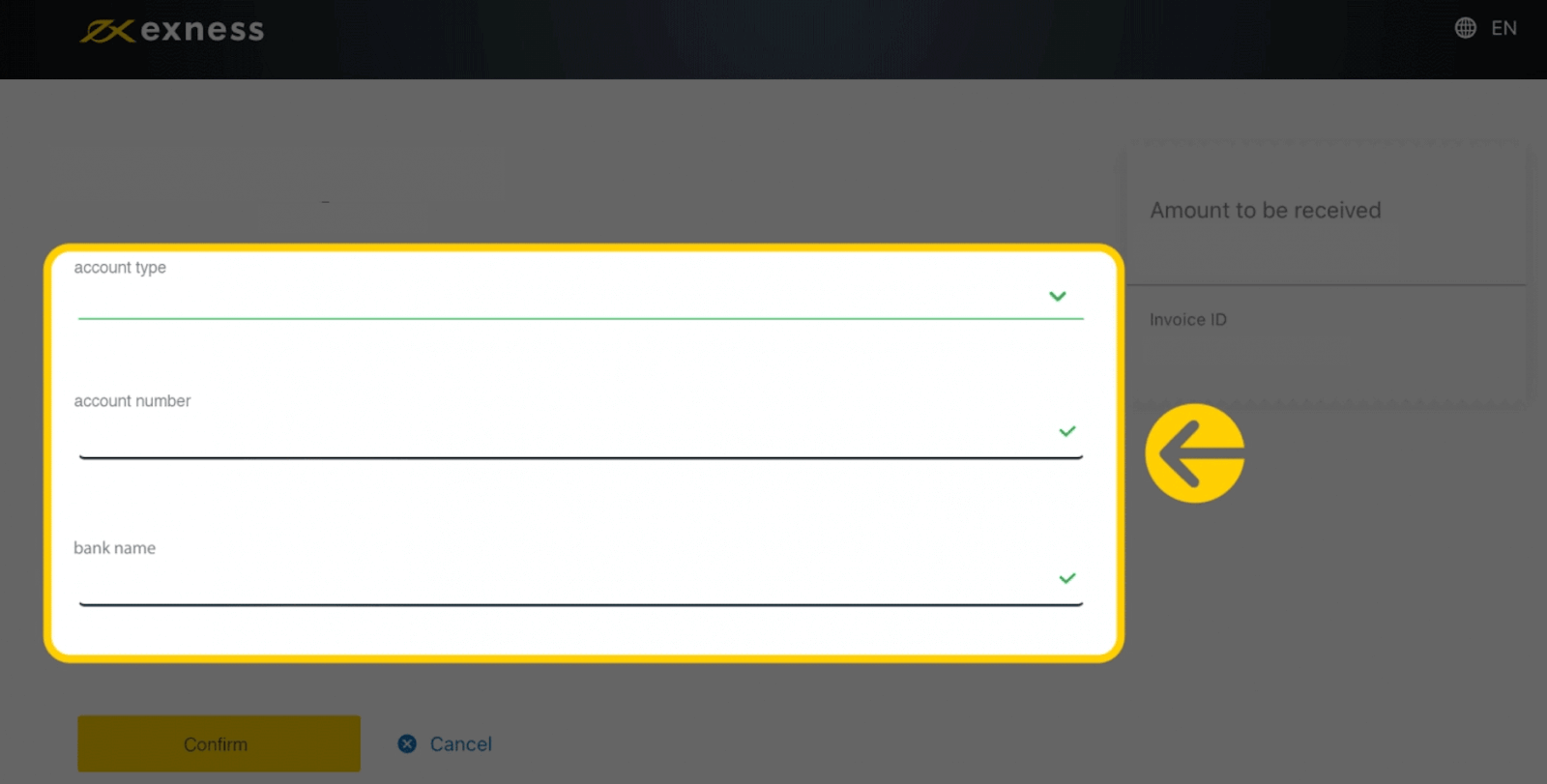
5. Click Confirm once the information is input.
6. A screen will confirm the withdrawal has been completed.
Bank Cards
Withdrawals made with your Bank Cards are a convenient way to withdraw your trading account.
Please note that the following bank cards are accepted:
- VISA and VISA Electron
- Mastercard
- Maestro Master
- JCB (Japan Credit Bureau)*
*The JCB card is the only bank card accepted in Japan; other bank cards cannot be used.
*Minimum withdrawal for refunds is USD 0 for web and mobile platforms, and USD 10 for the Social Trading app.
**Minimum withdrawal for profit withdrawals is USD 3 for web and mobile platforms, and USD 6 for the Social Trading app. Social Trading is unavailable for clients registered with our Kenyan entity.
***The maximum profit withdrawal is USD 10 000 per transaction.
1. Select Bank Card in the Withdrawal area of your Personal Area.
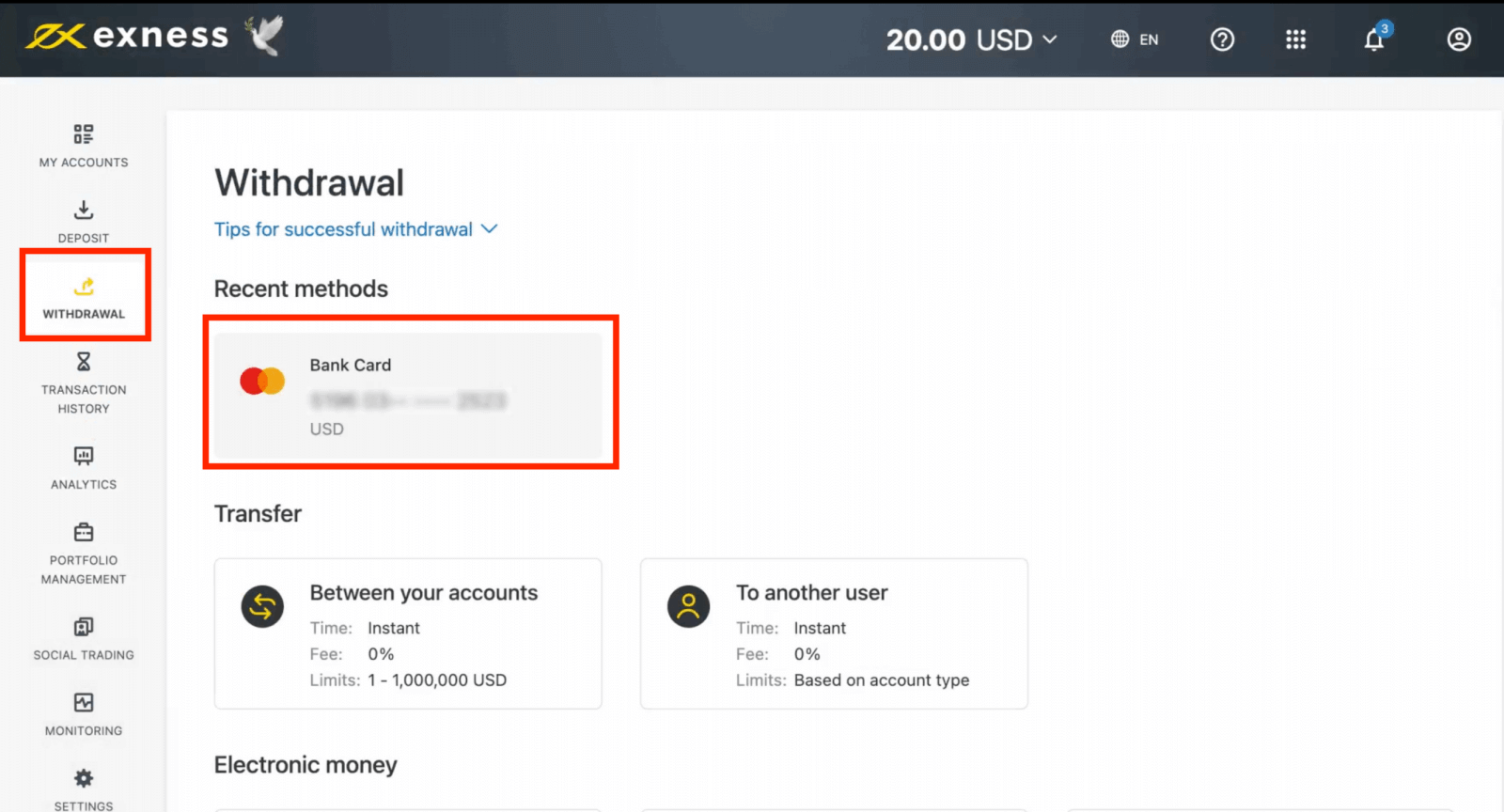
2. Complete the form, including:
b. Choose the trading account to withdraw from.
c. Enter the amount to withdraw in your account currency.
Click Continue.
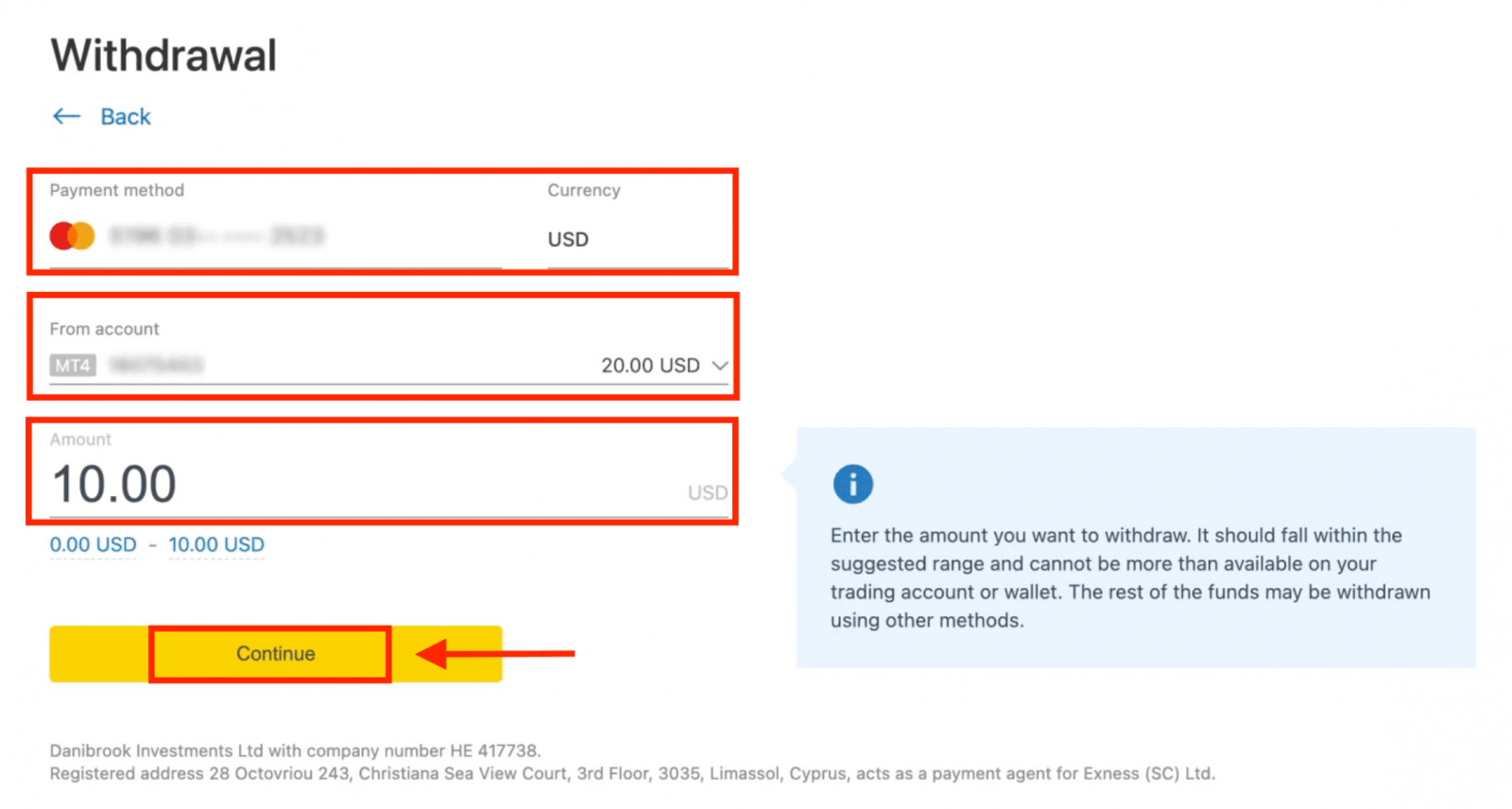
3. A transaction summary will be presented; click Confirm to continue.
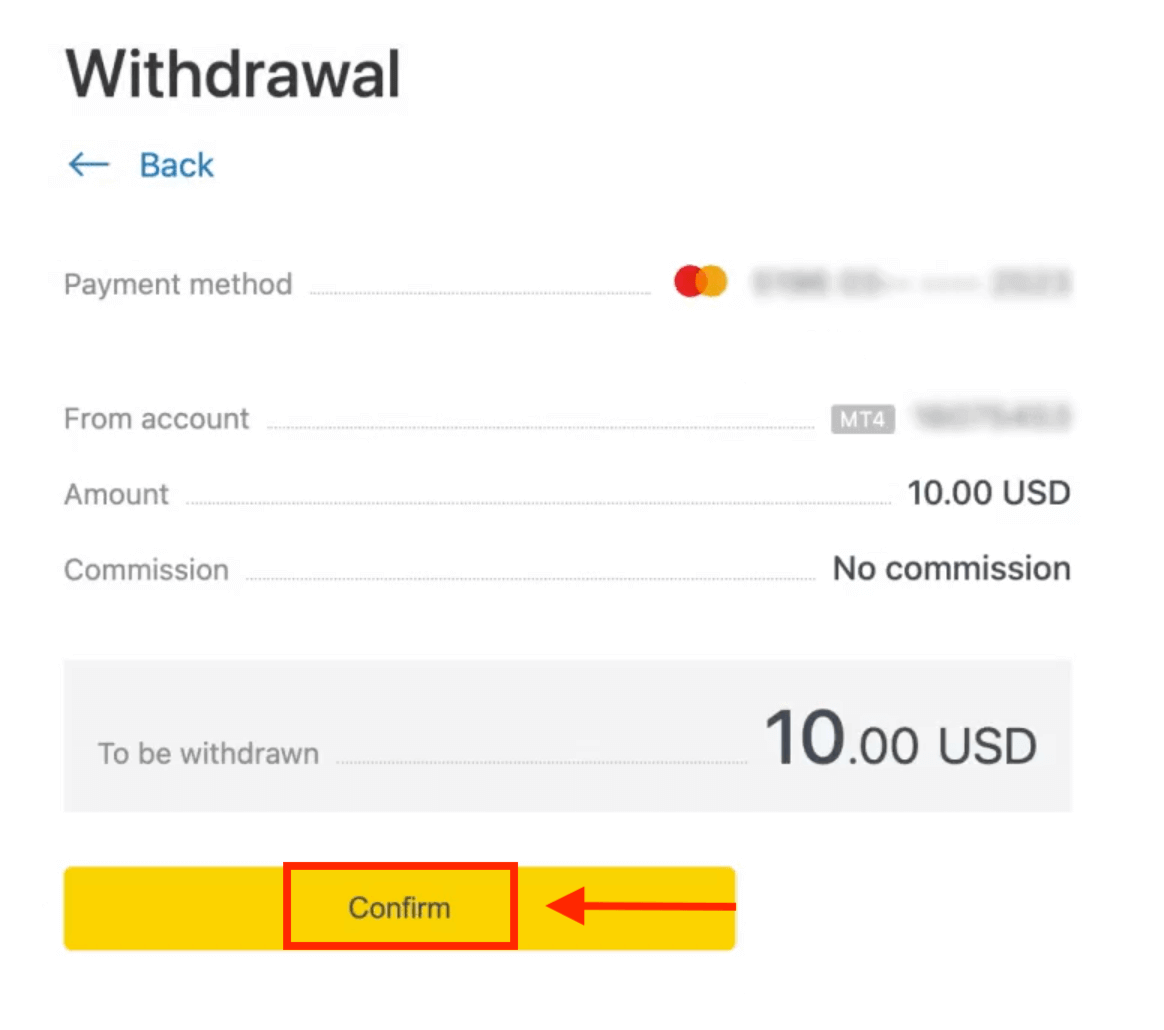
4. Enter the verification code sent to you either by email or SMS (depending on your Personal Area security type), then click Confirm.
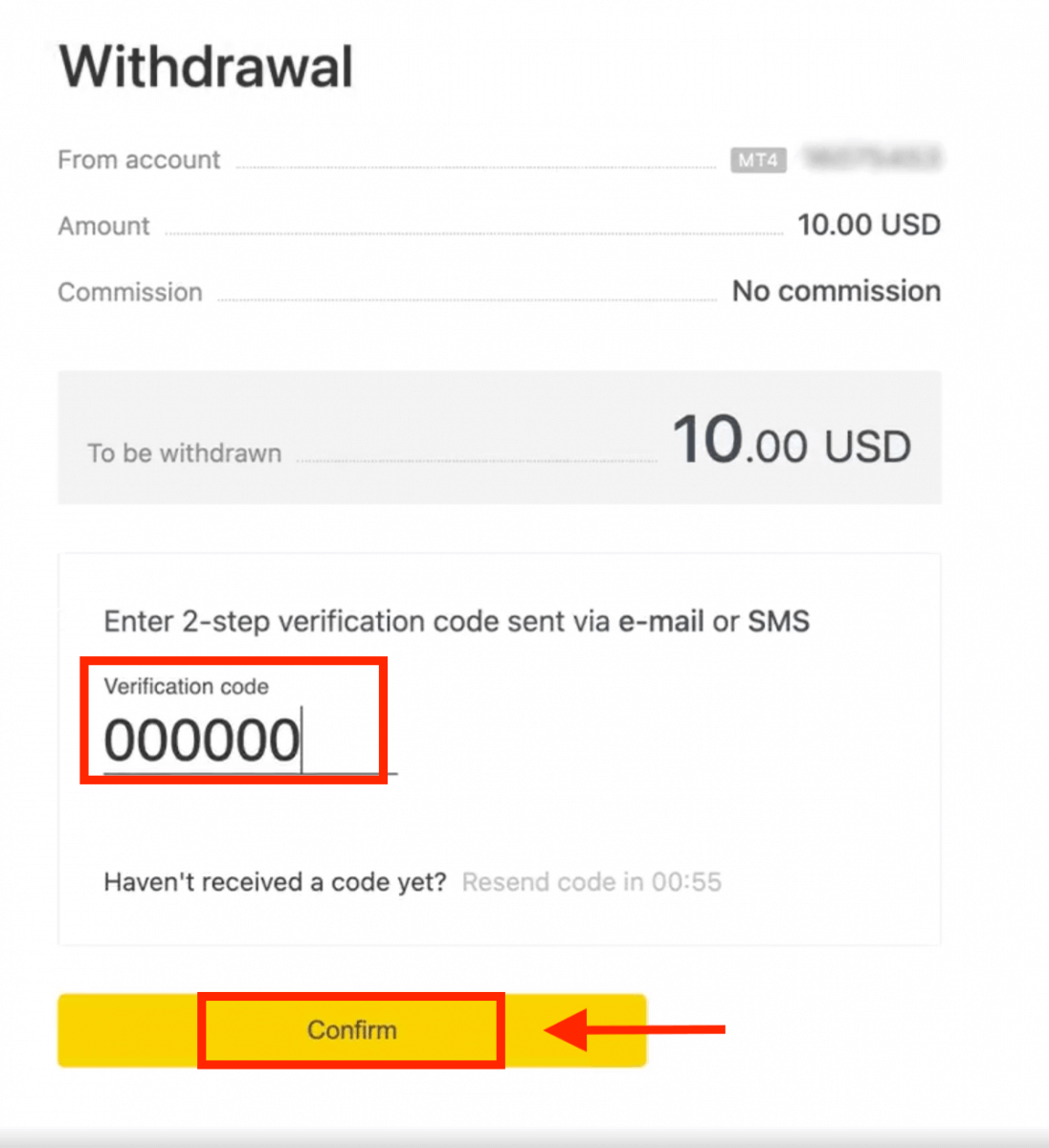
5. A message will confirm the request is complete.
If your bank card has expired
When your bank card has expired and the bank has issued a new card linked to the same bank account, the refund process is straightforward. You may submit your refund request in the usual way:
- Go to Withdrawal in your Personal Area and select Bank card.
- Select the transaction related to the expired bank card.
- Proceed with the withdrawal process.
However, if your expired card isn’t linked to a bank account because your account has been closed, you should contact the Support Team and provide proof regarding this. We will then inform you what you should do to request a refund on another available Electronic Payment System.
If your bank card has been lost or stolen
In the event that your card has been lost or stolen, and can no longer be used for withdrawals, please contact the Support Team with proof regarding the circumstances of your lost/stolen card. We can then assist you with your withdrawal if the necessary account verification has been satisfactorily completed.
Electronic Payment Systems (EPS)
You can make withdrawals with your trading accounts using a variety of Electronic Payments.1. Select the payment you wish to use from the Withdrawal section of your Personal Area, such as Skrill.
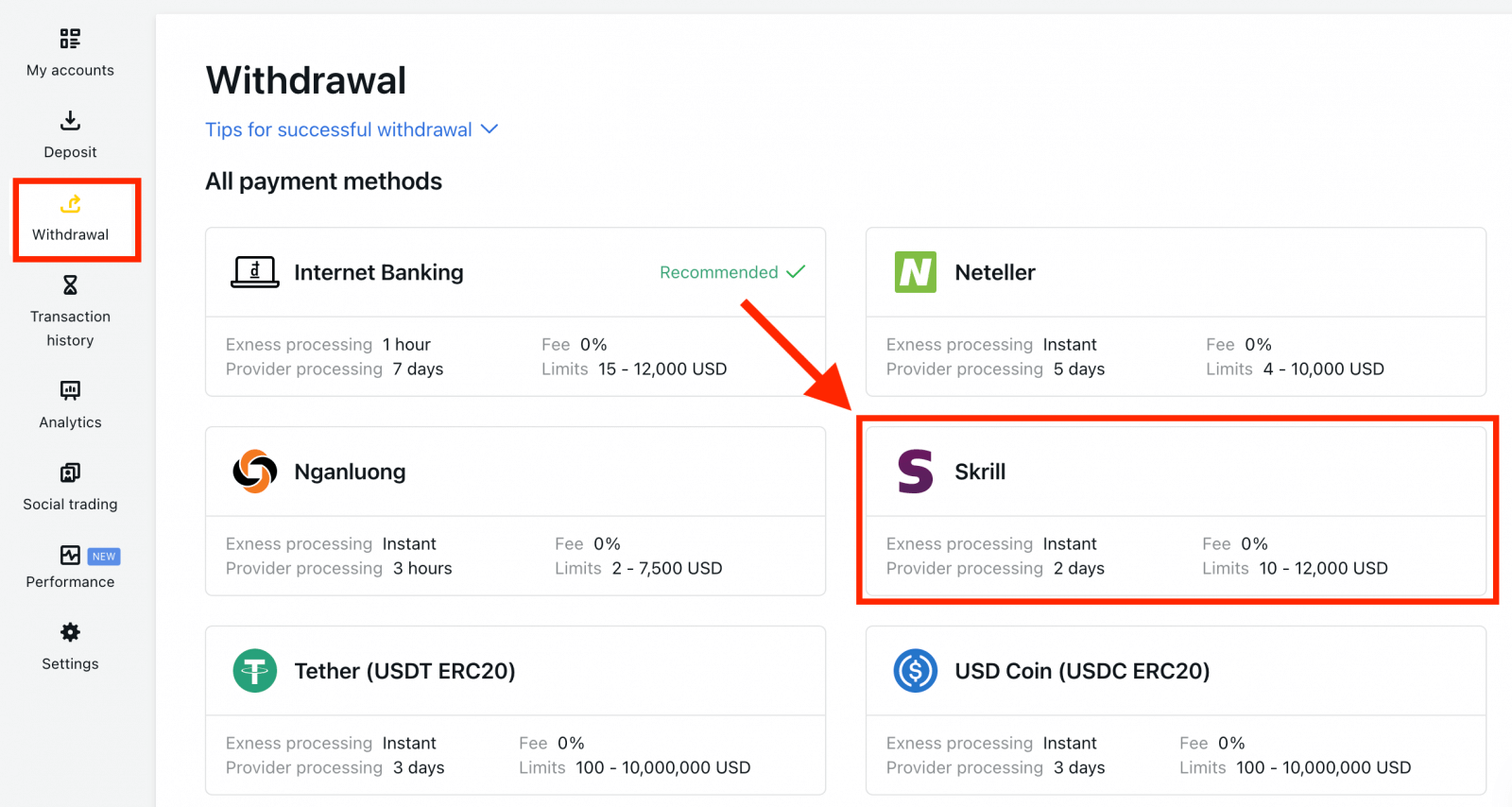
2. Select the trading account you would like to withdraw funds from, and enter your Skrill account email; specify the withdrawal amount in your trading account currency. Click Continue.
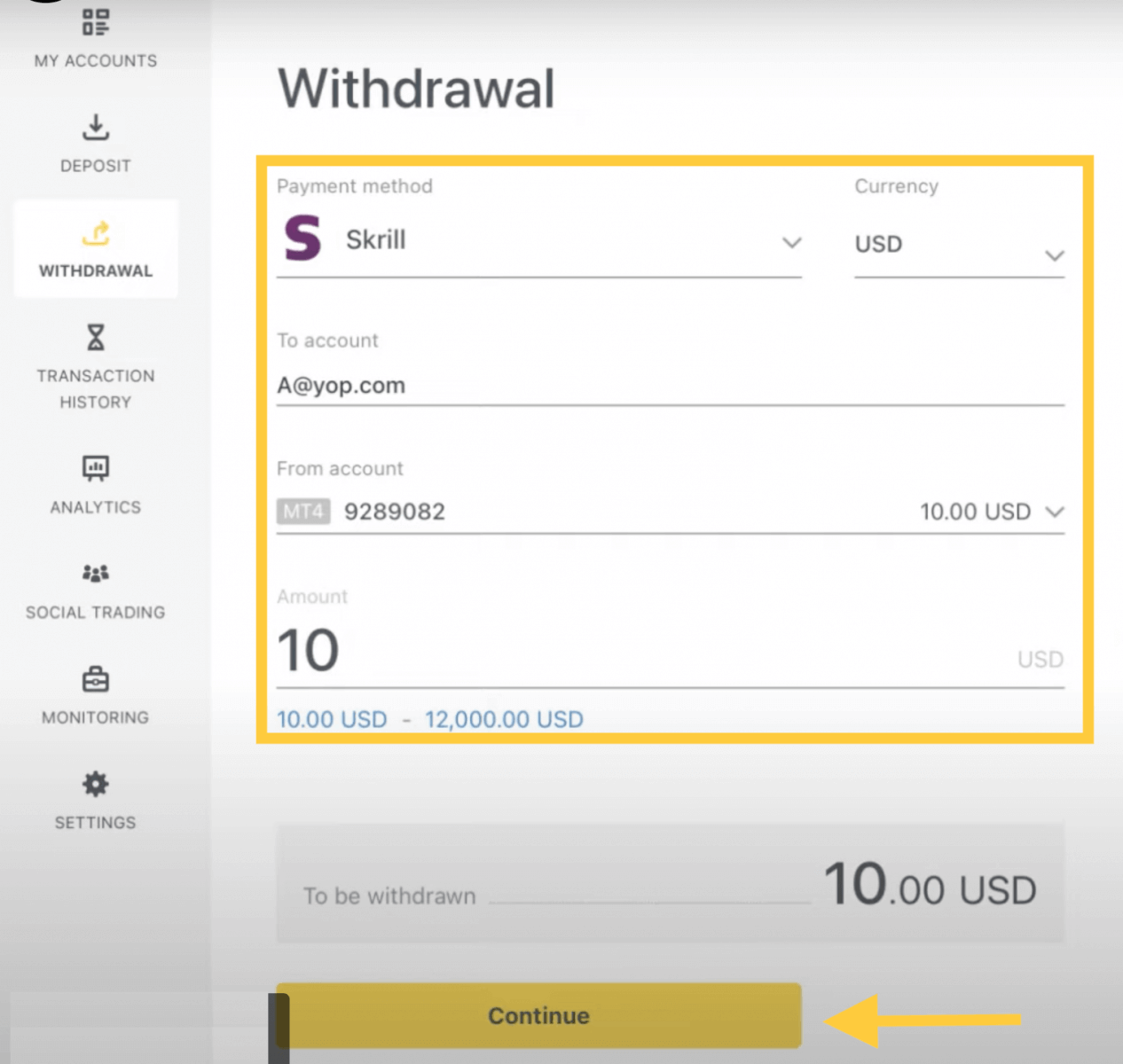
3. A summary of the transaction will be shown. Enter the verification code sent to you either by email or SMS depending on your Personal Area security type. Click Confirm.
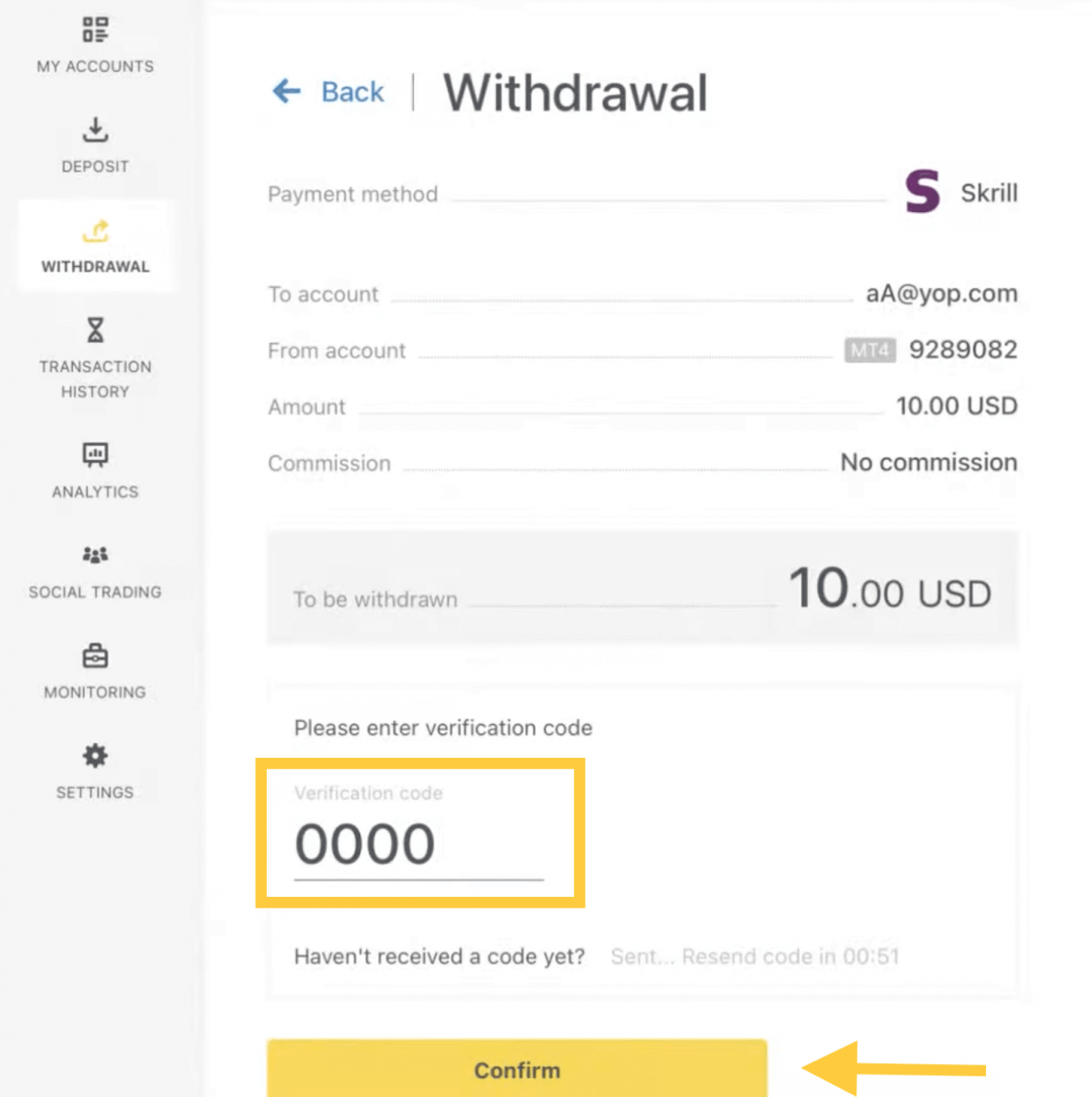
4. Congratulations, your withdrawal will now begin processing.
Note: If your Skrill account is blocked, please contact us via chat or email us at [email protected] with proof that the account has been blocked indefinitely. Our finance department will find a solution for you.
Crypto
Let’s use Bitcoin (BTC) to illustrate how to transfer crypto from your Exness account to an external platform or wallet.1. Go to the Withdrawal section in your Personal Area and click Bitcoin (BTC).
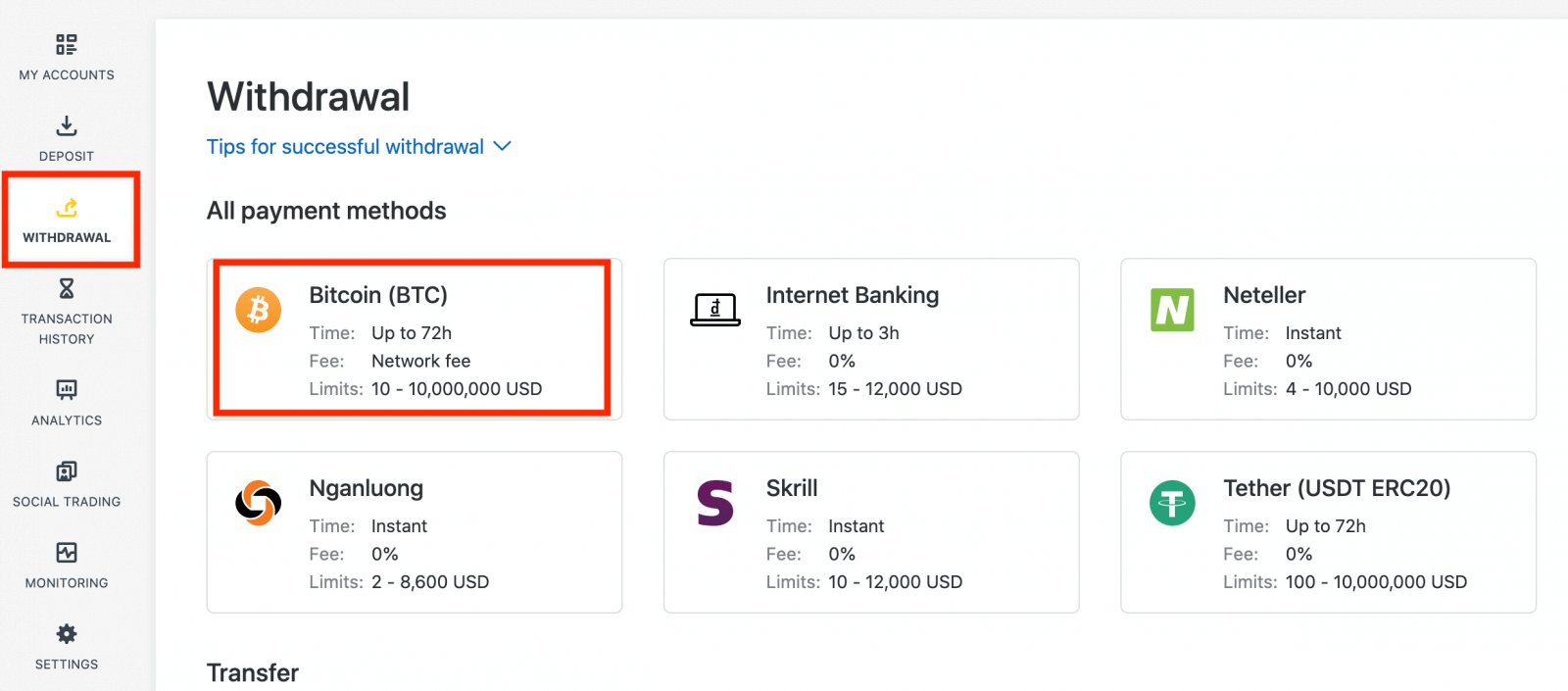
2. You will be asked to provide an external Bitcoin wallet address (this is your personal Bitcoin wallet). Find your external wallet address displayed in your personal Bitcoin wallet, and copy this address.
3. Enter the external wallet address, and the amount you wish to withdraw, then click Continue.
Take care to provide this exact or funds may be lost and irrecoverable and the withdrawal amount.
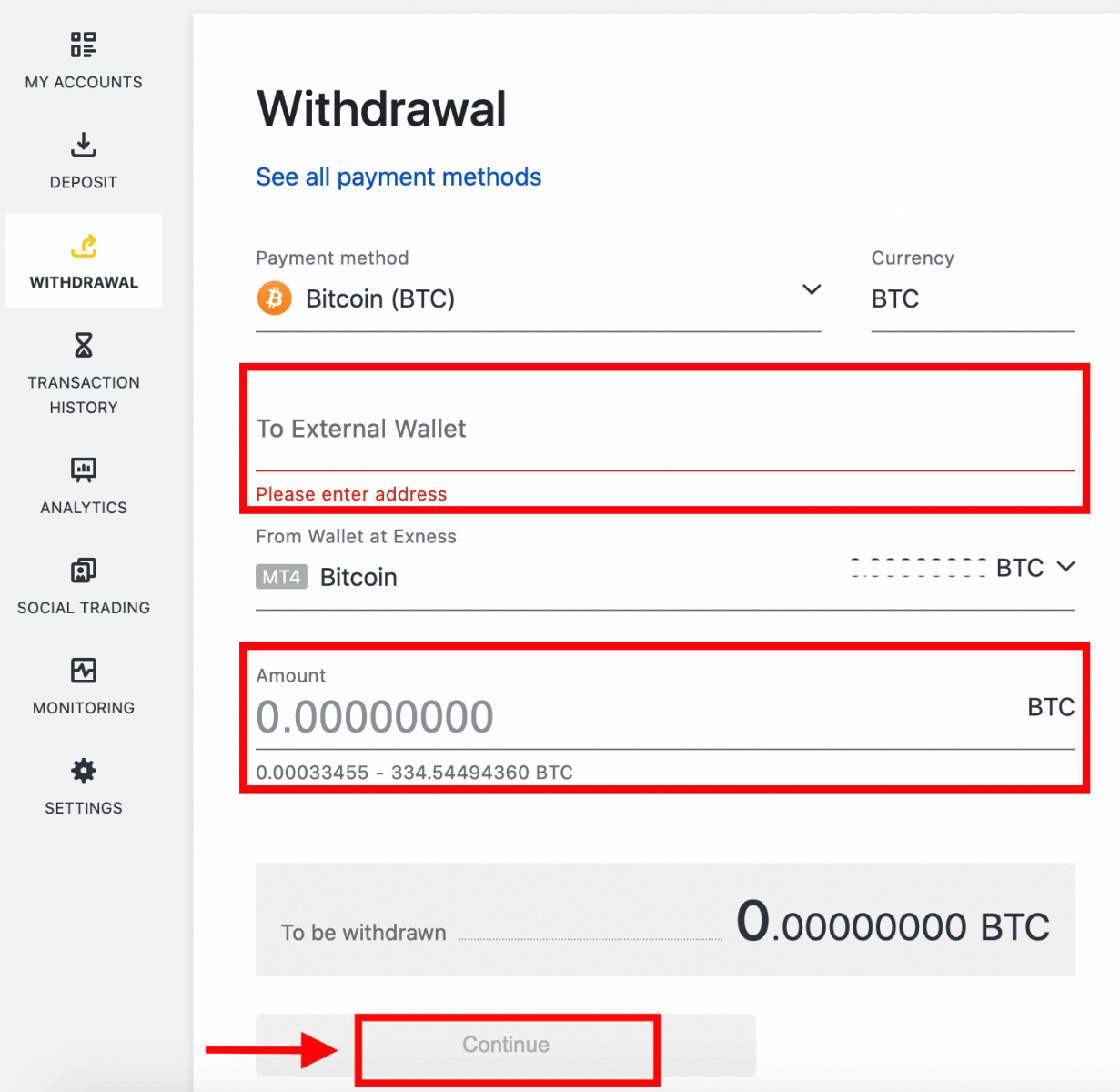
4. A confirmation screen will show all the details of your withdrawal, including any withdrawal fees; if you are satisfied, click Confirm.
5. A verification message will be sent to your Exness account’s security type; enter the verification code and then click Confirm.
6. One last confirmation message will notify you that the withdrawal is complete and being processed.
See two withdrawal transactions instead of one?
As you are already aware, withdrawal for Bitcoin works in the form of refunds (similar to bank card withdrawals). Therefore, when you withdraw an amount that is more than the non-refunded deposits, the system internally splits that transaction into a refund and a profit withdrawal. This is the reason you see two transactions instead of one.
For example, say you deposit 4 BTC and make a profit of 1 BTC from trading, giving you a total of 5 BTC in total. If you withdraw 5 BTC, you will see two transactions - one for an amount of 4 BTC (refund of your deposit) and another for 1 BTC (profit).
Wire Transfers
Wire transfers don’t actually involve the physical exchange of cash but are settled electronically.1. Select Wire Transfer (via ClearBank) in the Withdrawal section of your Personal Area.

2. Choose the trading account you would like to withdraw funds from, and choose your withdrawal currency and the withdrawal amount. Click Continue.
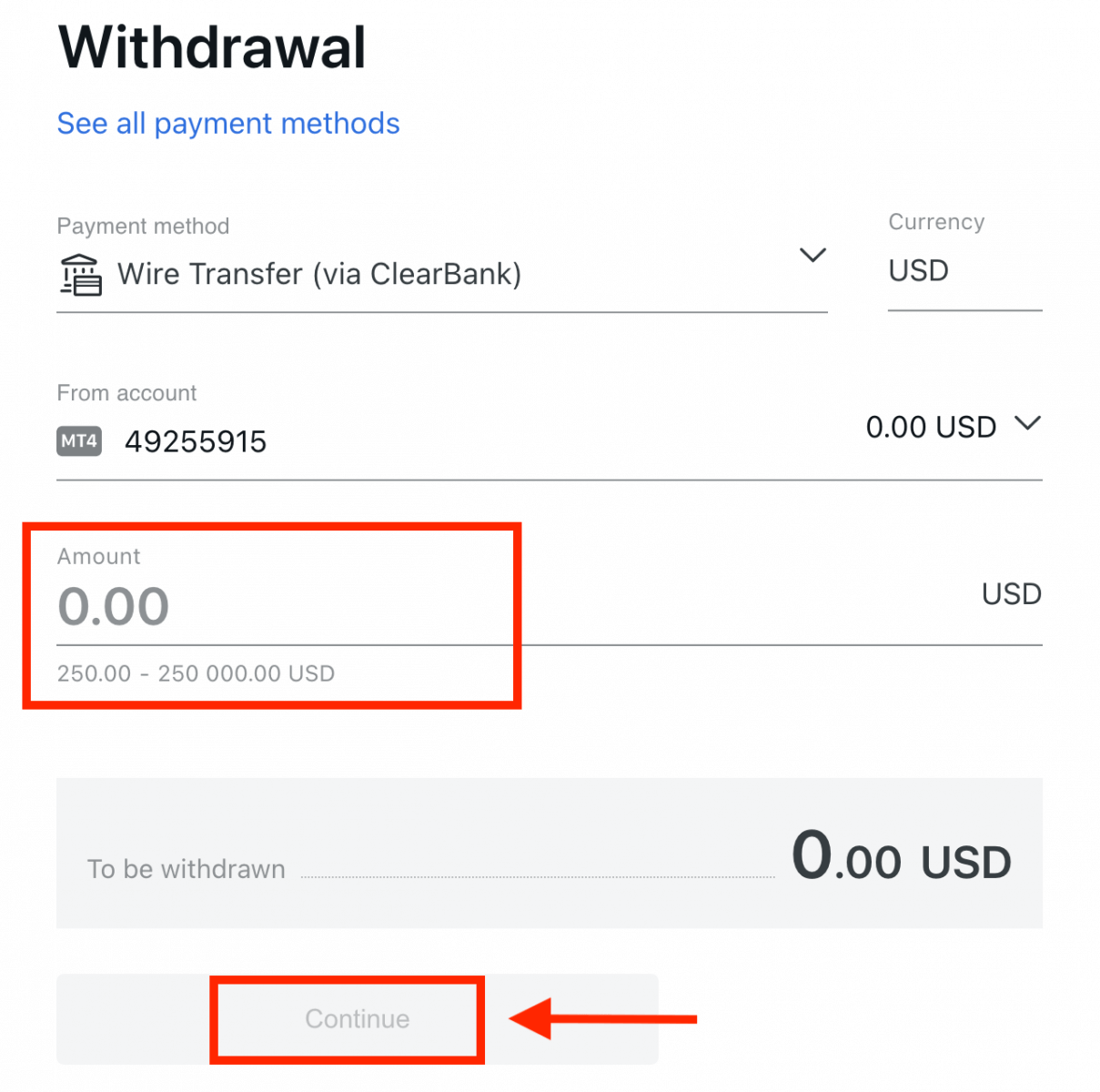
3. A summary of the transaction will be shown. Enter the verification code sent to you either by email or SMS depending on your Personal Area security type. Click Confirm.
4. Complete the presented form, including bank account details and the beneficiary’s personal details; please ensure every field is filled in, then click Confirm.
5. A final screen will confirm that withdrawal action is complete and the funds will reflect in your bank account once processed.
Frequently Asked Questions (FAQ)
Withdrawal fees
No fees are charged when withdrawing, but some payment systems may impose a transaction fee. It’s best to be aware of any fees for your payment system before deciding to use it for deposits.
Withdrawal processing time
The vast majority of withdrawals by Electronic Payment Systems (EPS) are performed instantly, understood to mean that the transaction is reviewed within a few seconds (up to a maximum of 24 hours) without manual processing. Processing times can vary based on the method used, with the average processing typically the length of time to expect, but it is possible to take the maximum length shown below this (Up to x hours/days, for example).If the stated withdrawal time is exceeded, please contact the Exness Support Team so we can help you troubleshoot.
Payment System Priority
To ensure your transactions reflect in a timely manner, do note the payment system priority put in place to provide efficient service and comply with financial regulations. This means that withdrawals through the listed payment methods should be done in this priority:
- Bank card refund
- Bitcoin refund
- Profit withdrawals, adhering to the deposit and withdrawal ratios explained previously.
Grace period and withdrawals
Within the grace period, there is no limitation on how much funds can be withdrawn or transferred. However withdrawals cannot be made using these payment methods:- Bank Cards
- Crypto Wallets
- Perfect Money
What should I do if the payment system used for the deposit is not available during the withdrawal?
If the payment system used for deposit is not available during withdrawal, please contact our Support Team via chat, email, or call, for an alternative. We will be happy to help you out.Note that while this is not an ideal situation, at times we may need to switch off certain payment systems due to maintenance issues on the provider’s end. We regret any inconvenience caused and are always ready to support you.
Why do I get an “insufficient funds” error when I withdraw my money?
There may not be enough available funds in the trading account to complete the withdrawal request.Please confirm the following:
- There are no open positions on the trading account.
- The trading account selected for the withdrawal is the correct one.
- There are enough funds for withdrawal in the chosen trading account.
- The conversion rate of the currency selected is causing an insufficient amount of funds to be requested.
For further assistance
If you have confirmed these and still get an “insufficient funds” error, please contact our Exness Support Team with these details to be assisted:
- The trading account number.
- The name of the payment system you are using.
- A screenshot or photo of the error message you are receiving (if any).
Conclusion: Effortlessly Manage Your Trading Journey with Exness
Opening an account and withdrawing money from Exness is designed to be quick and hassle-free, ensuring that you can focus on trading with ease. Whether you’re new to trading or an experienced investor, Exness provides a seamless experience from account registration to fund withdrawal. By following the steps outlined in this guide, you can confidently navigate the Exness platform, knowing that your account setup and financial transactions are secure and efficient. Start your trading journey with Exness today and enjoy the convenience of managing your investments from anywhere in the world.

