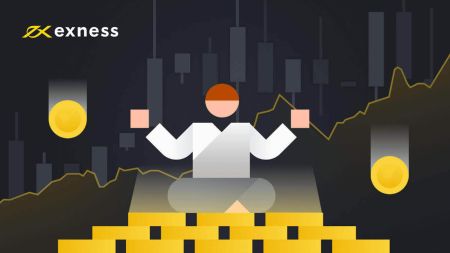How to Register and Withdraw Money on Exness
This guide will take you through the step-by-step process of registering on Exness and withdrawing your money, ensuring you can manage your trading activities with confidence and ease.

How to Register an Account on Exness
How to Register Exness Account on a smartphone
Set up and Register an account
It’s extremely easy to sign up for an Exness trading account.
1. Download Exness Trader from the App Store or Google Play.
2. Install and load Exness Trader.
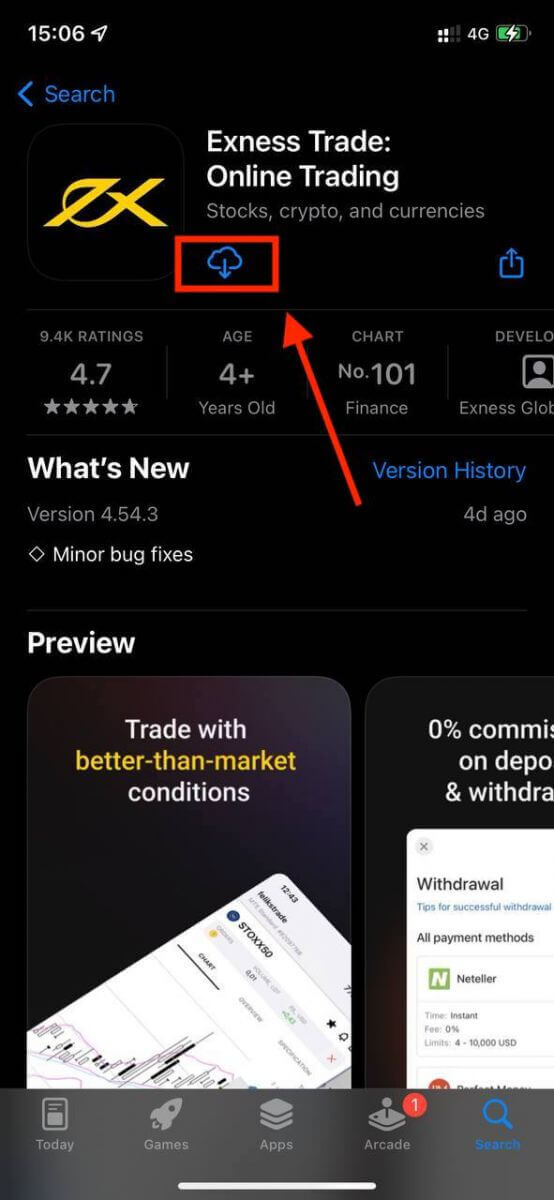
3. Tap Register.
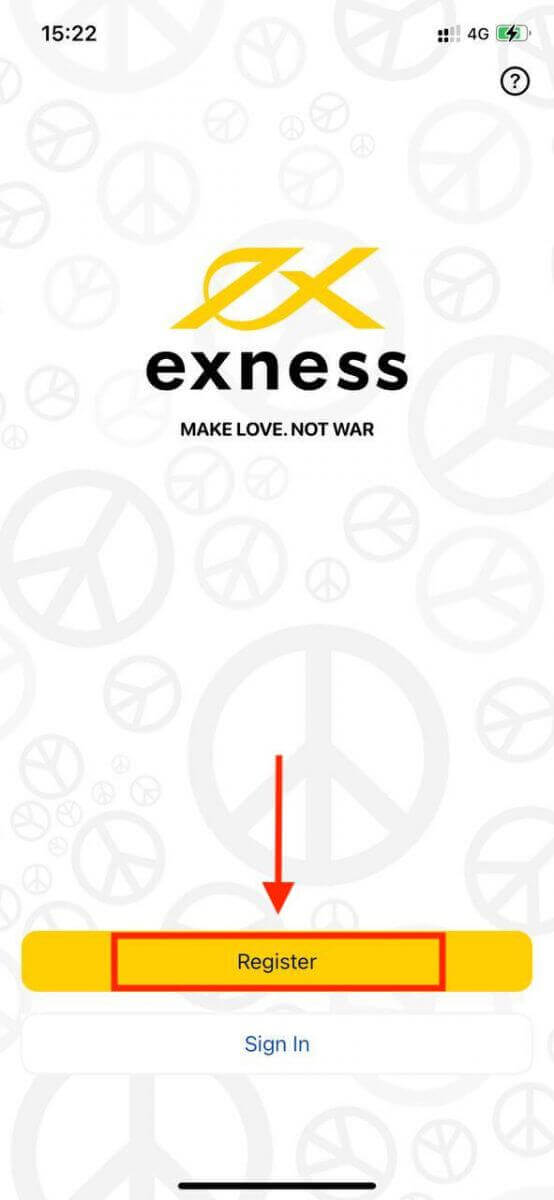
4. Tap Change Country/Region to select your country of residence from the list, then tap Continue.
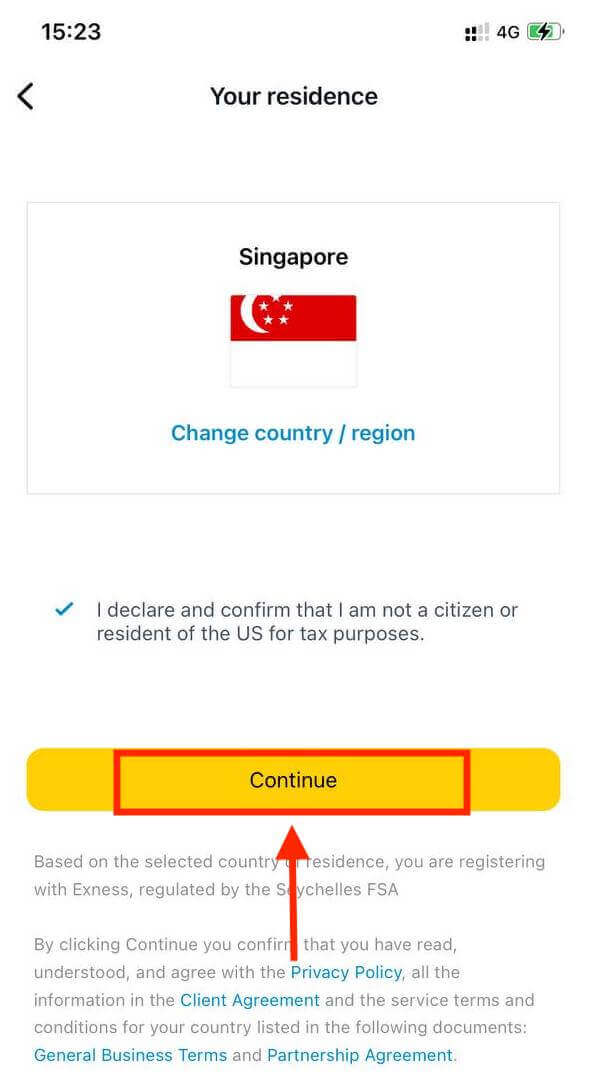
5. Enter your email address and Continue.
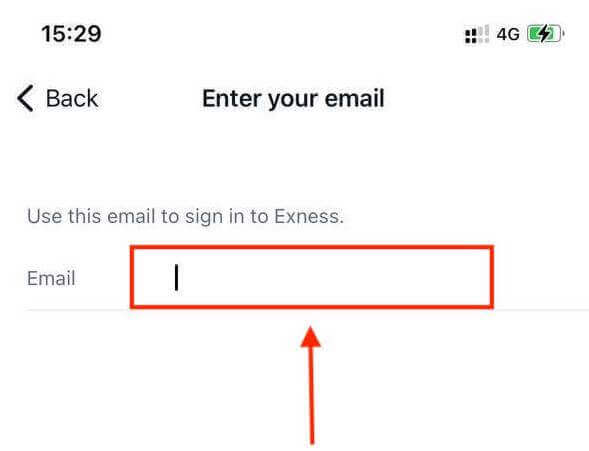
6. Create a password that meets the requirements. Tap Continue.
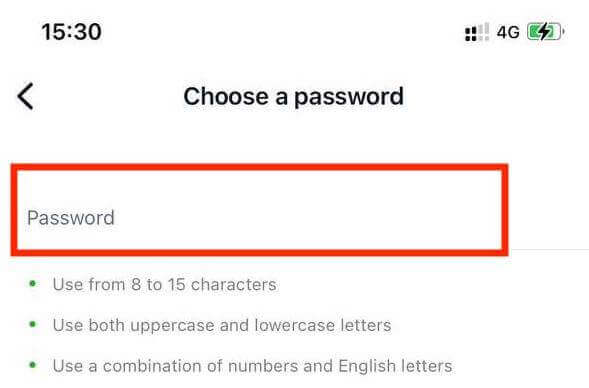
7. Provide your phone number and tap Send me a code.
8. Enter the 6-digit verification code sent to your phone number, then tap Continue. You can tap Resend me a code if the time runs out.
9. Create a 6-digit passcode, and then re-enter it to confirm. This is not optional, and must be completed before you can enter Exness Trader.
10. You can set up biometrics by tapping Allow if your device supports it, or you can skip this step by tapping Not now.
11. The deposit screen will be presented, but you can tap back to return to the main area of the app.

Congratulations, Exness Trader is set up and ready to use.
Upon registration, a demo account is created for you (with USD 10 000 virtual funds). Practice and improve your trading skills on Exness by choosing a demo account to get familiar with our platform.
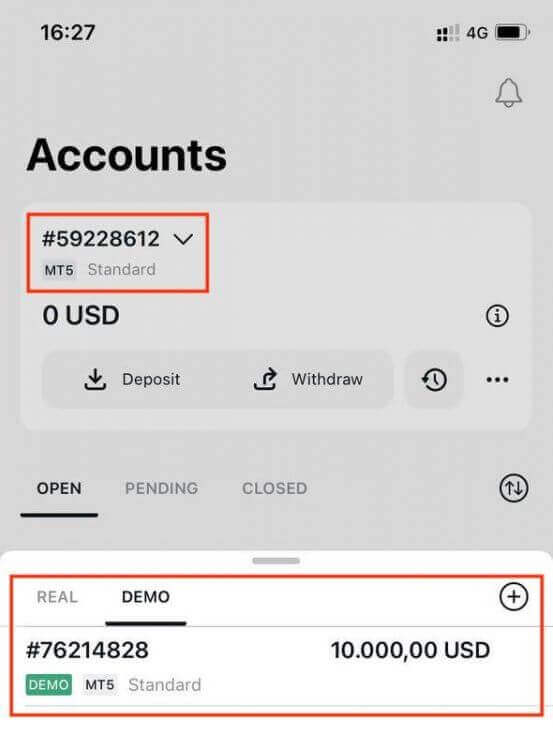
Along with a demo account, a real account is also created for you upon registration.
How to Create a new trading account
Once you have registered your Personal Area, create more trading accounts in just a few simple steps:1. Tap on the dropdown menu on your Accounts tab on your main screen.
2. Click on the plus sign on the right side and select New Real Account or New Demo Account.
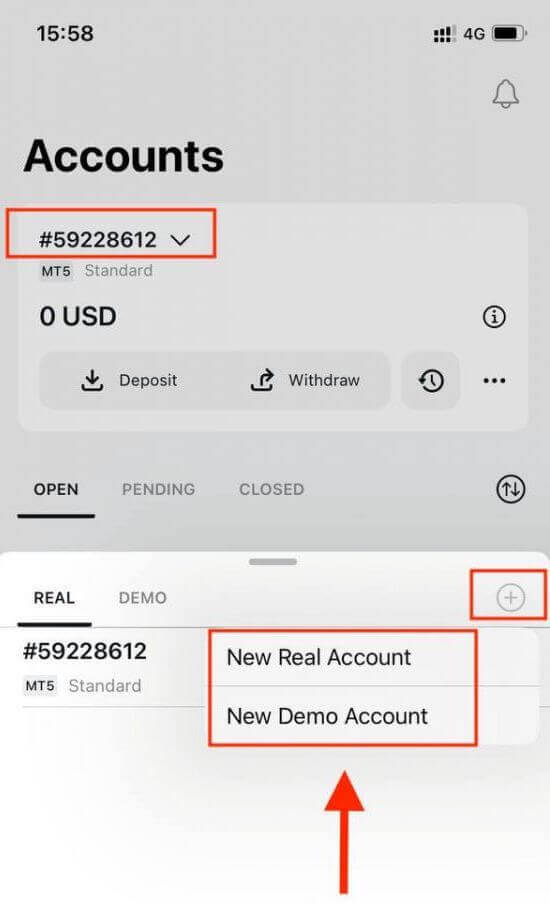
3. Choose your preferred account type under MetaTrader 5 and MetaTrader 4 fields.
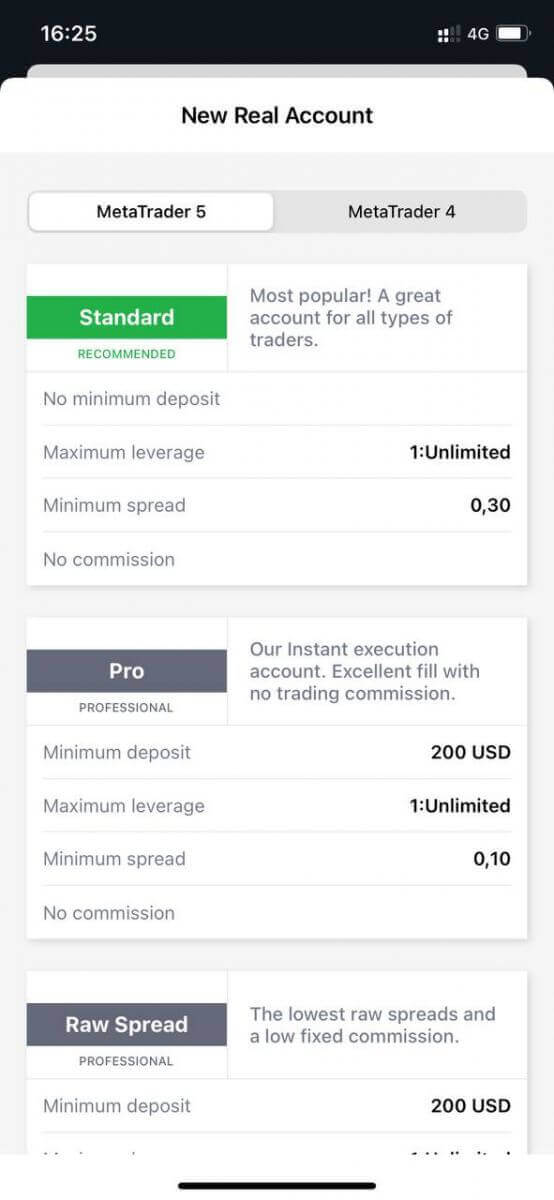
4. Set the account currency, leverage, and enter the account nickname. Tap Continue.
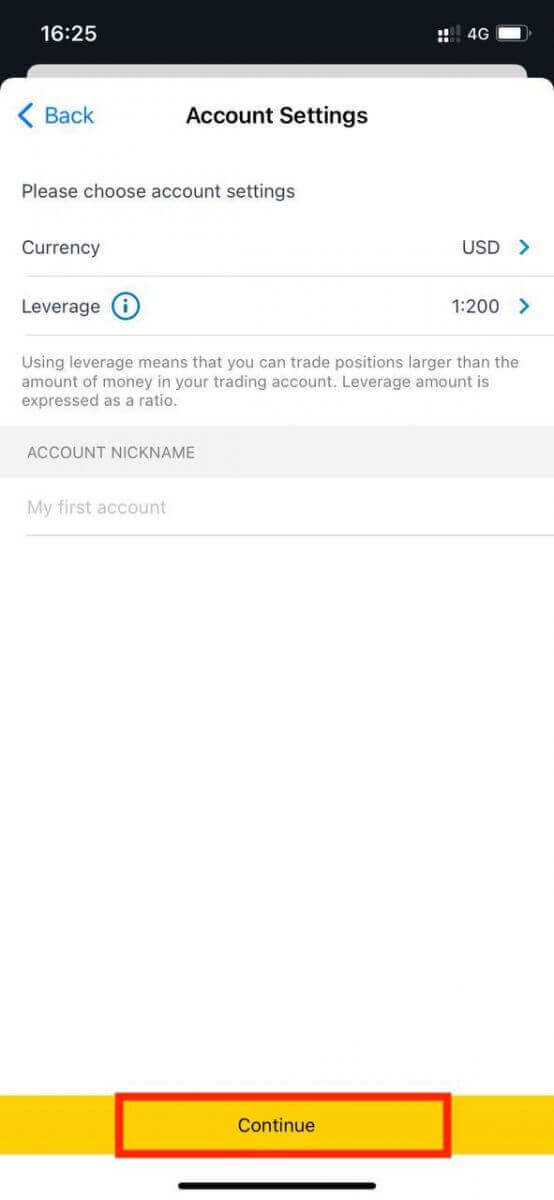
5. Set a trading password as per the displayed requirements.
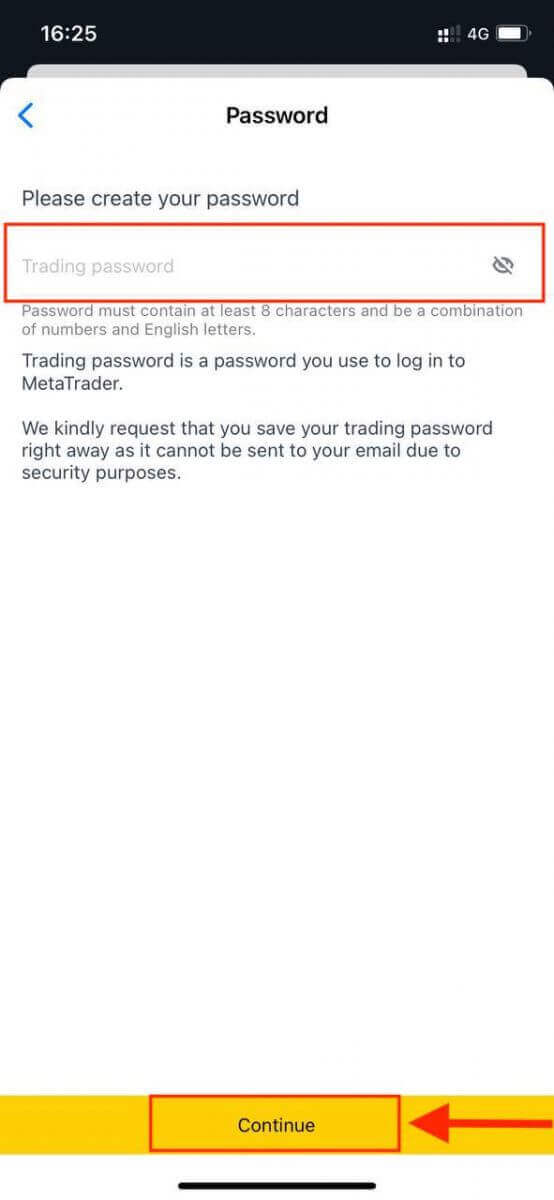
You have successfully created a trading account. Tap Make Deposit to choose a payment method to deposit funds and then tap Trade.
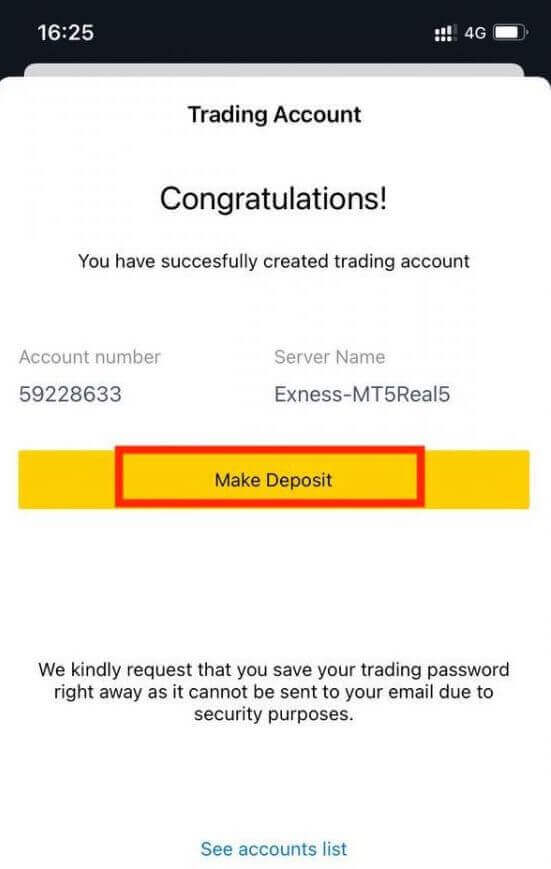
Your new trading account will show up below.
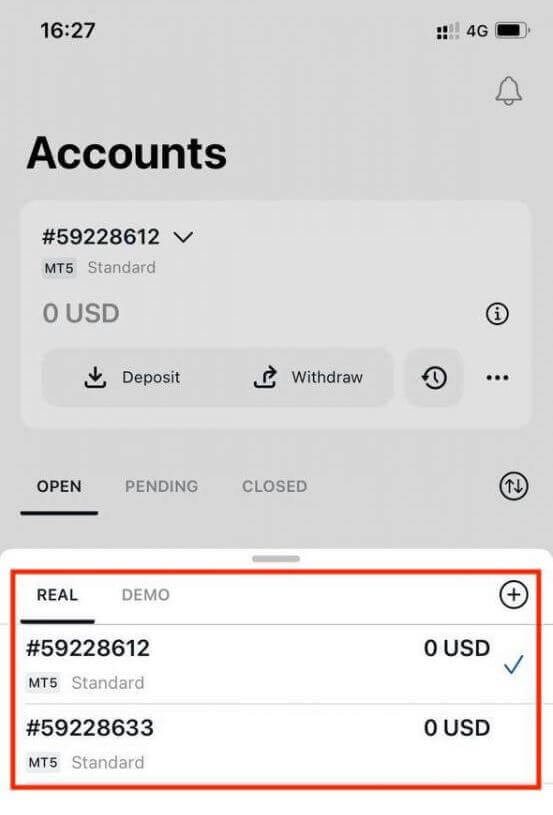
Note that the account currency set for an account cannot be changed once set. If you wish to change your account nickname, you can do so by logging on to the web Personal Area.
How to Register Exness Account on a PC
How to Register an account
1. Exness registration is more accessible by following the registration link we provided here. Then, find the "Open account" button on the Exness website’s upper right corner and click it.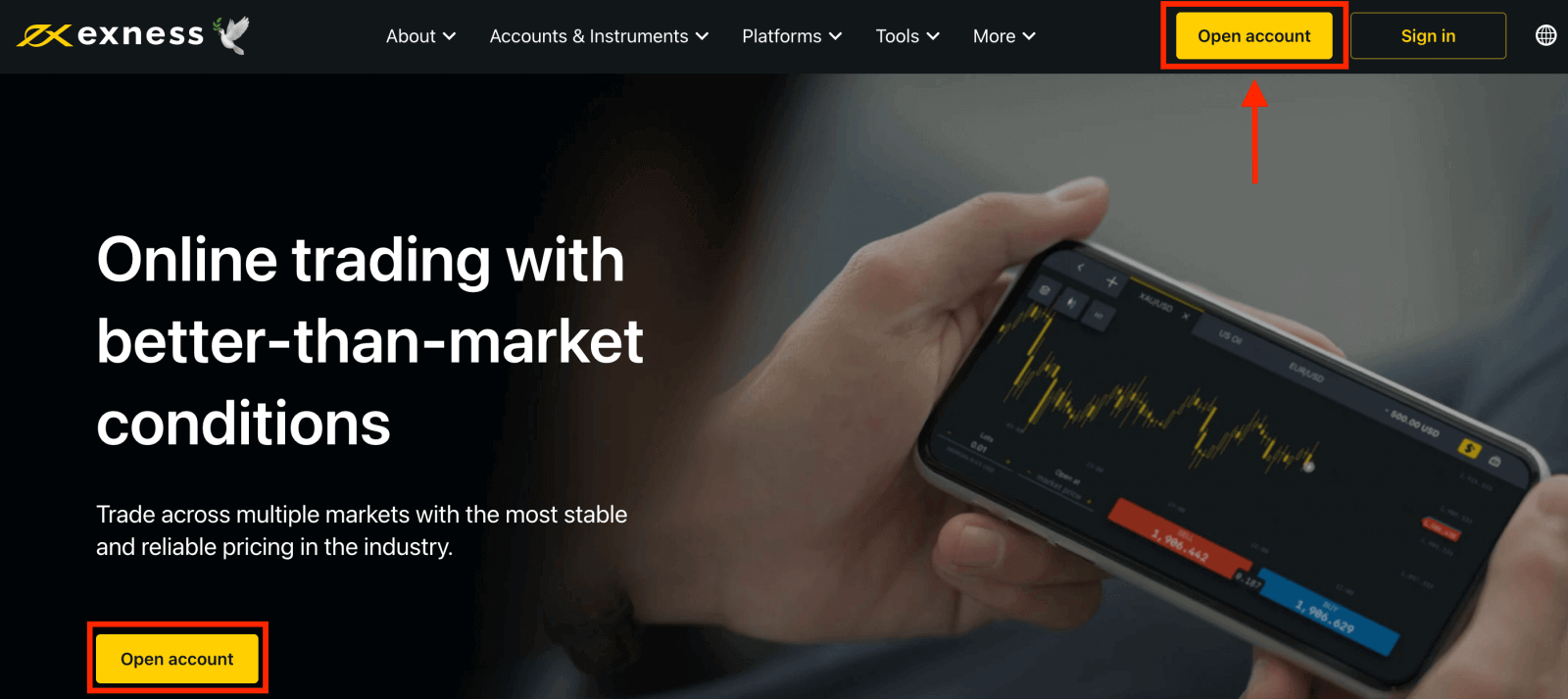
2. The new form will open. Fill all info in the form of the Exness registration:
- Select your country of residence; this cannot be changed and will dictate which payment services are available to you.
- Enter your email address.
- Create a password for your Exness account following the guidelines shown.
- Enter a partner code (optional), which will link your Exness account to a partner in the Exness Partnership program.
- Note: in the case of an invalid partner code, this entry field will be cleared so that you can try again.
- Tick the box declaring you are not a citizen or resident of the US if this applies to you.
- Click Continue once you have provided all the required information.
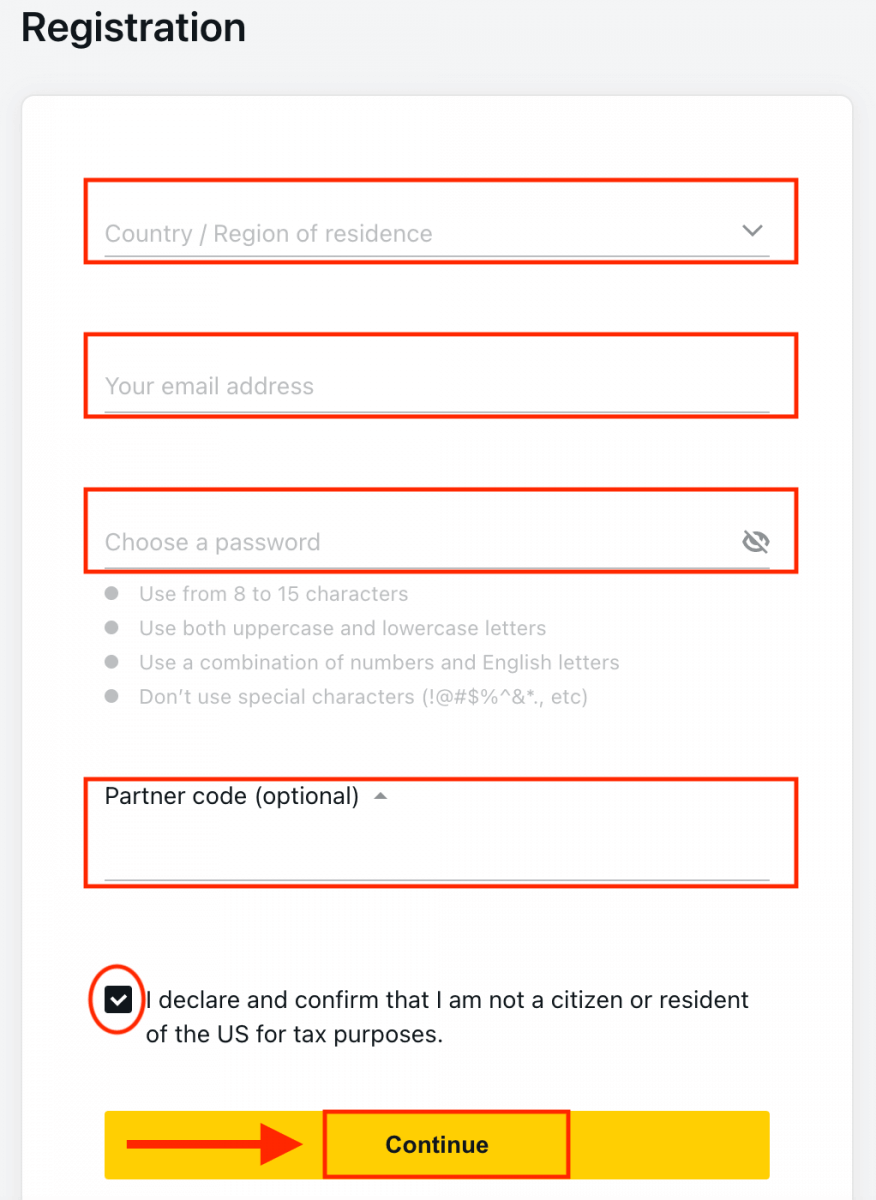
3. Congratulation! your registration is completed and will be taken to Exness Terminal. Click the "Demo Account" button to trade with the Demo account.
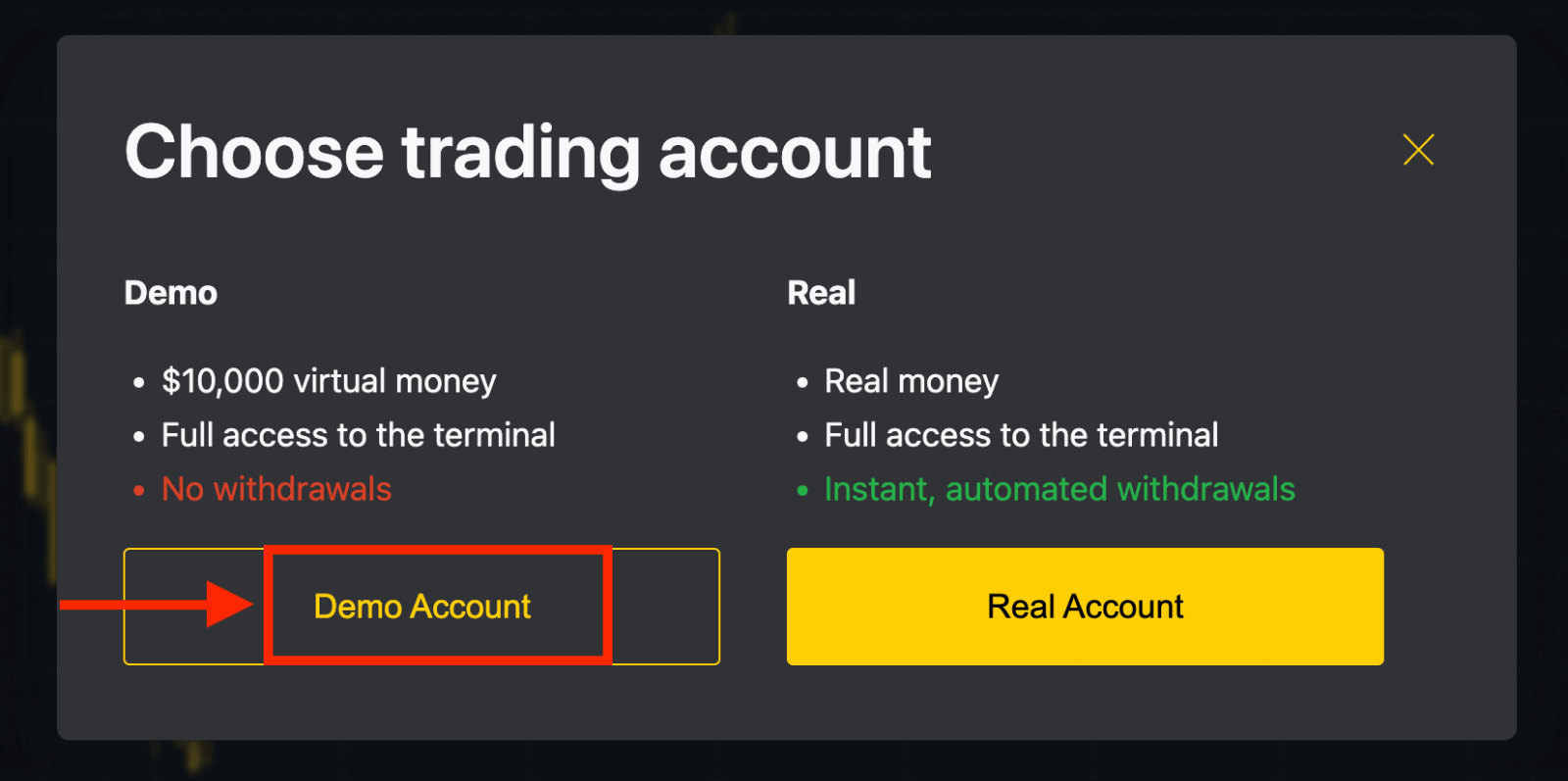
Now you don’t need any registration to open a demo account. $10,000 in a Demo account allows you to practice as much as you need for free.
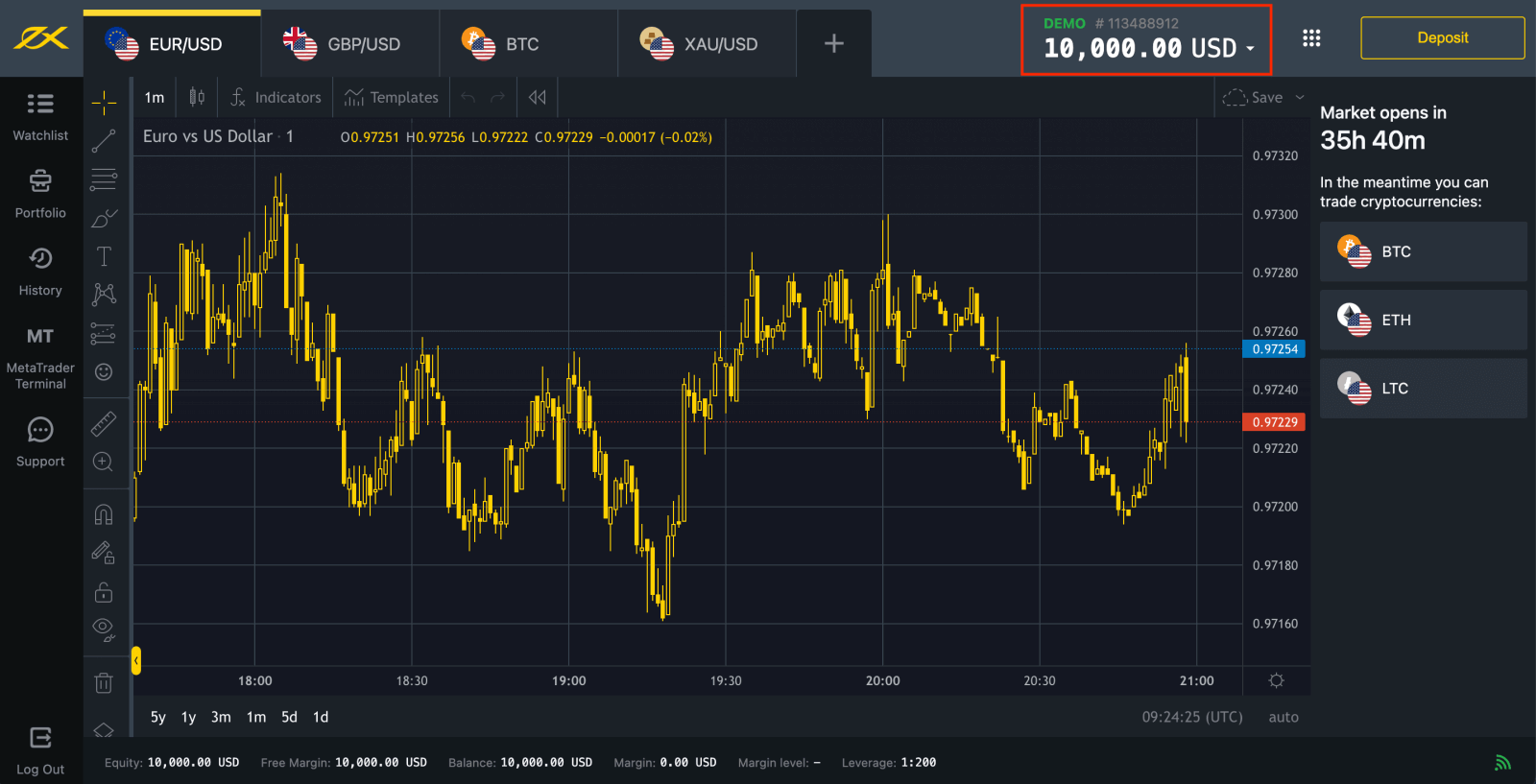
Or start trading immediately with a real account. Click the "Real Account" yellow button to trade with a real account.
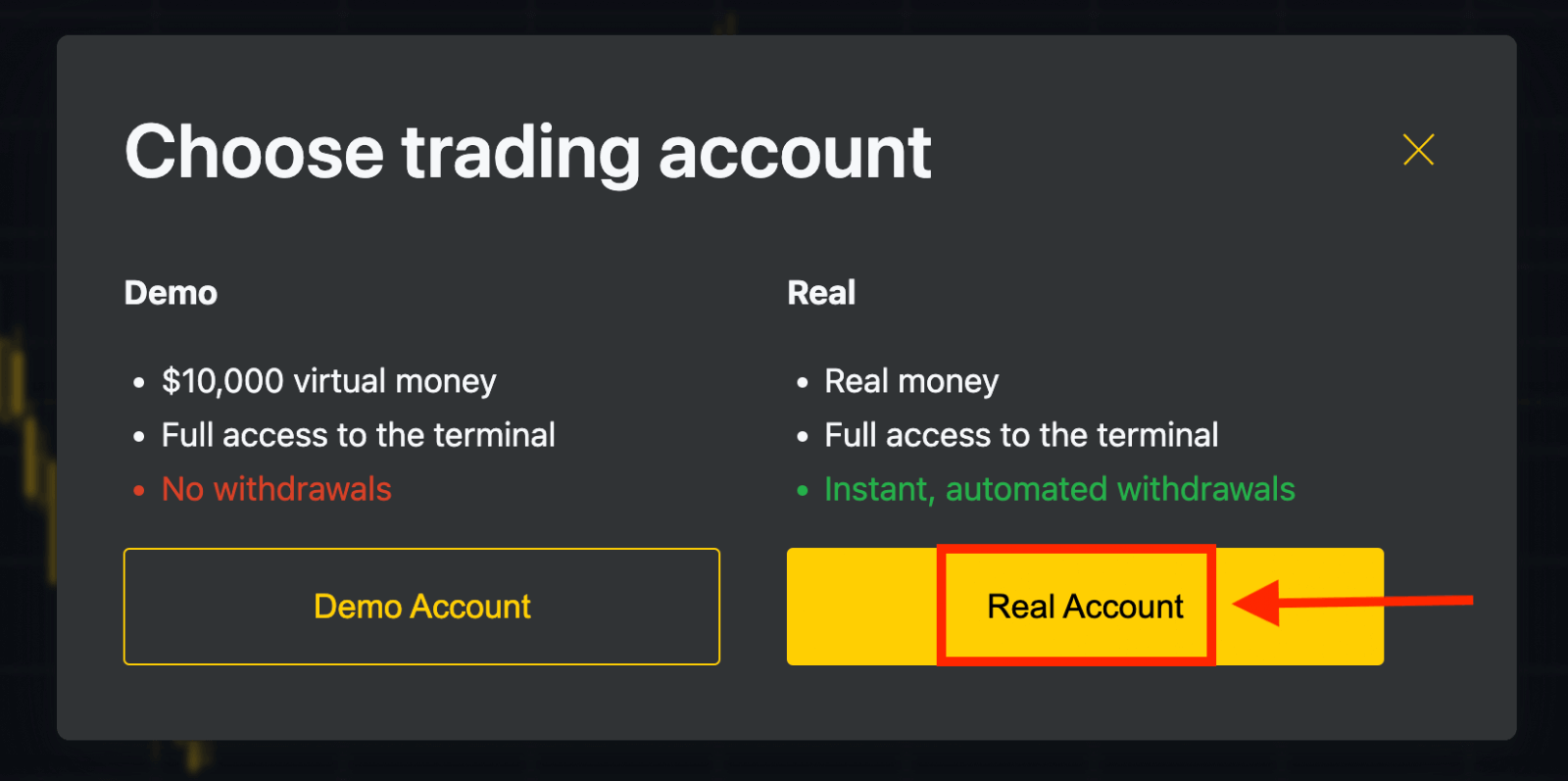
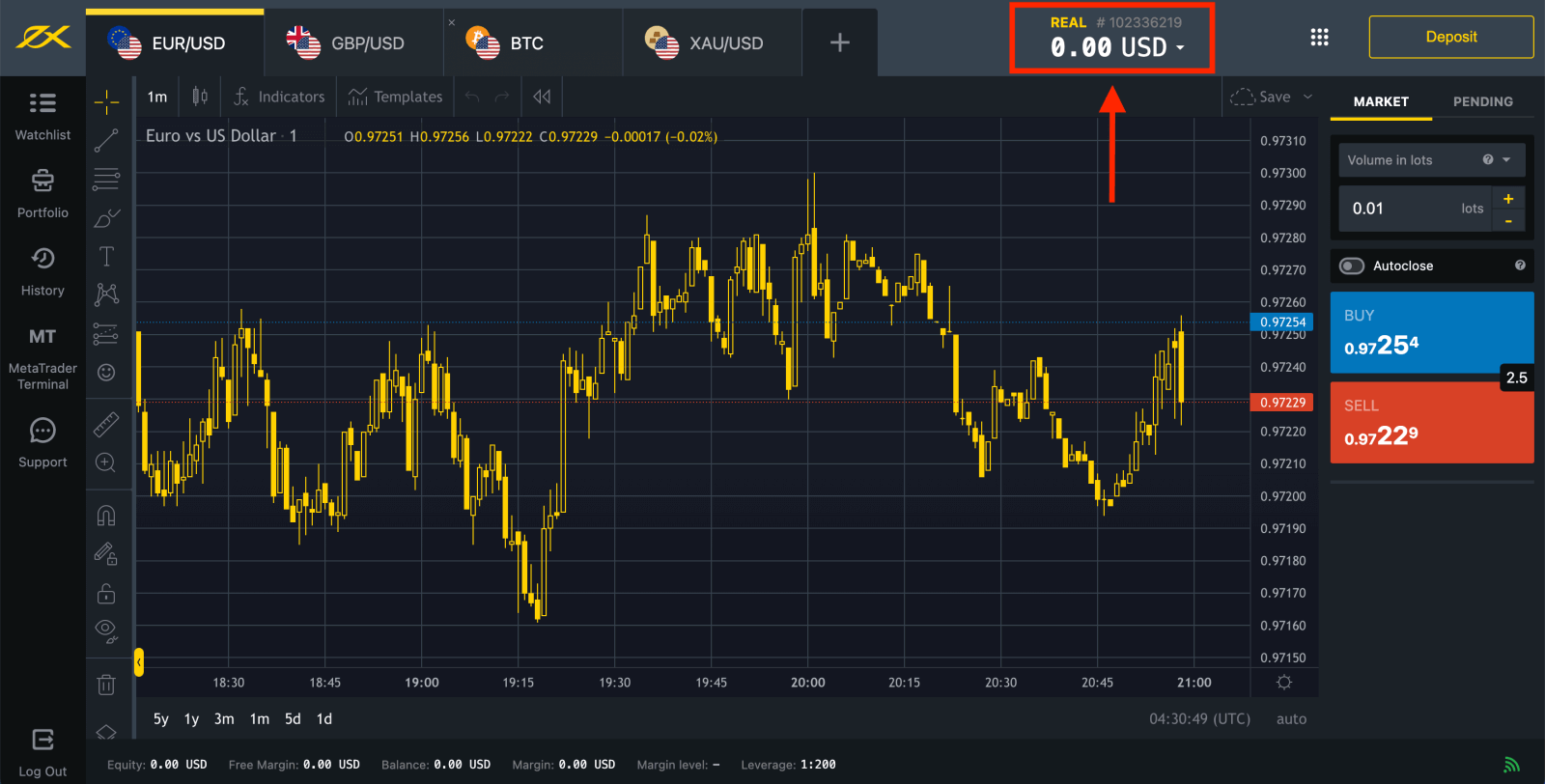
Go to Personal Area to open more trading accounts.
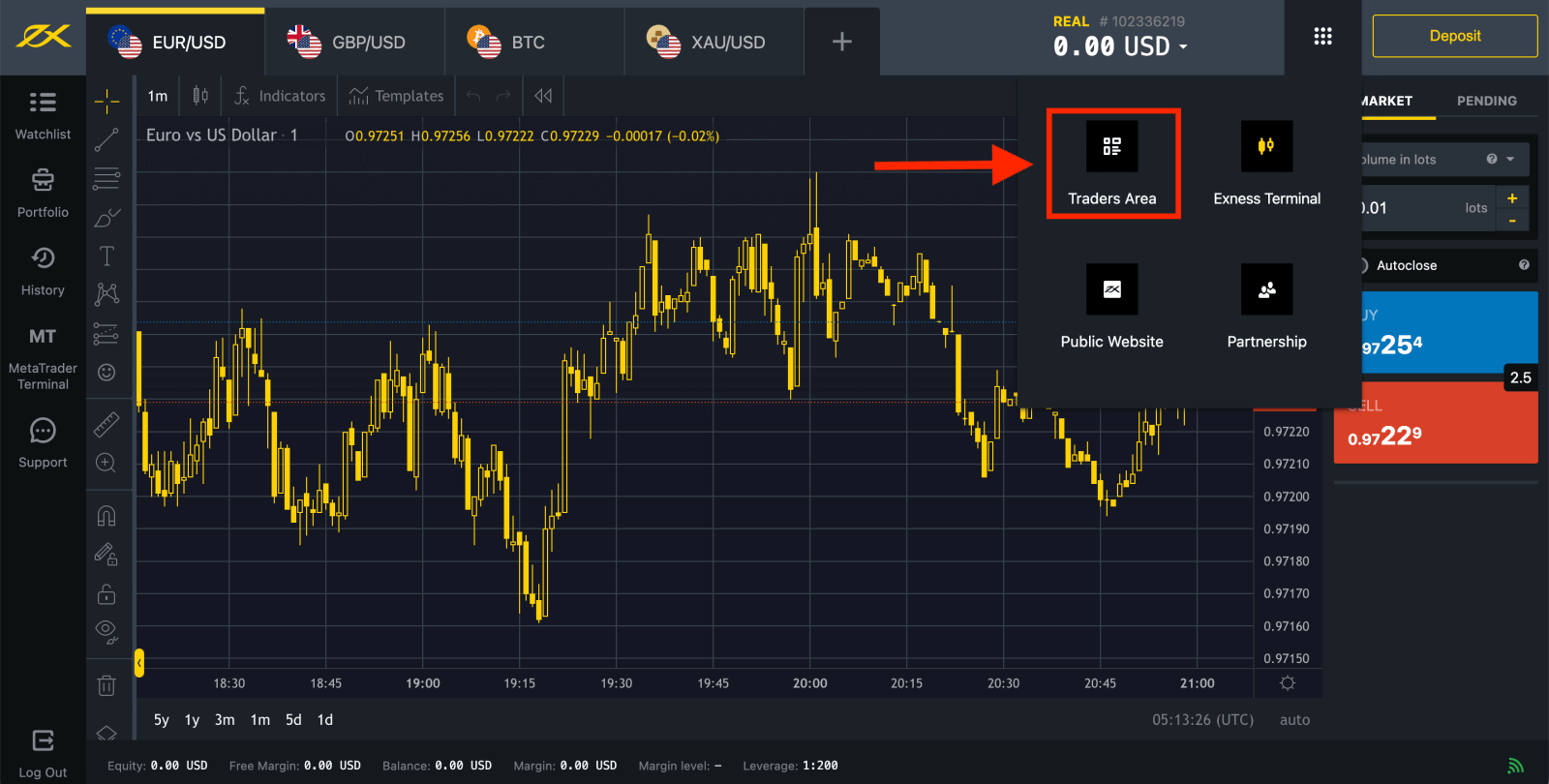
By default, a real trading account and a demo trading account (both for MT5) are created in your new Personal Area; but it is possible to open new trading accounts.
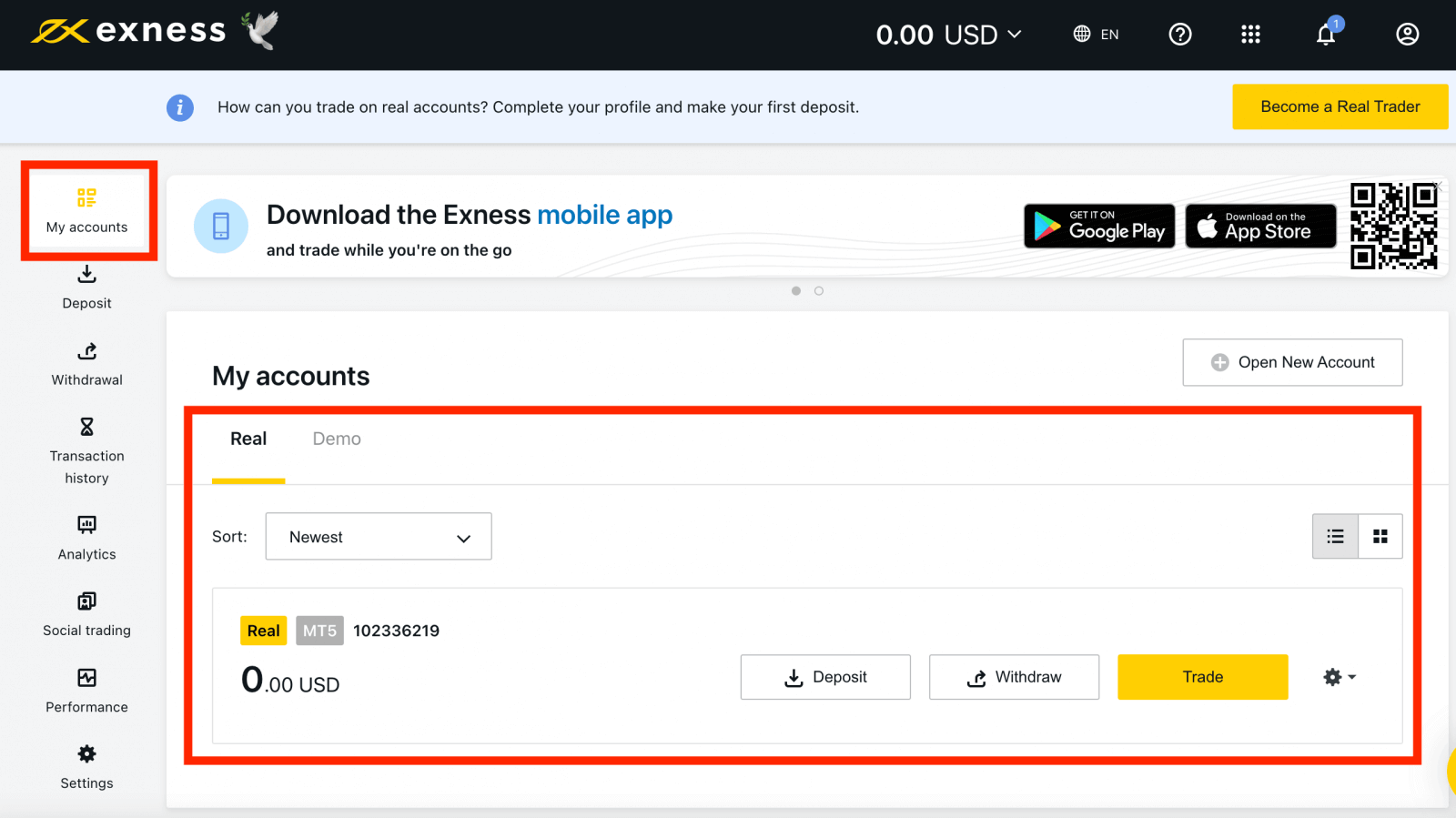
Registering with Exness can be done at any time, even right now!
Once you have registered, it is advised that you fully verify your Exness account to gain access to every feature available only to fully verified Personal Areas.
How to Create a new trading account
Here’s how:
1. From your new Personal Area, click Open New Account in the ‘My Accounts’ area.
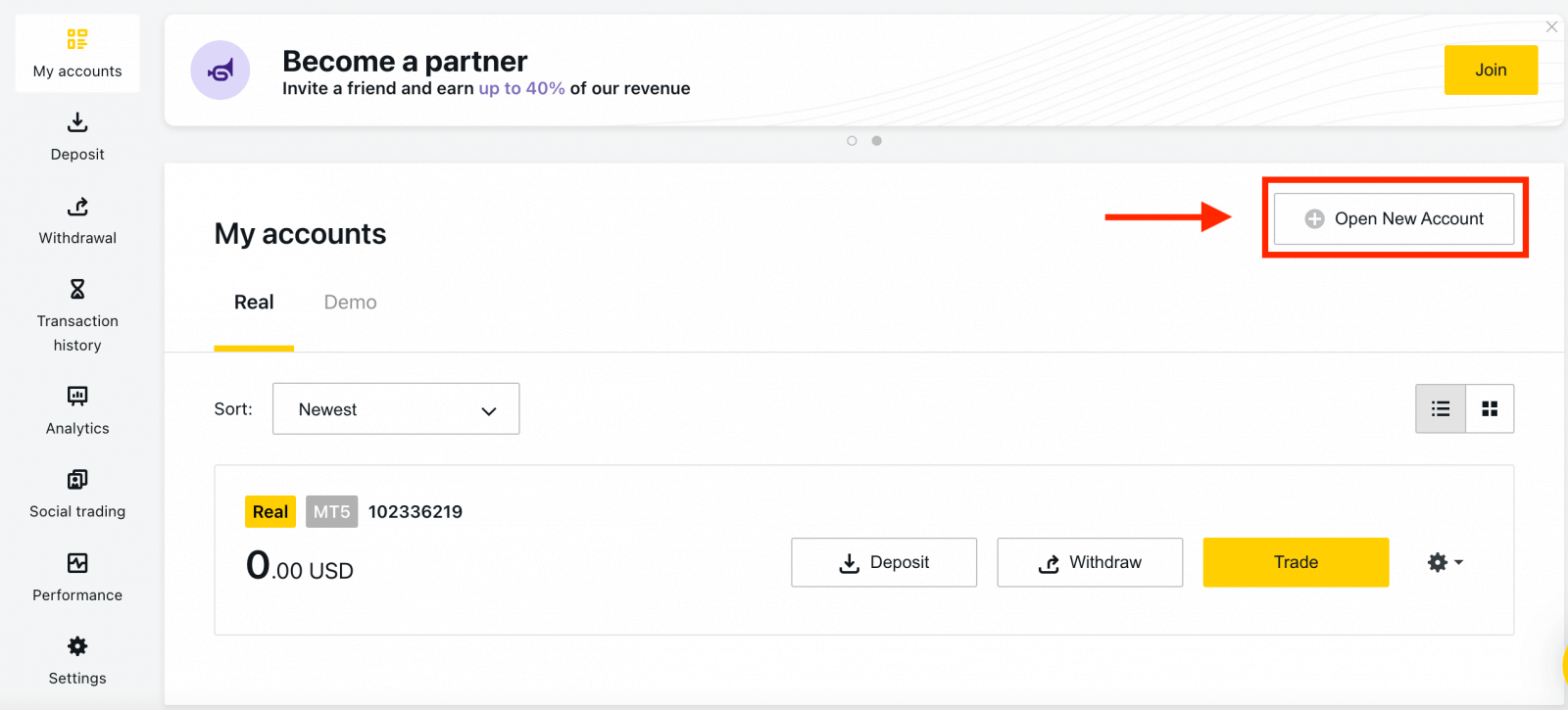
2. Choose from the available trading account types, and whether you prefer a real or demo account.
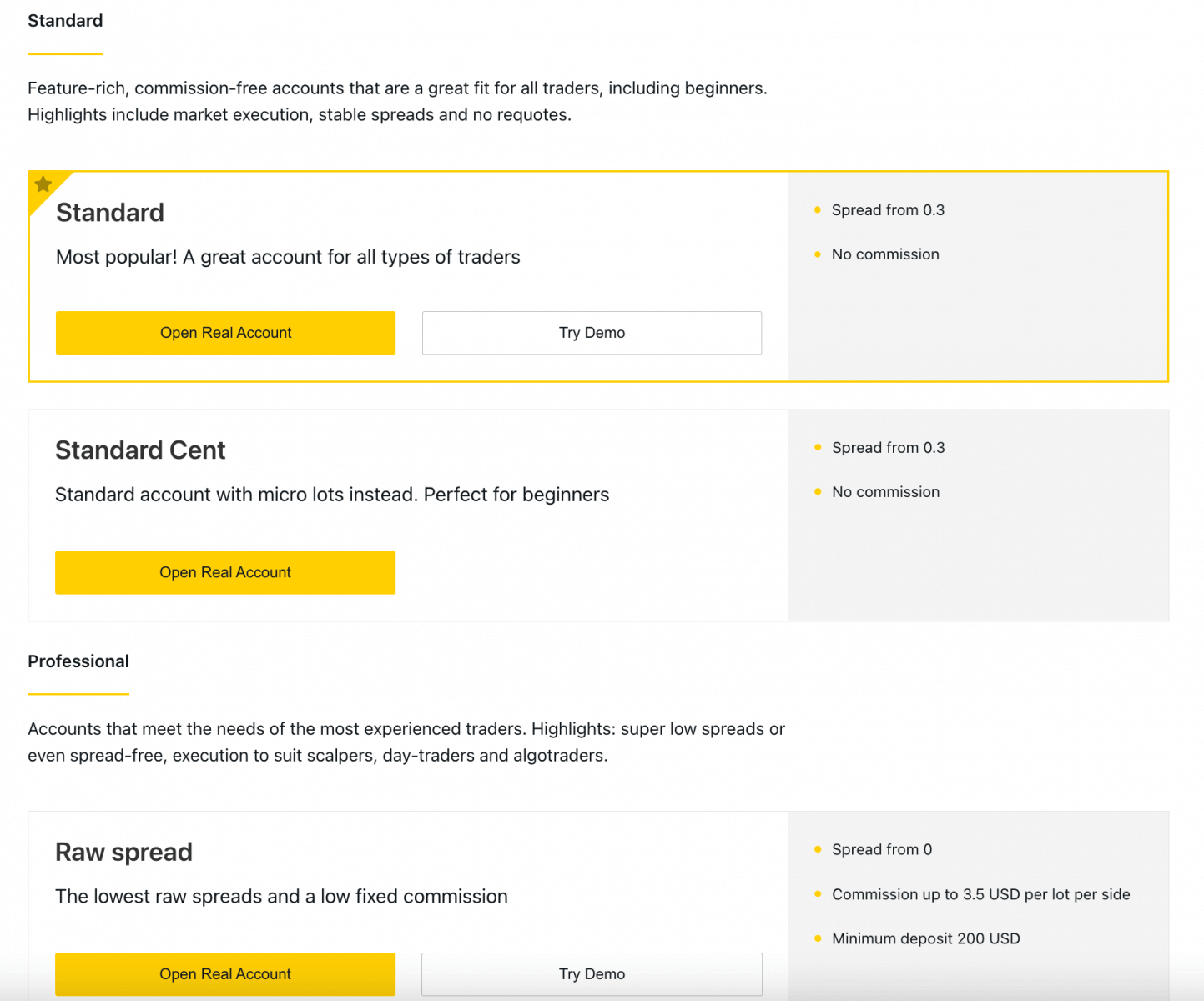
3. The next screen presents the following settings:
- Another chance to select a Real or Demo account.
- A choice between MT4 and MT5 trading terminals.
- Set your Max Leverage.
- Choose your account currency (note that this cannot be changed for this trading account once set).
- Create a nickname for this trading account.
- Set a trading account password.
- Click Create an Account once you are satisfied with your settings.
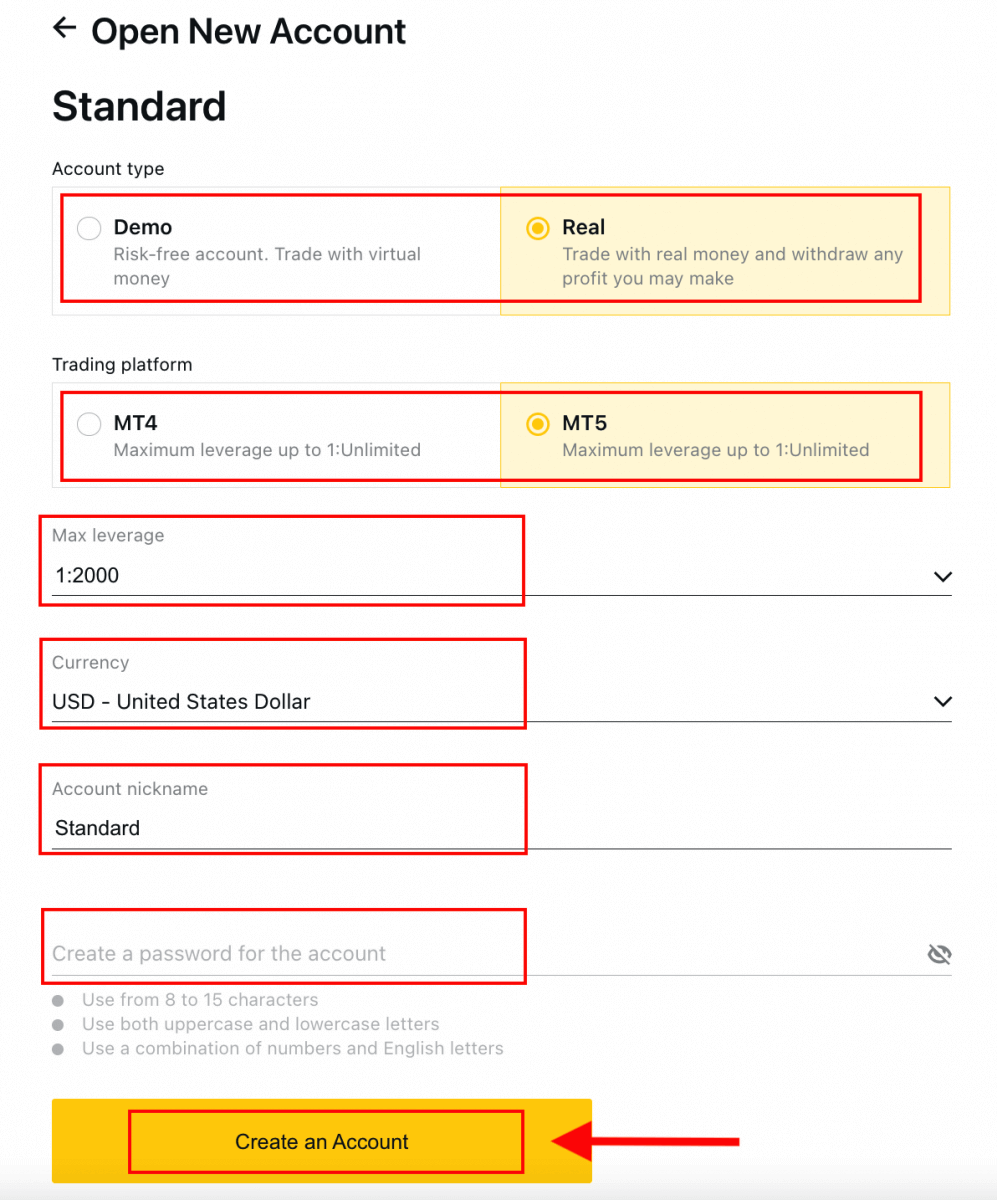
4. Your new trading account will show up in the ‘My Accounts’ tab.
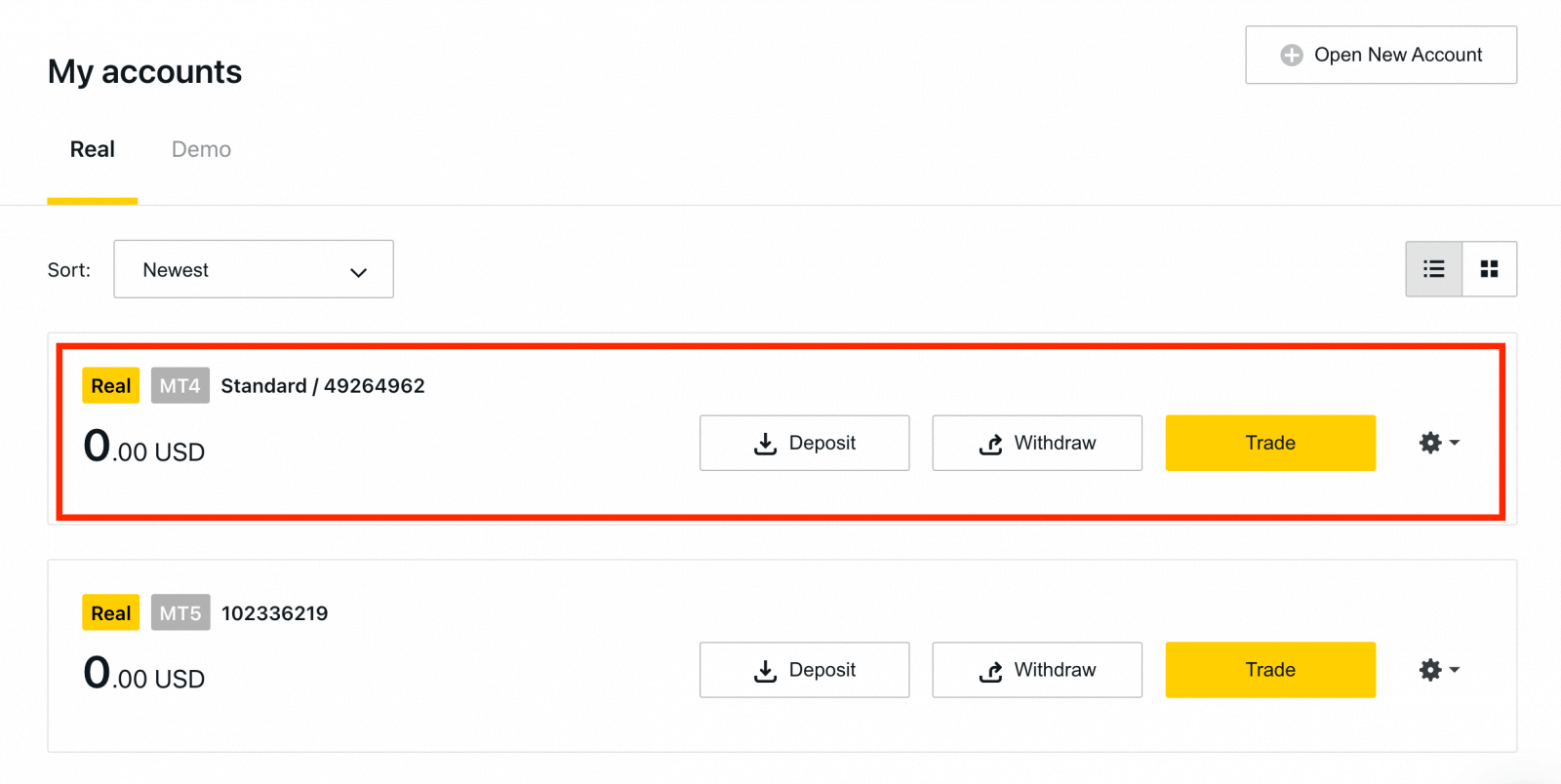
Congratulations, you’ve opened a new trading account.
How to Deposit in Exness
How to Withdraw money on Exness
Withdrawal rules
Withdrawals can be made any day, any time giving you round-the-clock access to your funds. You can withdraw funds from your account in the Withdrawal section of your Personal Area. You may check the status of the transfer under Transaction History at any time.
However, be aware of these general rules for withdrawing funds:
- The amount you can withdraw at any time is equal to your trading account’s free margin shown in your Personal Area.
- A withdrawal must be made using the same payment system, same account, and same currency used as for the deposit. If you have used a number of different payment methods to deposit funds into your account, withdrawals are to be made to those payment systems in the same proportion as the deposits were made. In exceptional cases this rule may be waived, pending account verification and under strict advice of our payment specialists.
- Before any profit can be withdrawn from a trading account, the full amount that was deposited into that trading account using your bank card or Bitcoin must be completely withdrawn in an operation known as a refund request.
- Withdrawals must follow the payment system priority; withdraw funds in this order (bank card refund request first, followed by bitcoin refund request, bank card profit withdrawals, then anything else) to optimize transaction times. See more about this system at the end of this article.
These general rules are very important, so we’ve included an example to help you understand how they all work together:
You’ve deposited USD 1 000 total into your account, with USD 700 with a bank card and USD 300 with Neteller. As such, youll only be allowed to withdraw 70% of the total withdrawal amount with your bank card and 30% through Neteller.
Lets assume that you’ve earned USD 500 and wish to withdraw everything, including profit:
- Your trading account has a free margin of USD 1 500, making up the total of your initial deposit and subsequent profit.
- You will first need to make your refund requests, following the payment system priority; i.e. USD 700 (70%) refunded to your bank card first.
- Only after all refund requests are complete can you withdraw profit made to your bank card following the same proportions; USD 350 profit (70%) to your bank card.
- The purpose of the payment priority system is to ensure that Exness follows financial regulations forbidding money laundering and potential fraud, making it an essential rule without exception.
How to Withdraw Money
Electronic Payment Systems (EPS)
It’s easier than ever to withdraw your trading account with E-payments in Exness. There are no processing fees when withdrawing from your Exness account with this payment option.1. Select the payment you wish to use from the Withdrawal section of your Personal Area, such as Skrill.
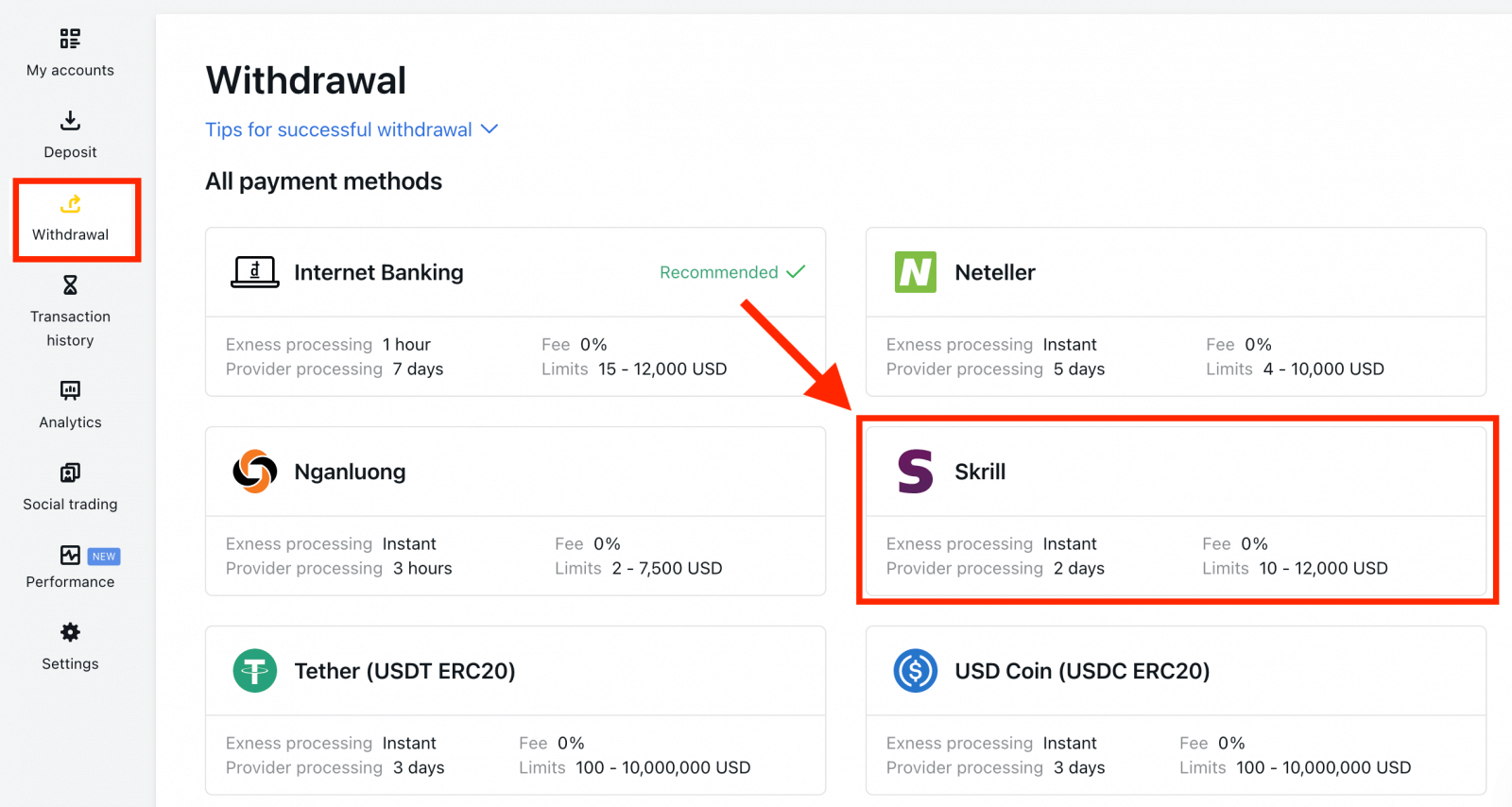
2. Select the trading account you would like to withdraw funds from, and enter your Skrill account email; specify the withdrawal amount in your trading account currency. Click Continue.
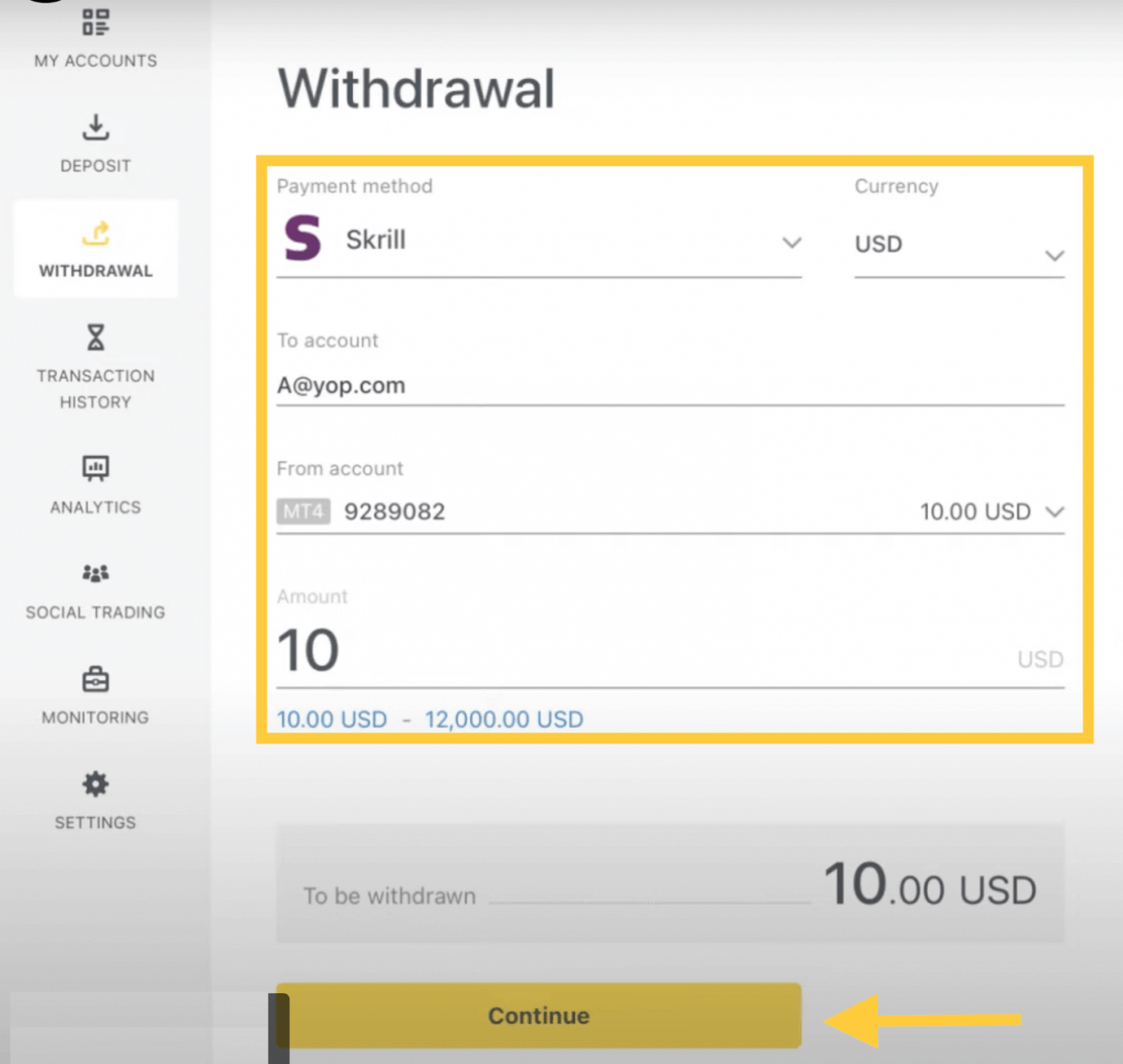
3. A summary of the transaction will be shown. Enter the verification code sent to you either by email or SMS depending on your Personal Area security type. Click Confirm.
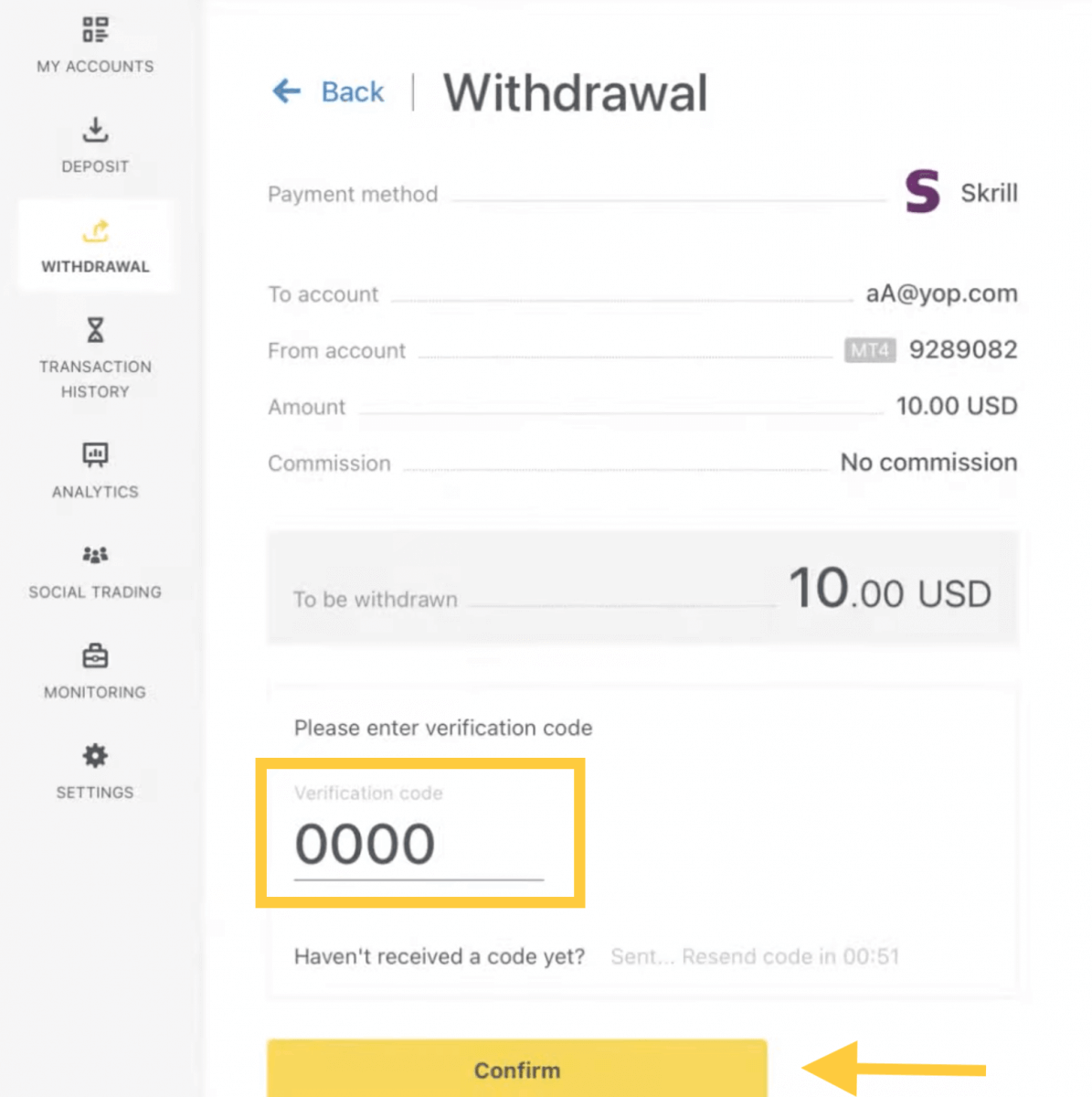
4. Congratulations, your withdrawal will now begin processing.
Note: If your Skrill account is blocked, please contact us via chat or email us at [email protected] with proof that the account has been blocked indefinitely. Our finance department will find a solution for you.
Bank Transfers
Transactions with your Exness trading accounts are made simple with online bank transfers and present some advantages, such as no processing fees when withdrawing and convenient online access.
1. Choose Bank Transfer in the Withdrawal section of your Personal Area.
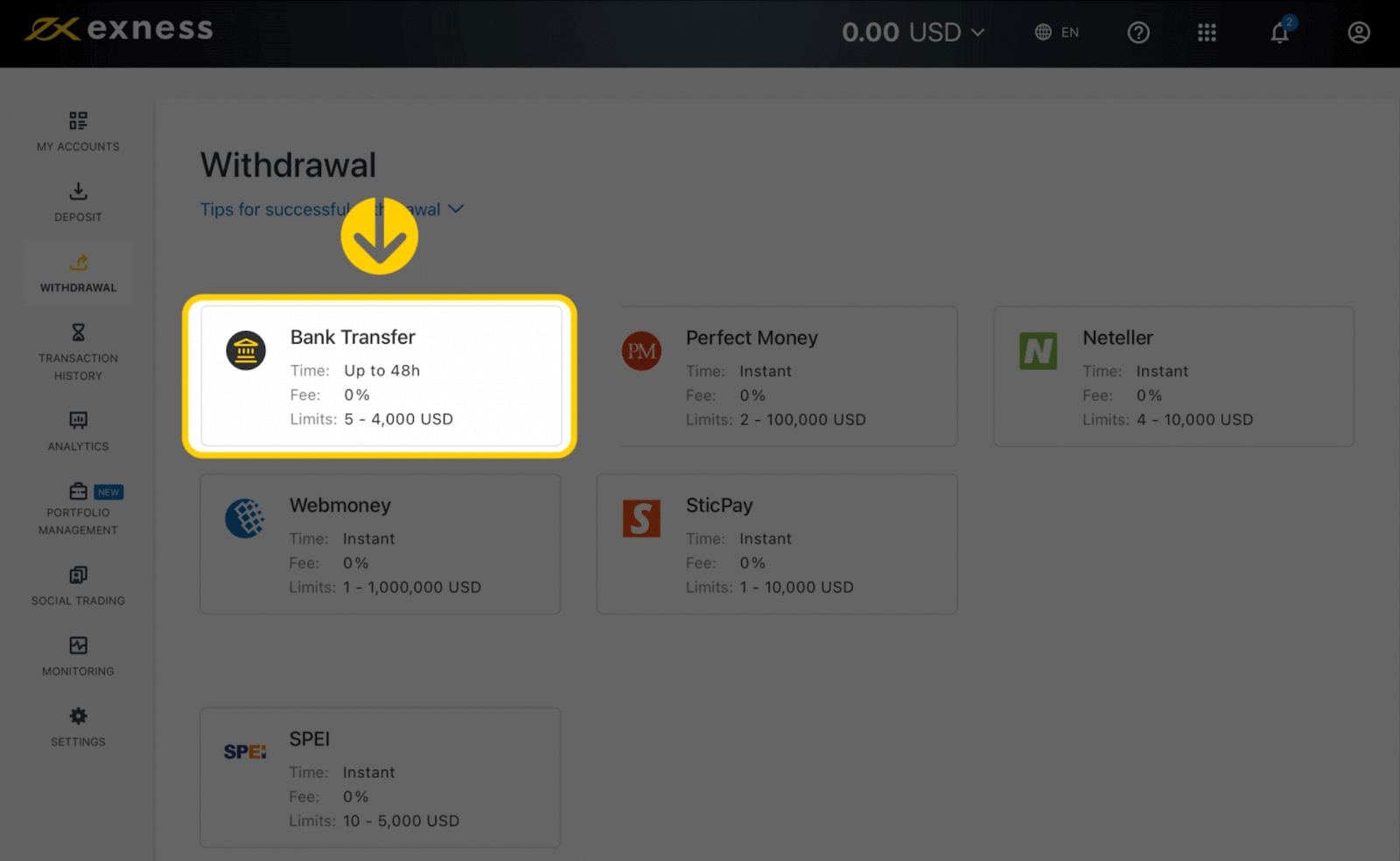
2. Select the trading account you would like to withdraw funds from and specify the withdrawal amount in your account currency. Click Continue.
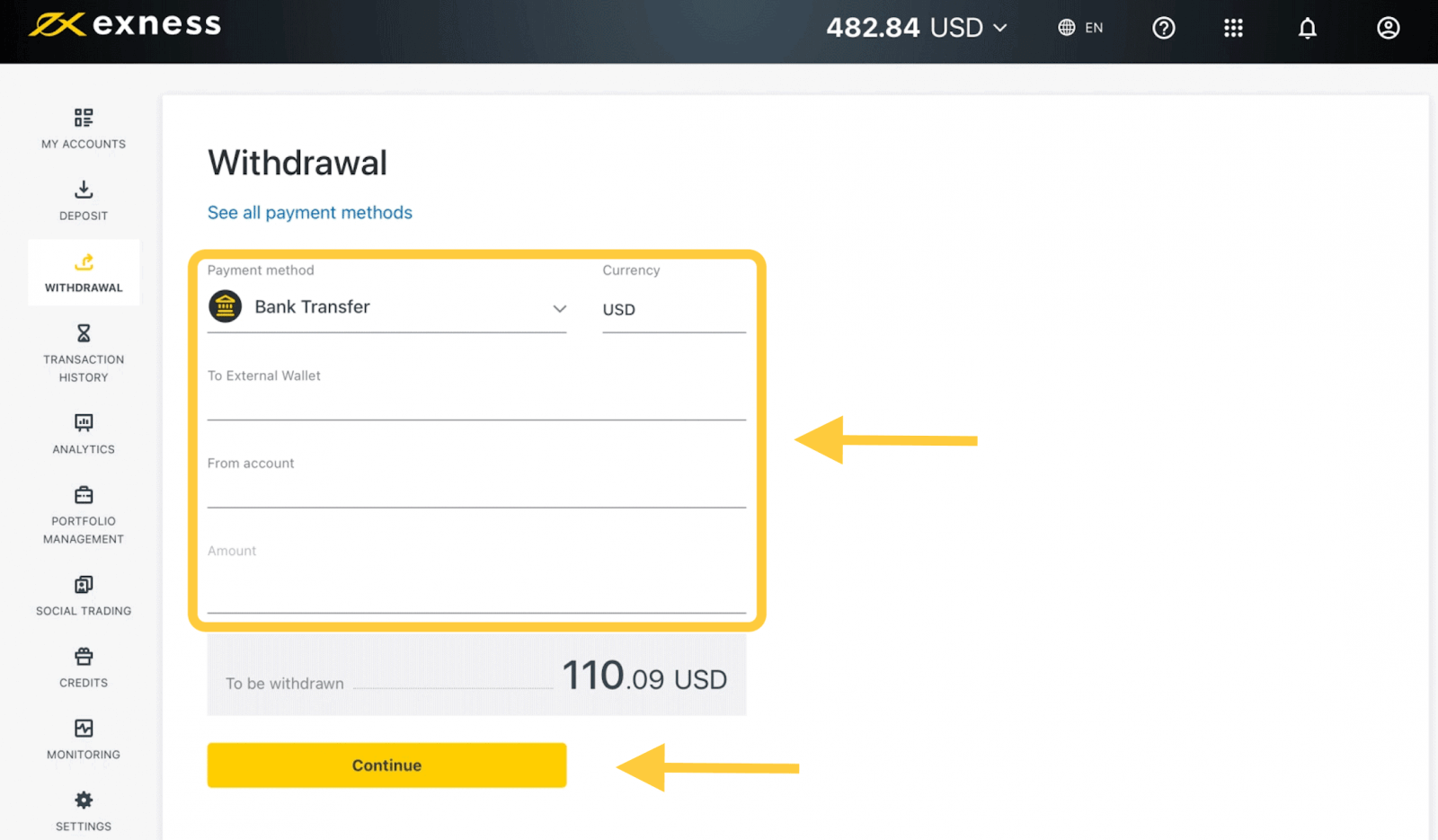
3. A summary of the transaction will be shown. Enter the verification code sent to you either by email or SMS depending on your Personal Area security type. Click Confirm.
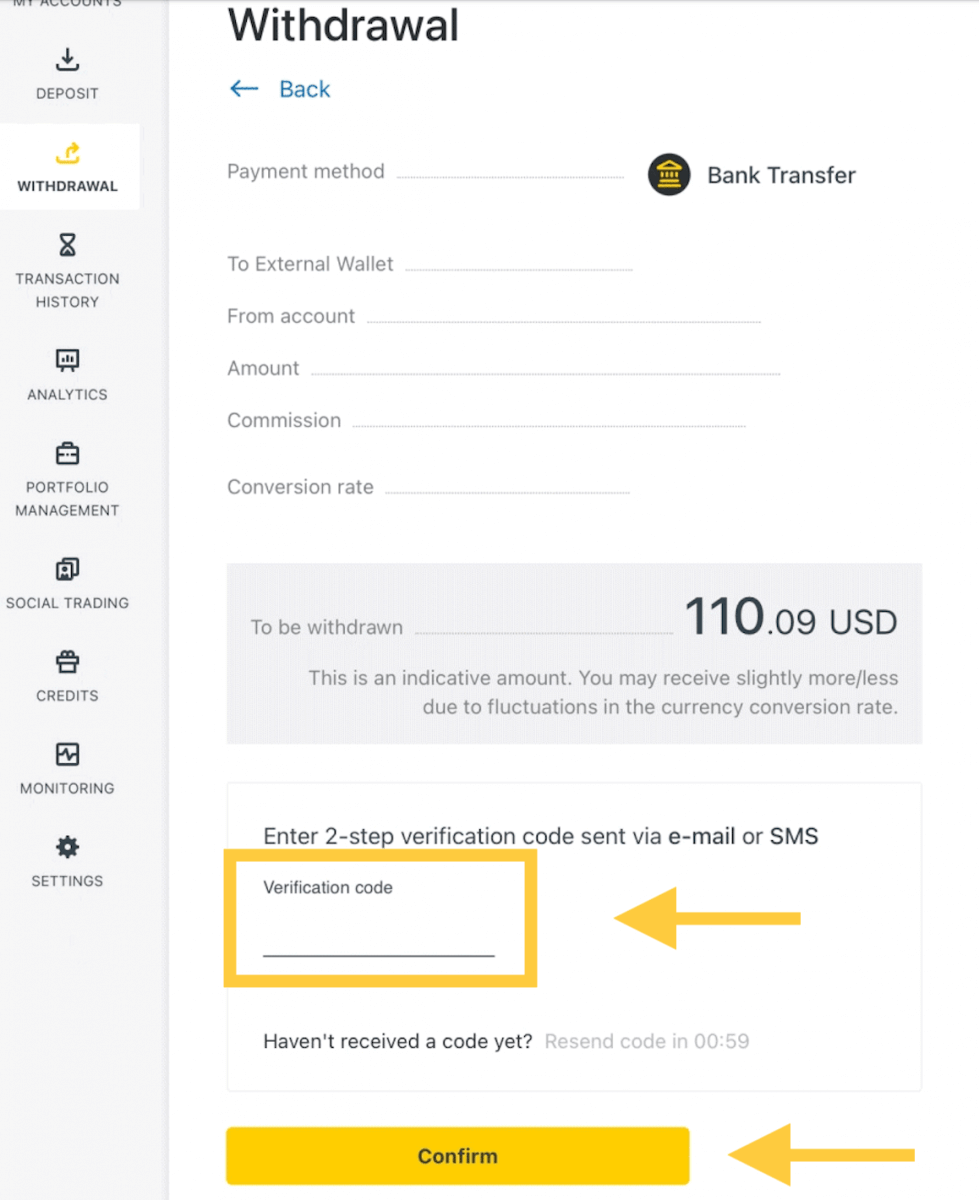
4. On the next page you’ll need to select/provide some information, including:
a. Bank name
b. Bank account type
c. Bank account number
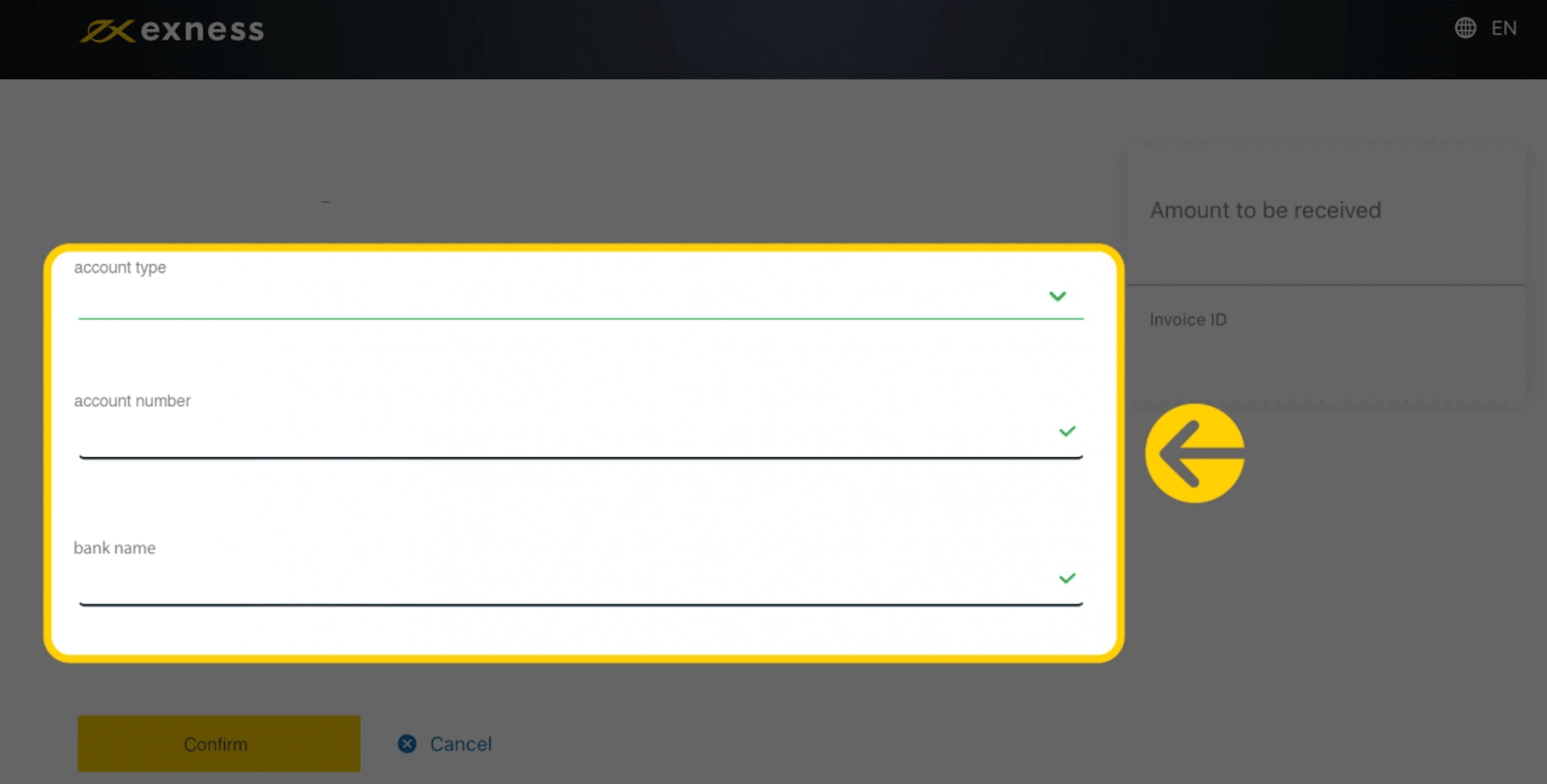
5. Click Confirm once the information is input.
6. A screen will confirm the withdrawal has been completed.
Wire Transfers (via ClearBank)
A wire transfer is a simple and reliable way to send money.1. Go to the Withdrawal section of your Personal Area and select Wire Transfer (via ClearBank).
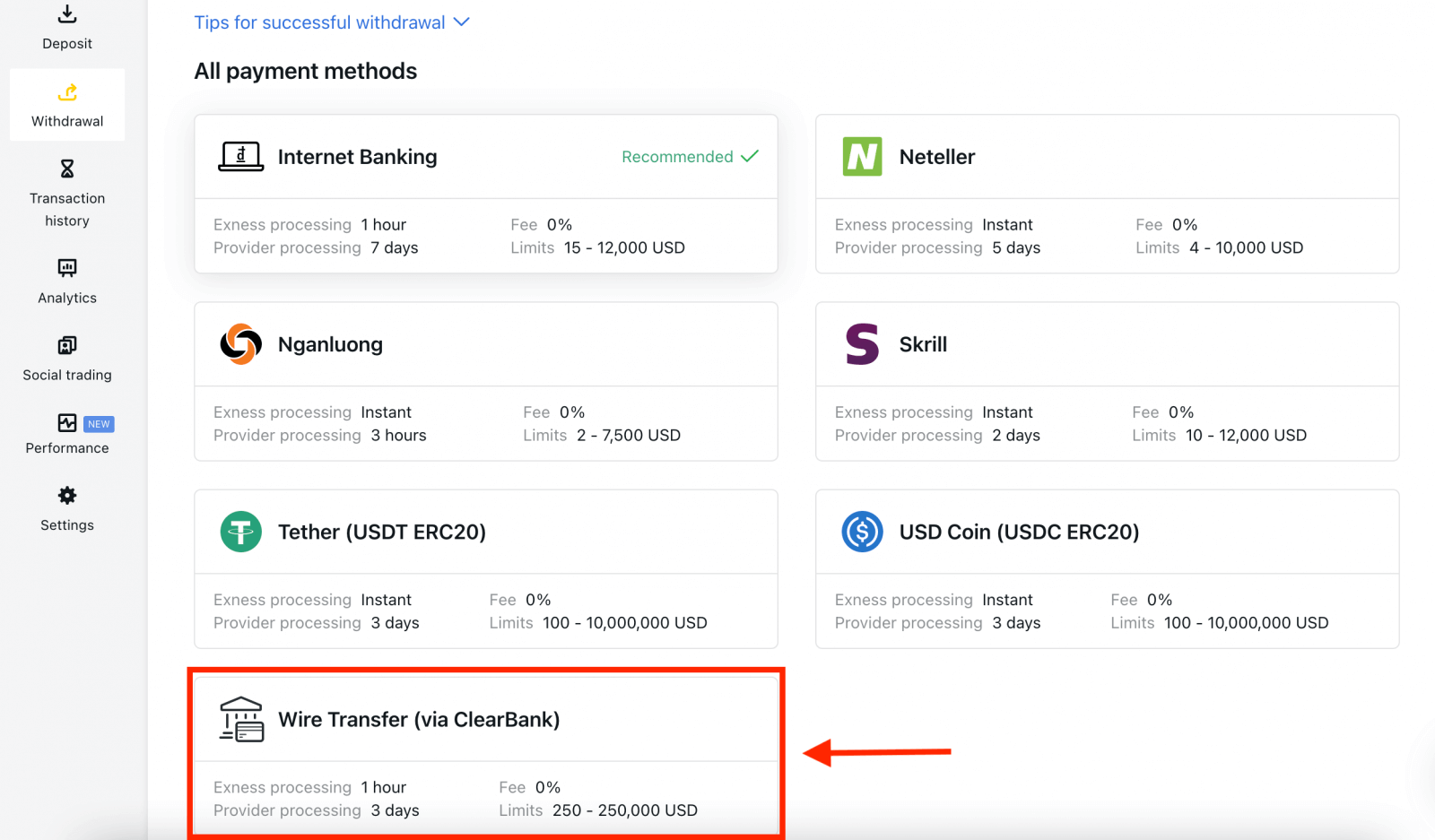
2. Choose the trading account you would like to withdraw funds from, choose your withdrawal currency and the withdrawal amount. Click Continue.
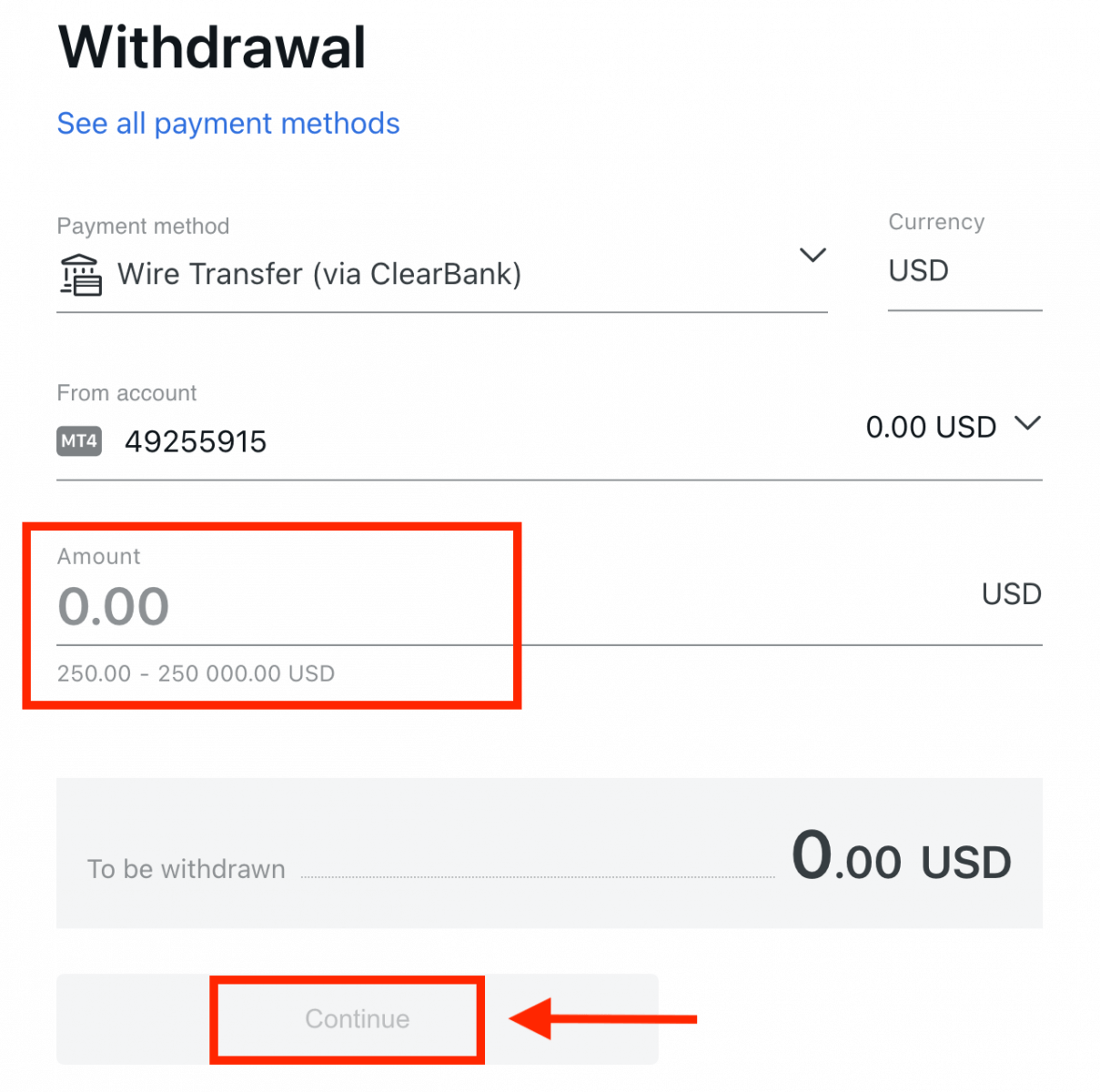
3. A summary of the transaction will be shown. Enter the verification code sent to you either by email or SMS depending on your Personal Area security type. Click Confirm.
4. Complete the presented form, including bank account details and the beneficiary’s personal details; please ensure every field is filled in, then click Confirm.
5. A final screen will confirm that the withdrawal action is complete and the funds will reflect in your bank account once processed.
Bank Card
Please note that the following bank cards are accepted:
- VISA and VISA Electron
- Mastercard
- Maestro Master
- JCB (Japan Credit Bureau)*
*The JCB card is the only bank card accepted in Japan; other bank cards cannot be used.
If the bank card method does not appear in your Personal Area, then it is not available in your country. We recommend trying one of the other displayed payment methods in this case.
*Minimum withdrawal for refunds is USD 0 for web and mobile platforms, and USD 10 for the Social Trading app.
**Minimum withdrawal for profit withdrawals is USD 3 for web and mobile platforms, and USD 6 for the Social Trading app. Social Trading is unavailable for clients registered with our Kenyan entity.
***The maximum profit withdrawal is USD 10 000 per transaction.
1. Select Bank Card in the Withdrawal area of your Personal Area.
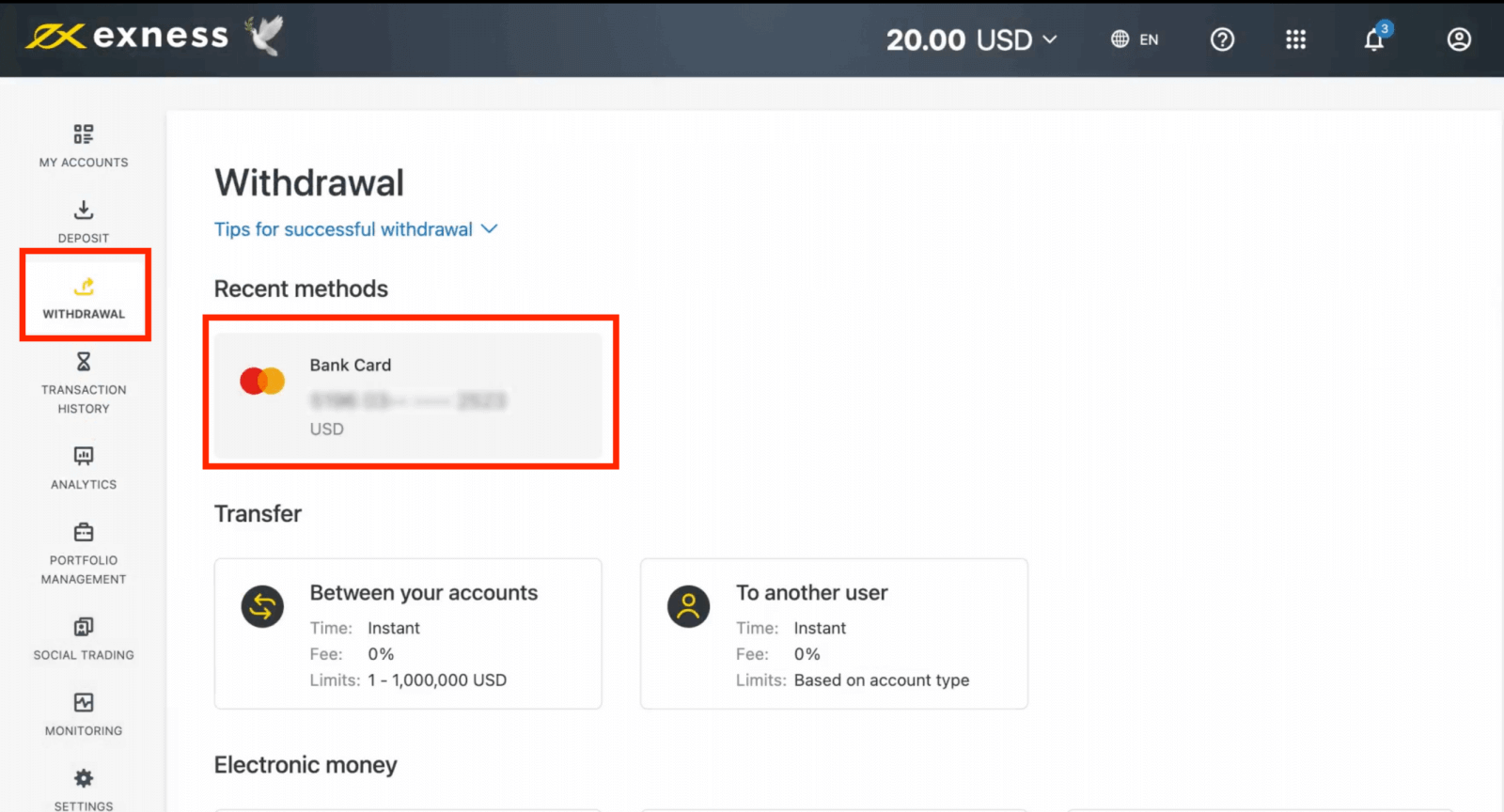
2. Complete the form, including:
b. Choose the trading account to withdraw from.
c. Enter the amount to withdraw in your account currency.
Click Continue.
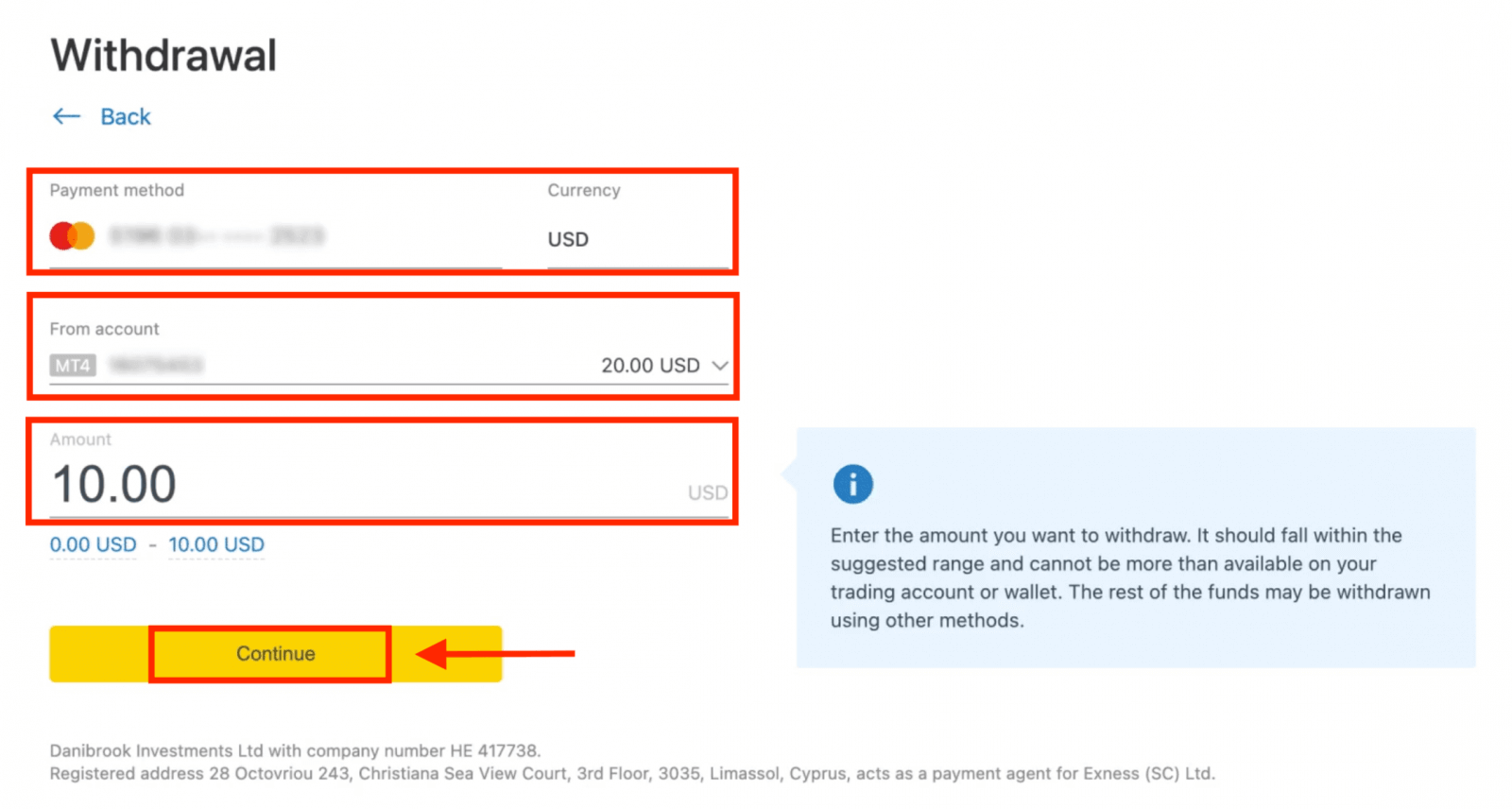
3. A transaction summary will be presented; click Confirm to continue.
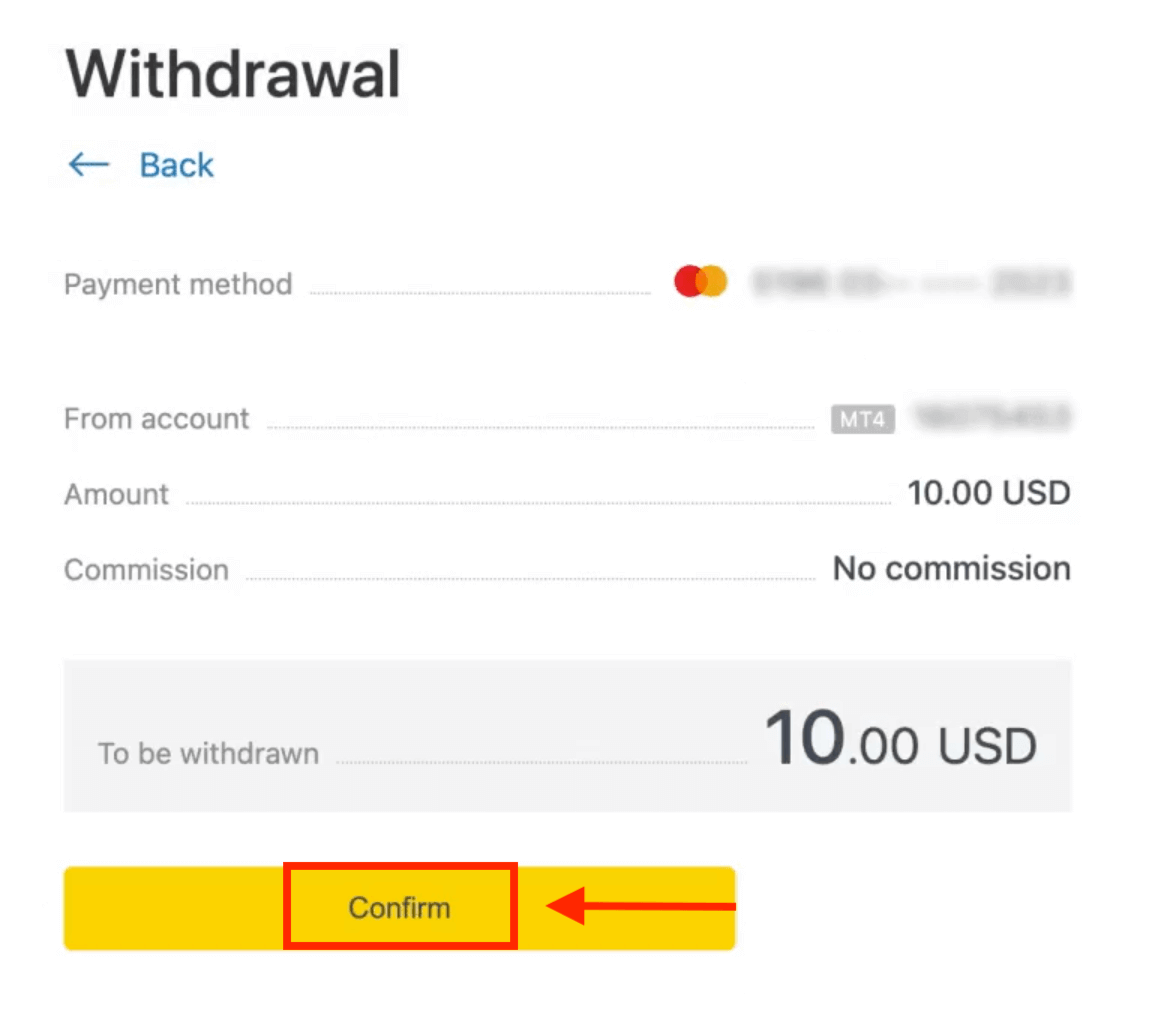
4. Enter the verification code sent to you either by email or SMS (depending on your Personal Area security type), then click Confirm.
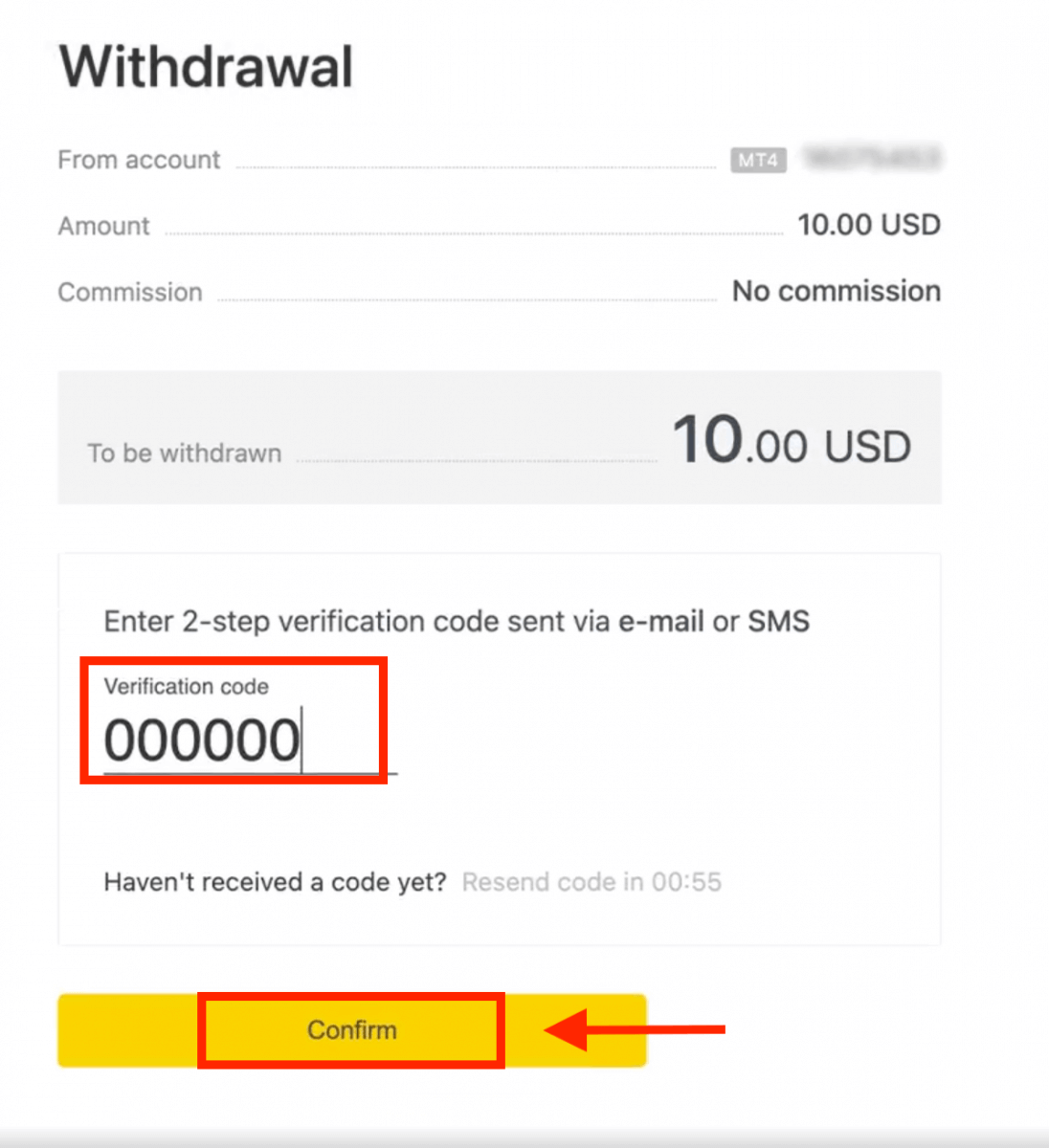
5. A message will confirm the request is complete.
If your bank card has expired
When your bank card has expired and the bank has issued a new card linked to the same bank account, the refund process is straightforward. You may submit your refund request in the usual way:
- Go to Withdrawal in your Personal Area and select Bank card.
- Select the transaction related to the expired bank card.
- Proceed with the withdrawal process.
However, if your expired card isn’t linked to a bank account because your account has been closed, you should contact the Support Team and provide proof regarding this. We will then inform you what you should do to request a refund on another available Electronic Payment System.
If your bank card has been lost or stolen
In the event that your card has been lost or stolen, and can no longer be used for withdrawals, please contact the Support Team with proof regarding the circumstances of your lost/stolen card. We can then assist you with your withdrawal if the necessary account verification has been satisfactorily completed.
Bitcoin (BTC) - Tether (USDT)
By making withdrawals in crypto, you can be sure that your transactions are private: the data is not sent to a third party. You don’t need to reveal your bank account or credit card details to withdraw money. That is why you can protect your personal data by making withdrawals in cryptocurrencies.1. Select the crypto you wish to withdraw, such as Bitcoin (BTC).
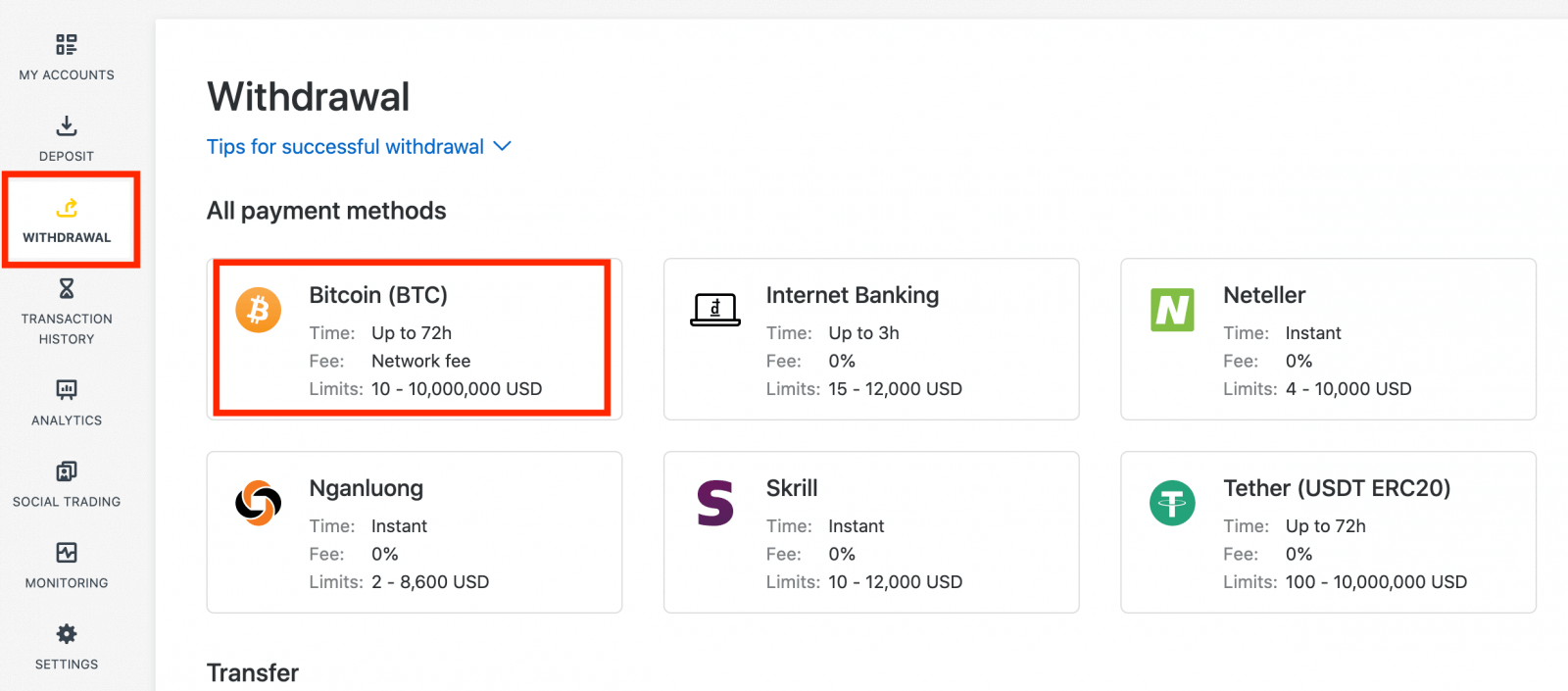
2. You will be asked to provide an external Bitcoin wallet address (this is your personal Bitcoin wallet). Find your external wallet address displayed in your personal Bitcoin wallet, and copy this address.
3. Enter the external wallet address, and the amount you wish to withdraw, then click Continue.
Take care to provide this exact or funds may be lost and irrecoverable and the withdrawal amount.
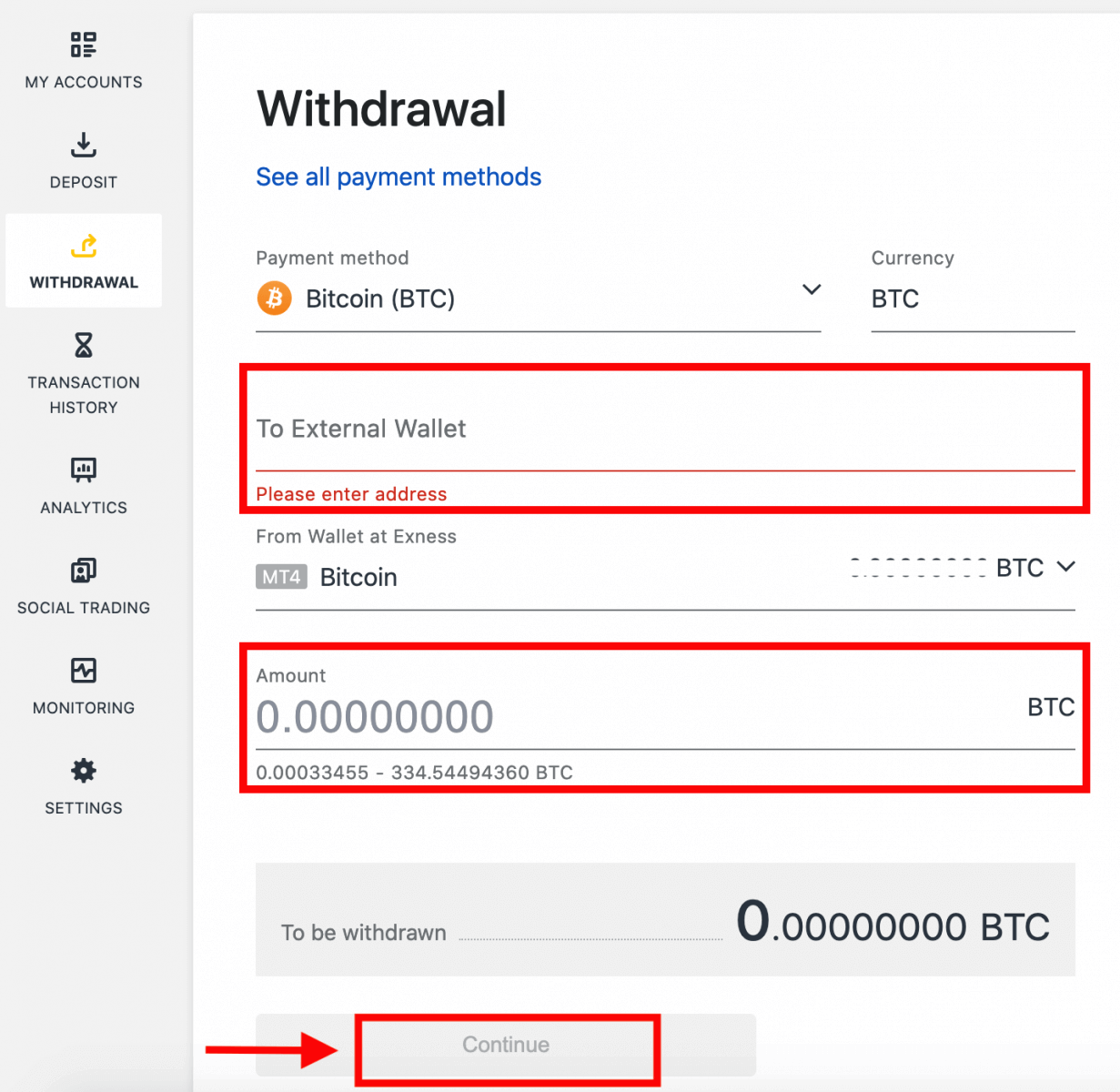
4. A confirmation screen will show all the details of your withdrawal, including any withdrawal fees; if you are satisfied, click Confirm.
5. A verification message will be sent to your Exness account’s security type; enter the verification code and then click Confirm.
6. One last confirmation message will notify you that the withdrawal is complete and being processed.
See two withdrawal transactions instead of one?
As you are already aware, withdrawal for Bitcoin works in the form of refunds (similar to bank card withdrawals). Therefore, when you withdraw an amount that is more than the non-refunded deposits, the system internally splits that transaction into a refund and a profit withdrawal. This is the reason you see two transactions instead of one.
For example, say you deposit 4 BTC and make a profit of 1 BTC from trading, giving you a total of 5 BTC in total. If you withdraw 5 BTC, you will see two transactions - one for an amount of 4 BTC (refund of your deposit) and another for 1 BTC (profit).
Frequently Asked Questions (FAQ)
Withdrawal fees
No fees are charged when withdrawing, but some payment systems may impose a transaction fee. It’s best to be aware of any fees for your payment system before deciding to use it for deposits.
Withdrawal processing time
The vast majority of withdrawals by Electronic Payment Systems (EPS) are performed instantly, understood to mean that the transaction is reviewed within a few seconds (up to a maximum of 24 hours) without manual processing. Processing times can vary based on the method used, with the average processing typically the length of time to expect, but it is possible to take the maximum length shown below this (Up to x hours/days, for example).If the stated withdrawal time is exceeded, please contact the Exness Support Team so we can help you troubleshoot.
Payment System Priority
To ensure your transactions reflect in a timely manner, do note the payment system priority put in place to provide efficient service and comply with financial regulations. This means that withdrawals through the listed payment methods should be done in this priority:
- Bank card refund
- Bitcoin refund
- Profit withdrawals, adhering to the deposit and withdrawal ratios explained previously.
Grace period and withdrawals
Within the grace period, there is no limitation on how much funds can be withdrawn or transferred. However withdrawals cannot be made using these payment methods:- Bank Cards
- Crypto Wallets
- Perfect Money
What should I do if the payment system used for the deposit is not available during the withdrawal?
If the payment system used for deposit is not available during withdrawal, please contact our Support Team via chat, email, or call, for an alternative. We will be happy to help you out.Note that while this is not an ideal situation, at times we may need to switch off certain payment systems due to maintenance issues on the provider’s end. We regret any inconvenience caused and are always ready to support you.
Why do I get an “insufficient funds” error when I withdraw my money?
There may not be enough available funds in the trading account to complete the withdrawal request.Please confirm the following:
- There are no open positions on the trading account.
- The trading account selected for the withdrawal is the correct one.
- There are enough funds for withdrawal in the chosen trading account.
- The conversion rate of the currency selected is causing an insufficient amount of funds to be requested.
For further assistance
If you have confirmed these and still get an “insufficient funds” error, please contact our Exness Support Team with these details to be assisted:
- The trading account number.
- The name of the payment system you are using.
- A screenshot or photo of the error message you are receiving (if any).
Conclusion: Start Trading with Confidence Register and Withdraw Your Earnings on Exness Today
Registering and withdrawing money on Exness is a straightforward process designed to accommodate traders of all levels. By following the steps outlined in this guide, you can quickly set up your trading account and efficiently manage your funds. Whether you’re just starting or looking to optimize your trading experience, Exness provides the tools and support you need to succeed in the financial markets. Begin your trading journey today by registering on Exness and easily withdraw your profits whenever you need them.