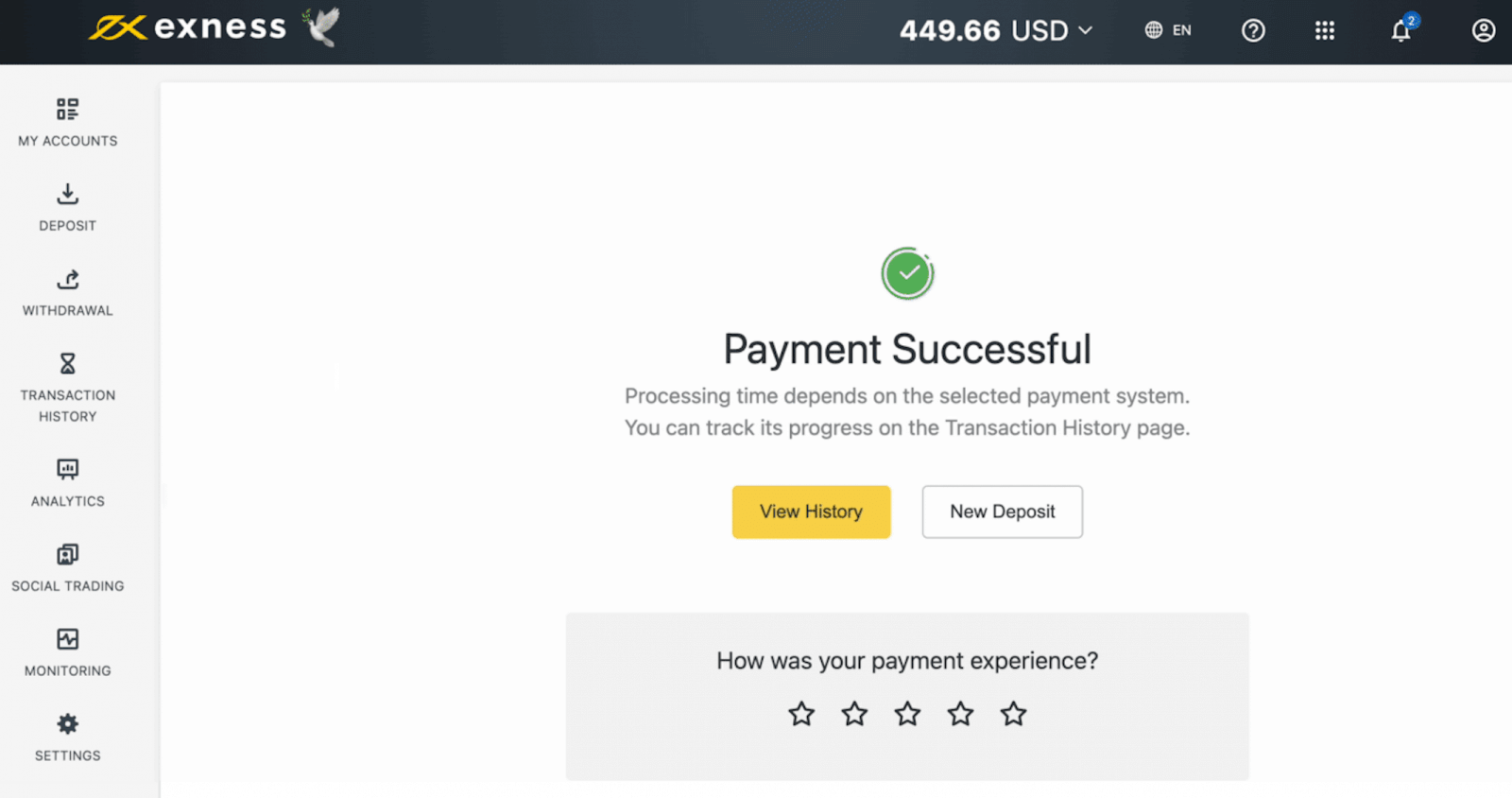Exness Deposit and Withdraw Money in Philippines
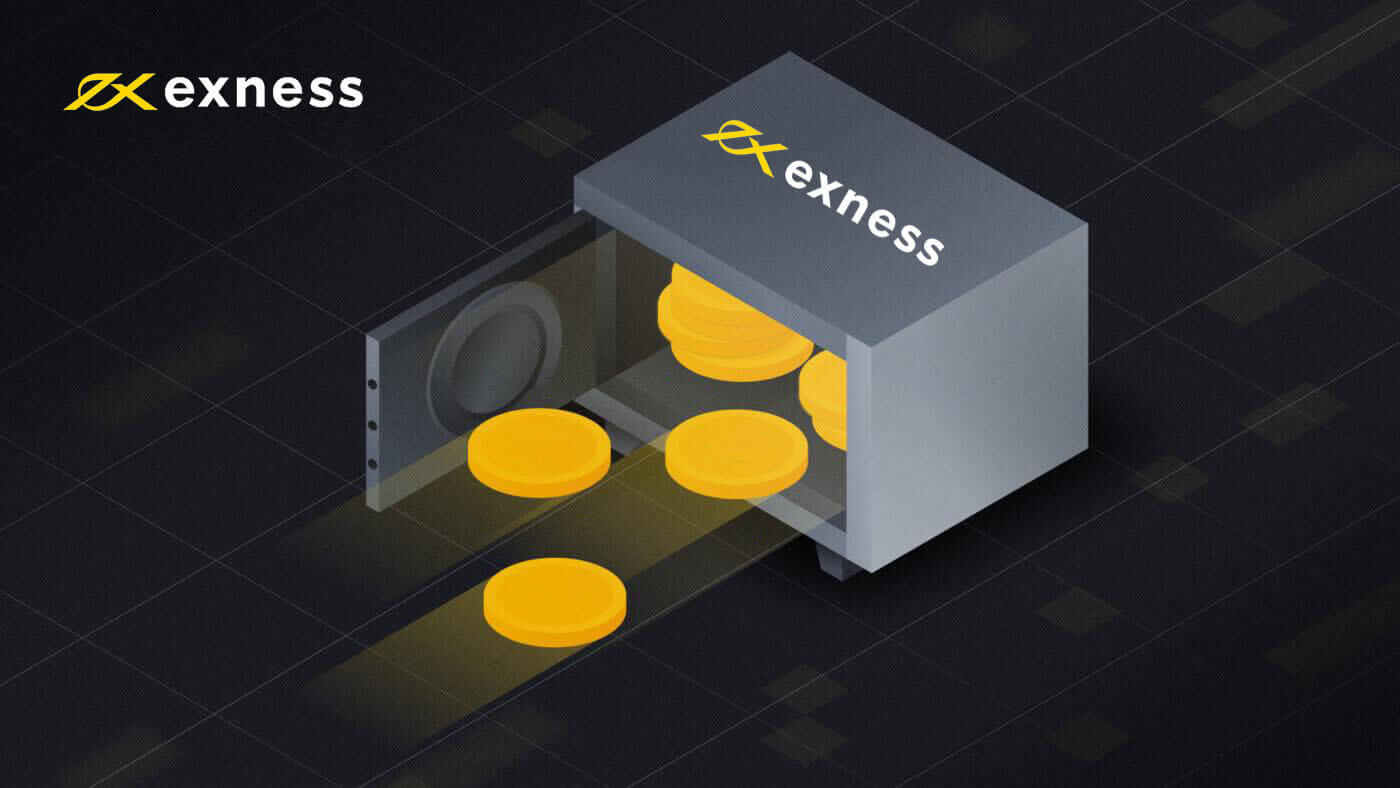
How to Deposit Money in Exness Philippines
Deposit into Exness Philippines via Cash over Counter
Transact with your Exness trading account by making cash deposits over the counter in the Philippines. Withdrawals can be made using online banking payments which are convenient and secure, plus there’s no commission.Here’s what you need to know about using Cash over Counter in the Philippines:
| Philippines | |
|---|---|
| Minimum Deposit | USD 50 |
| Maximum Deposit | USD 4 500 |
| Minimum Withdrawal | USD 50 |
| Maximum Withdrawal | USD 2 450 |
| Deposit and Withdrawal Fees | Free |
| Deposit Processing Time | Up to 24 hours |
| Withdrawal Processing Time | Up to 6 hours |
The limits specified above are per transaction unless mentioned otherwise.
- Choose Cash over Counter in the Deposit section of your Personal Area.
- Select the trading account for deposit, as well as the desired amount, then click Continue.
- Now a transaction summary is presented, and you can click Confirm to continue.
- On the redirected page, you will need to select a payment method to complete the deposit. Based on the selection, the system will display a set of instructions for you to follow in order to complete the deposit transaction.
- Follow the instructions to make your payment in cash to make a successful deposit into your account.
Deposit into Exness Philippines via GCash
GCash is an electronic payment method available in the Philippines. When you use this payment option to fund your Exness account, you will be charged 10PHP, while withdrawals are always free.Here’s what you need to know about GCash:
| Philippines | |
|---|---|
| Minimum Deposit | USD 50 |
| Maximum Deposit | USD 550 |
| Minimum Withdrawal | USD 50 |
| Maximum Withdrawal | USD 550 |
| Deposit processing fees | 10 PHP |
| Withdrawal Processing fees | Free |
| Deposit and withdrawal processing time | Instant* |
*The term “instant” indicates that a transaction will be carried out within a few seconds without manual processing by our financial department specialists, taking up to 24 hours to complete.
Note:
1. The limits specified above are per transaction unless mentioned otherwise.
2. Withdrawal requests received before 10 a.m. (HKT) are processed instantly; hence requests made after this time will be processed on the next banking day.
3. Requests made on Friday after 10 a.m. (HKT) will be processed on Monday.
1. In the Deposit section of your Personal Area, select GCash.

2. Select the trading account you would like to top up, select the deposit currency, enter the deposit amount, and click on Continue.
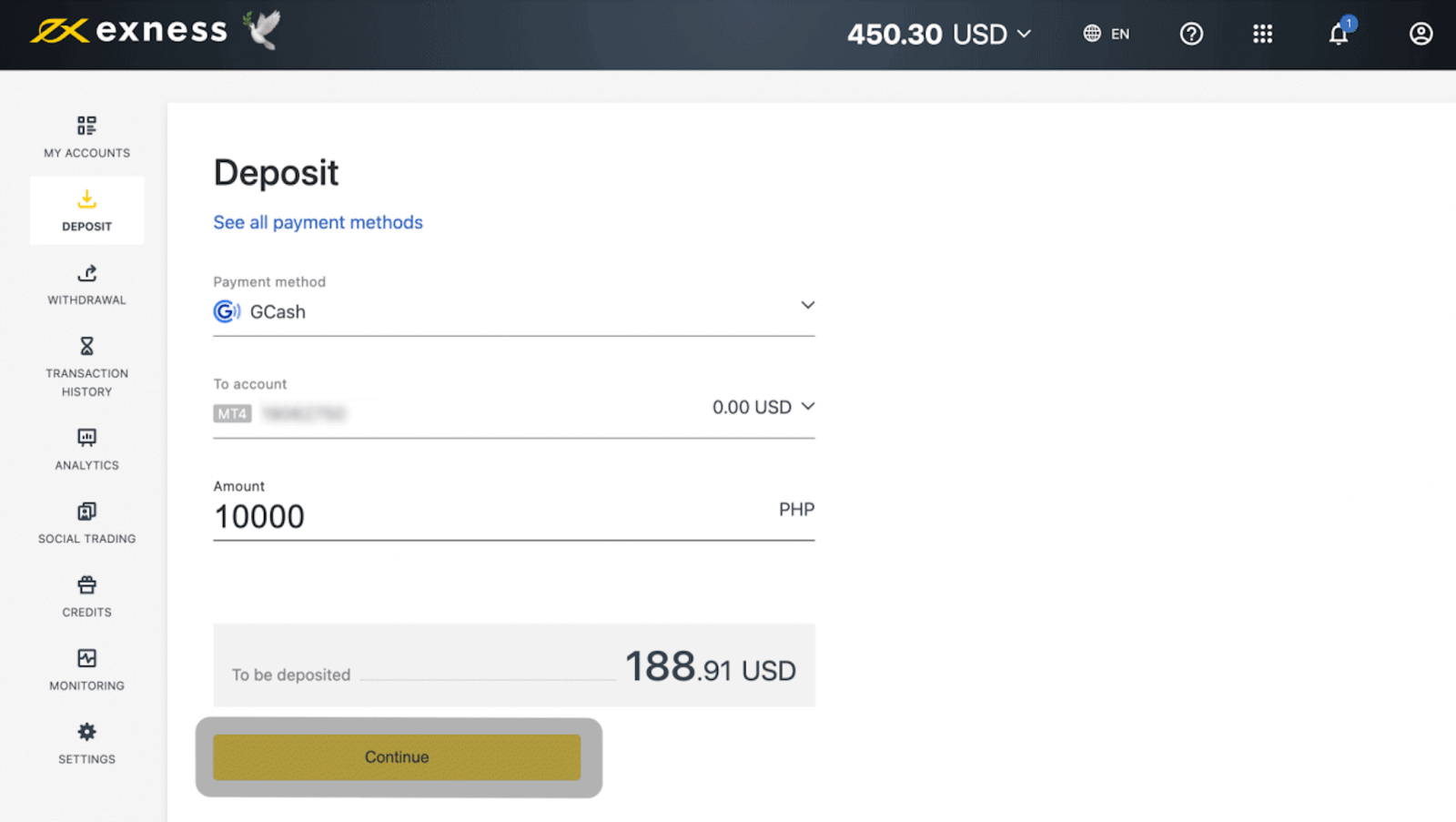
3. A transaction summary page will be shown; double-check all the data and click Confirm.
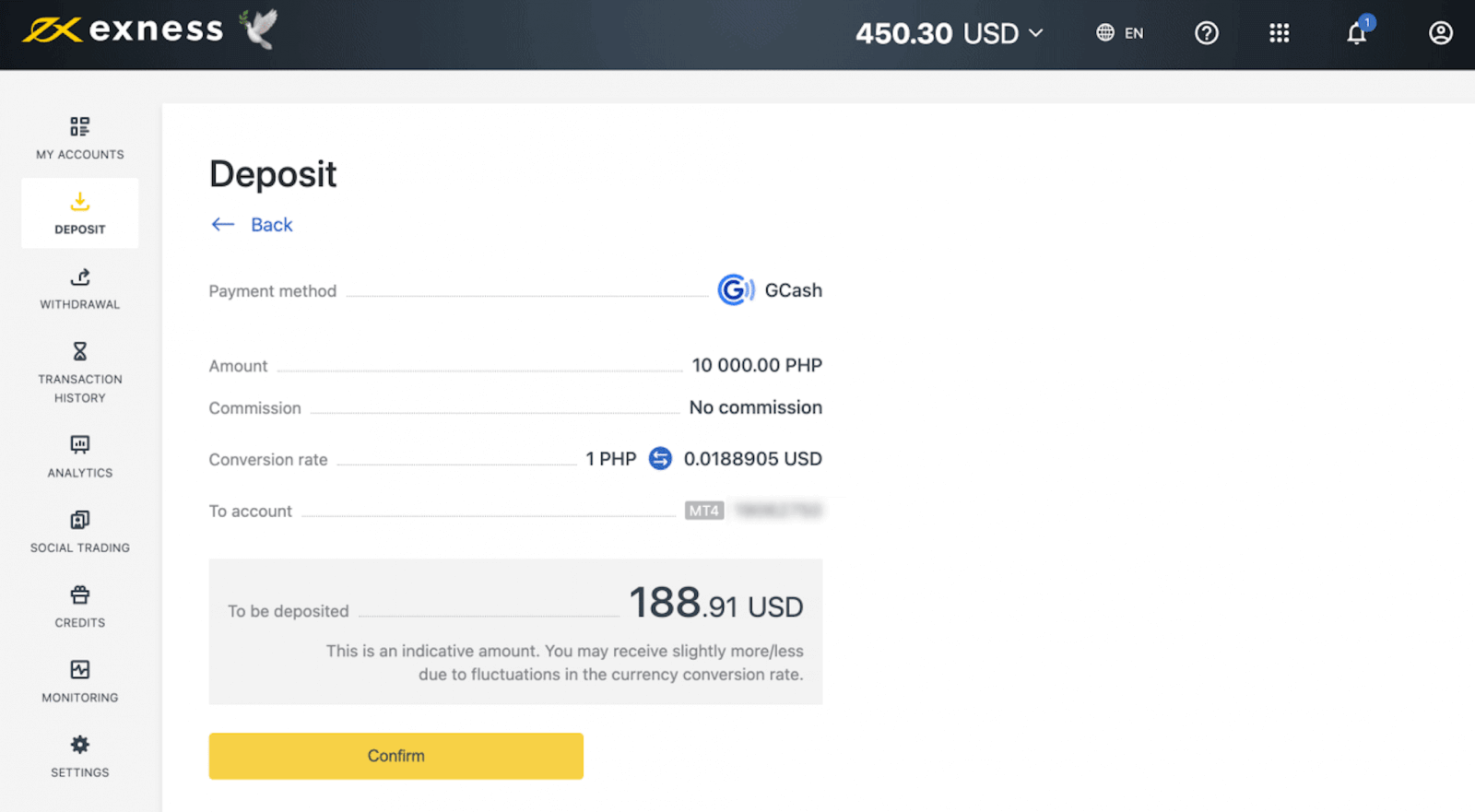
4. A page requesting you to pay to Exness will load, then click Pay Now

5. You’ll be redirected to the service providers website, where a surcharge of 10 PHP will be added.
6. On the redirected page, fill in your mobile number and click Next.

7. Enter the 6-digit verification code sent to your mobile number and tap Next.
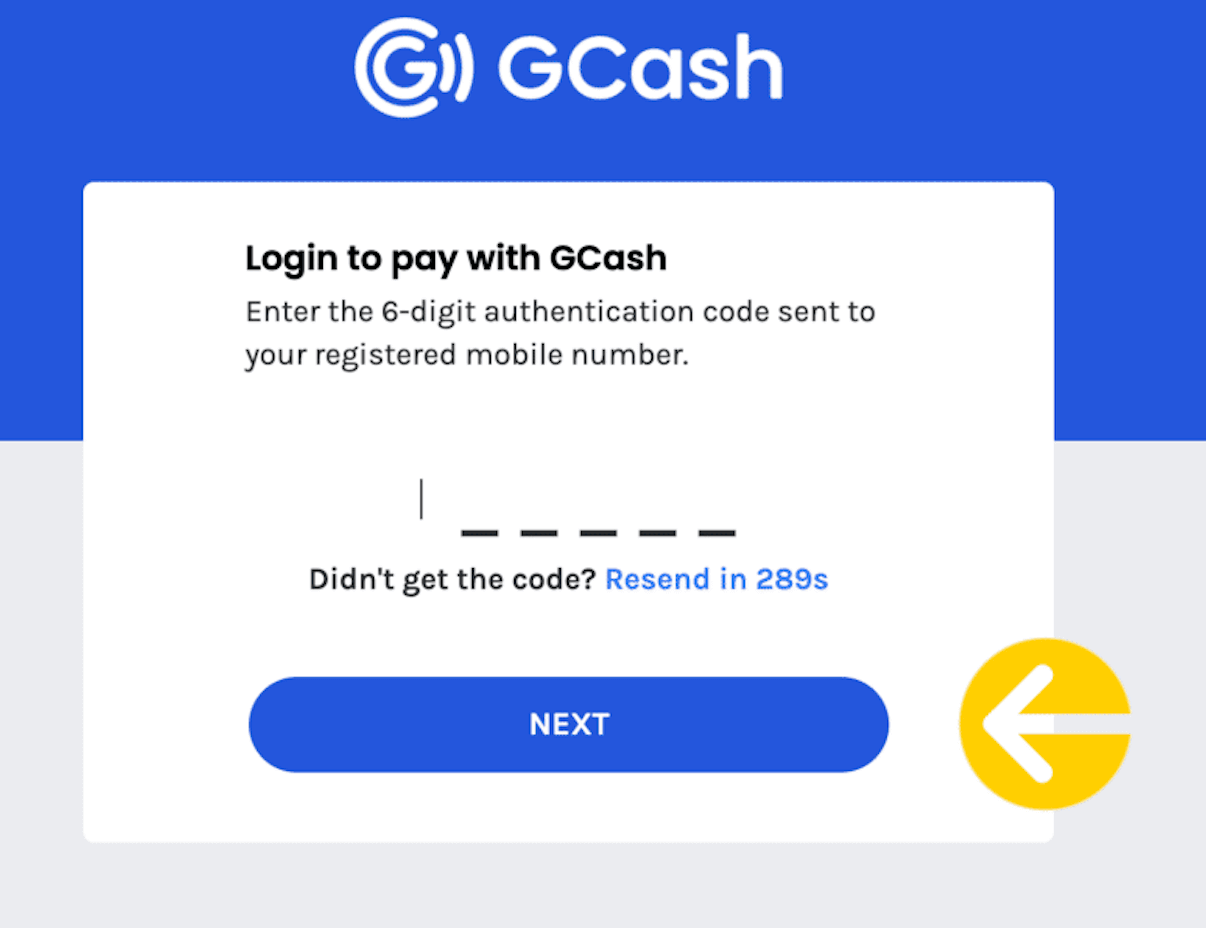
8. Enter your 4-digit PIN and click Next to continue.
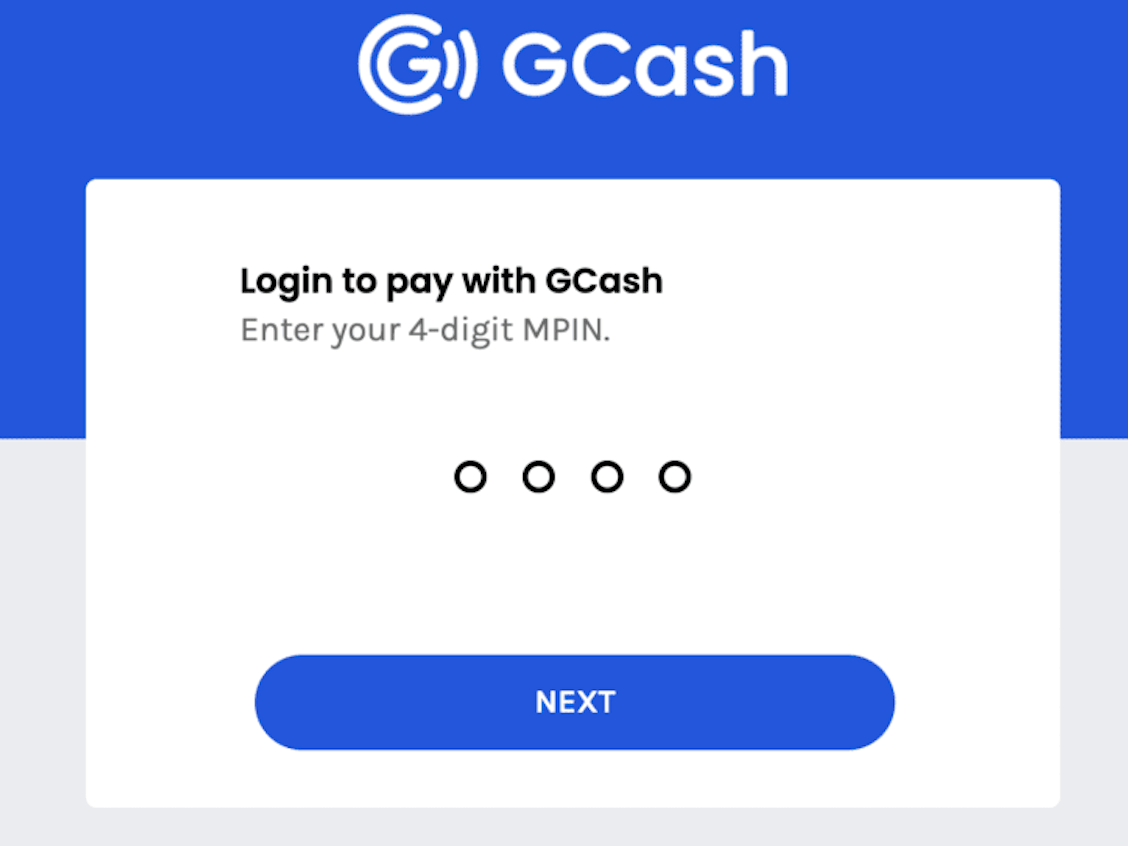
9. Click on the Pay button to confirm payment.
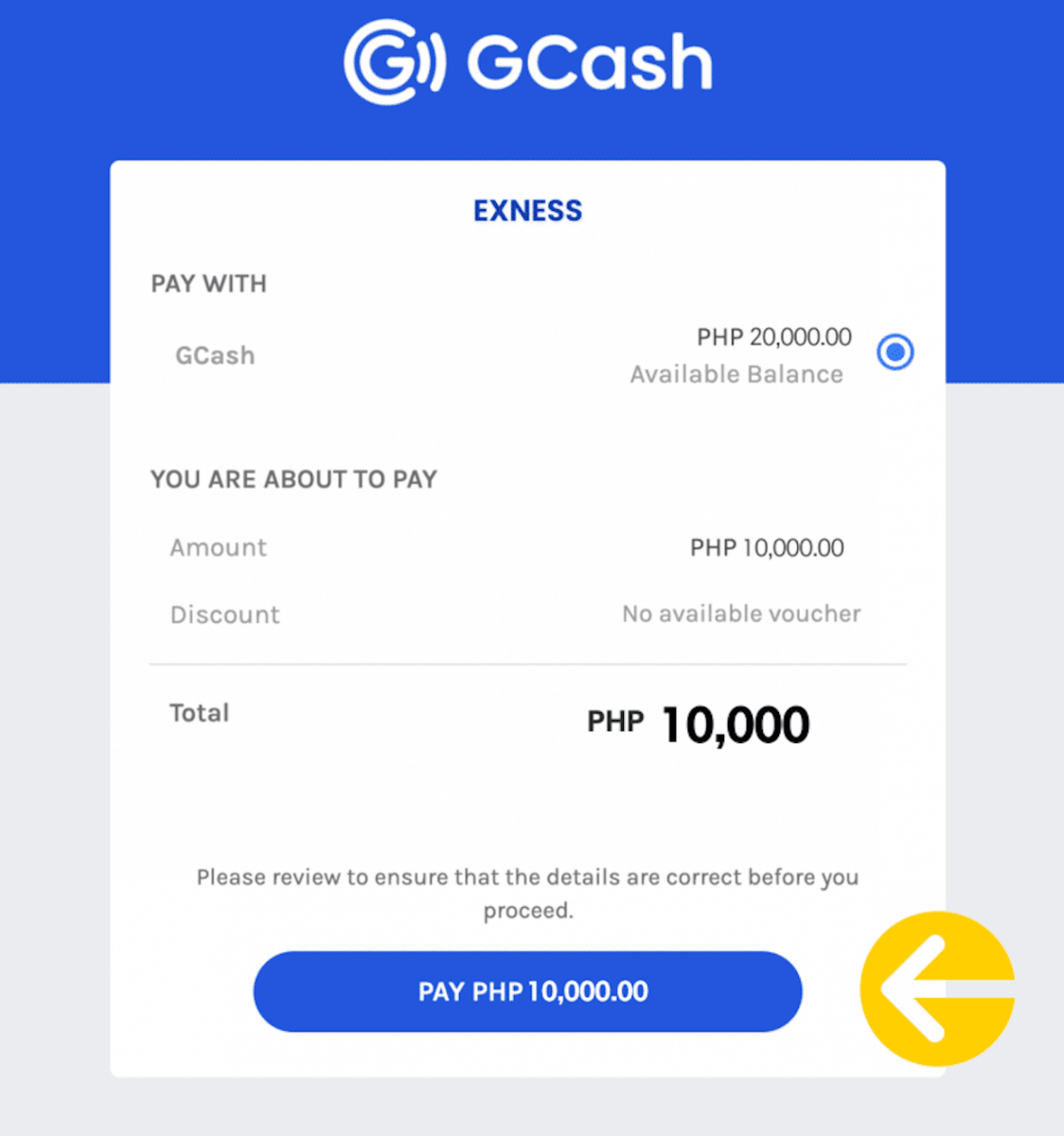

Once you’ve completed the transfer, the funds will be credited to your Exness account instantly.
Deposit into Exness Philippines via Bank Transfer
Transact with your Exness trading account by using online bank transfers in the Philippines. Online banking payments are convenient and secure, plus there’s no commission when making withdrawals.
Here’s what you need to know about using online bank transfers in the Philippines:
| Philippines | |
| Minimum Deposit | USD 50 |
| Maximum Deposit | USD 19 000 |
| Minimum Withdrawal | USD 50 |
| Maximum Withdrawal | USD 2 450 |
| Deposit Fees | PHP 10-25 |
| Withdrawal Fees | Free |
| Deposit Processing Time | Instant* |
| Withdrawal Processing Time | Up to 6 hours |
*The term “instant” indicates that a transaction will be carried out within a few seconds without manual processing by our financial department specialists. However, this does not guarantee that a transaction will complete instantaneously, but that the process is begun instantly.
Note:
- The deposit-withdrawal limits specified are per transaction unless mentioned otherwise.
- The minimum deposit depends on which bank is chosen. If the bank has a higher minimum deposit limit than the amount entered, it will appear grayed out in the list.
- Different account types have different initial deposit limits (for Professional accounts it starts at USD 200). We suggest you read in detail about making your first deposit before getting started.
- Go to the Deposit tab in your Personal Area and select Internet banking.
- Select the trading account for deposit, as well as the desired amount, then click Continue.
- Now a transaction summary is presented, and you can click Confirm to continue.
- Select your bank from the list provided, and click Pay.
- You will be redirected to your bank and must follow the on-screen instructions to complete the deposit.
How to Withdraw Money from Exness Philippines
Withdraw from Exness Philippines via Bank Transfer
When using this payment method for the first time to make a withdrawal, you will need to contact Support to submit a bank statement which shows your name as bank account holder matching the Exness account holder name. You can read more about payment account verification in the linked article.
- Choose Internet Banking in the Withdrawal section of your Personal Area.
- Select the trading account, currency, and amount to withdraw then click Continue.
- A transaction summary is presented. Enter the verification code sent to you either by email or SMS (depending on your security type), then click Confirm.
- Select your bank from the list provided, enter your account number, account name, and click Confirm.
- You will now be redirected to a confirmation page, completing the withdrawal action.
Withdraw from Exness Philippines via GCash
1. Select GCash from the Withdrawal section of your Personal Area.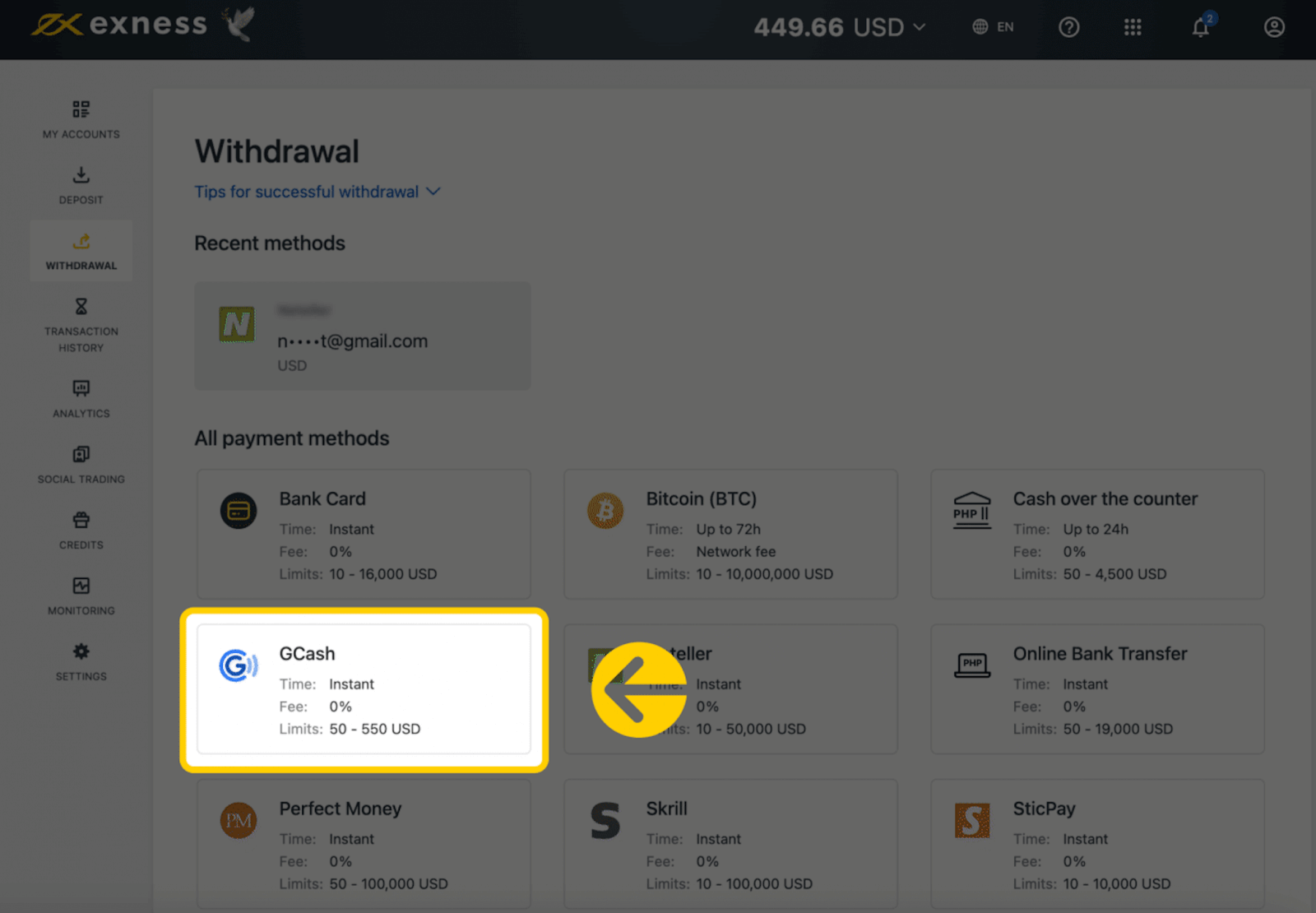
2. Select the trading account you would like to withdraw funds from, select your withdrawal currency, enter the amount, and click Continue.
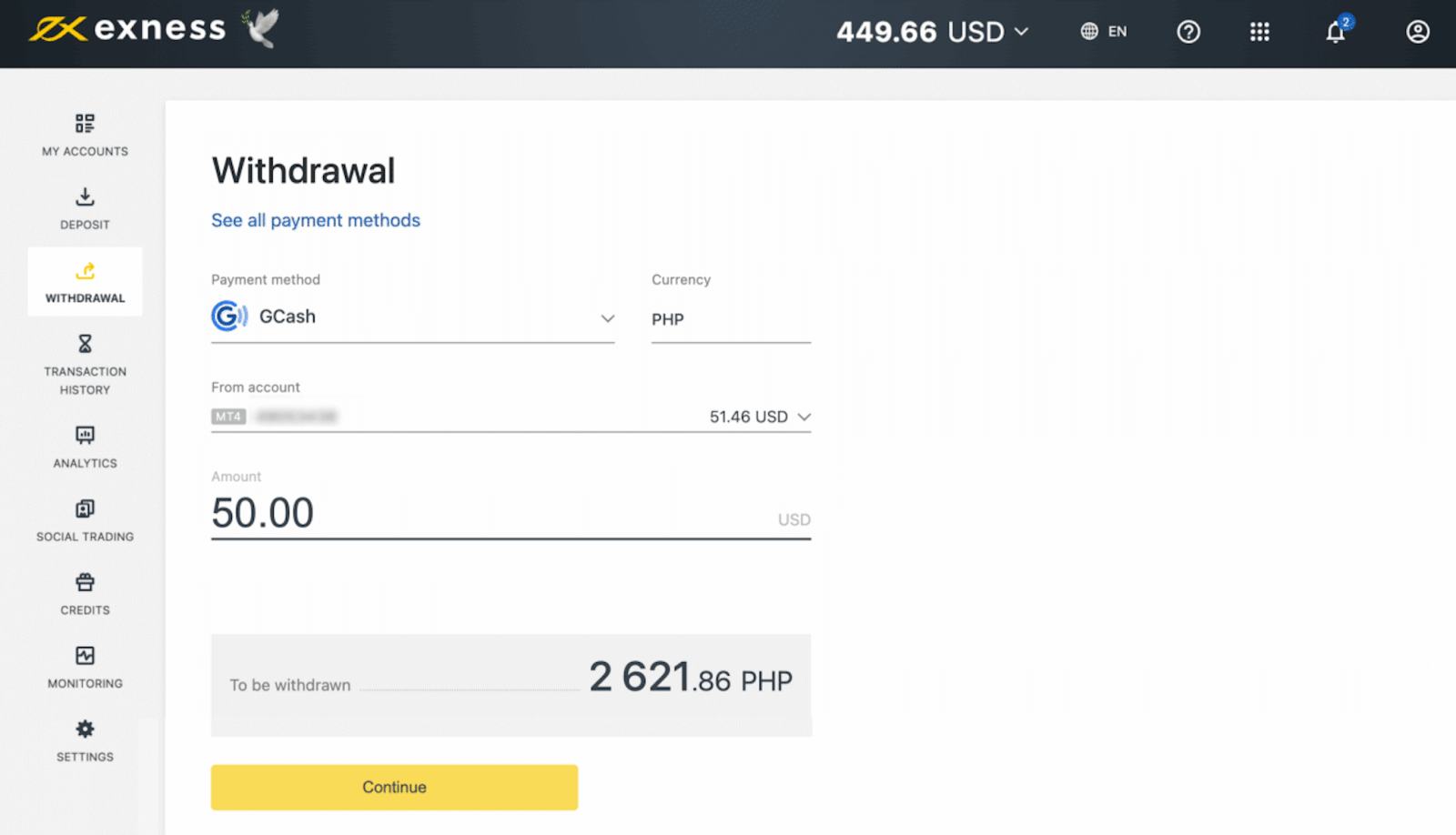
3. A summary page of your transaction will be shown; double-check all the data and click Confirm.
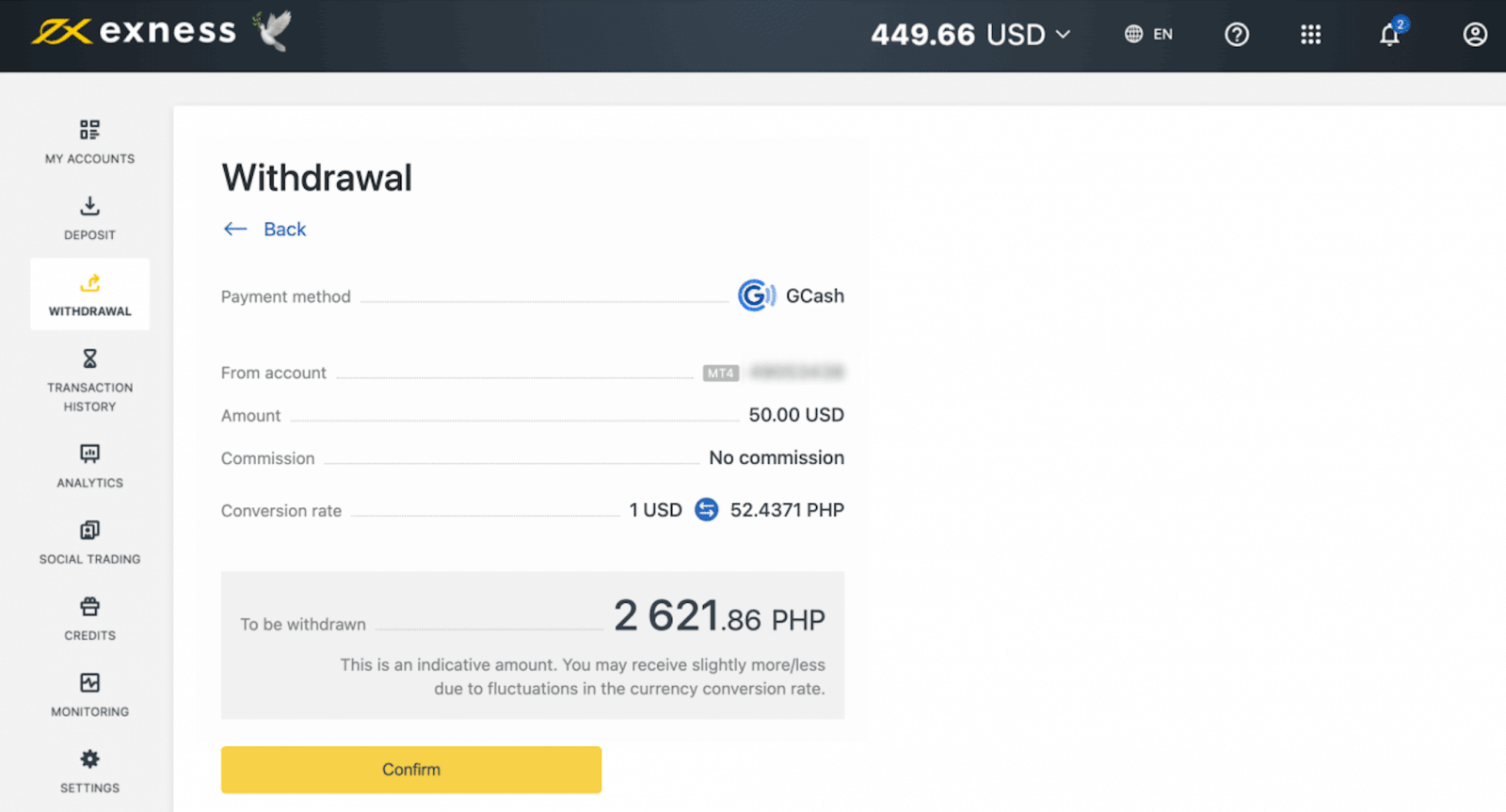
4. Enter the 2-step verification code sent to your email or SMS and click Confirm.
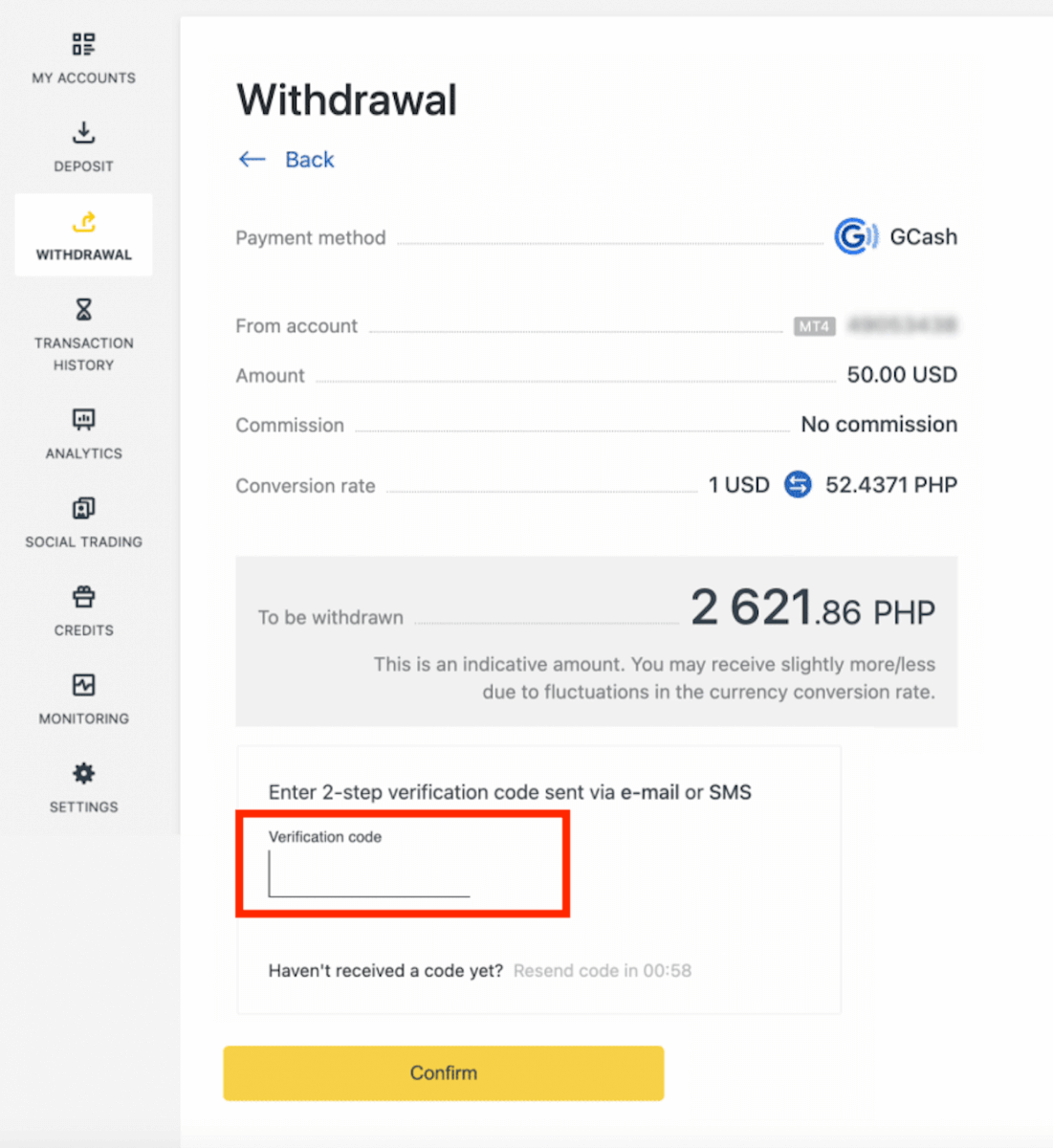
5. You’ll be redirected to a page where you’ll enter the following information:
- Phone number registered with GCash account
- GCash account name.
6. Click Confirm to complete the withdrawal.
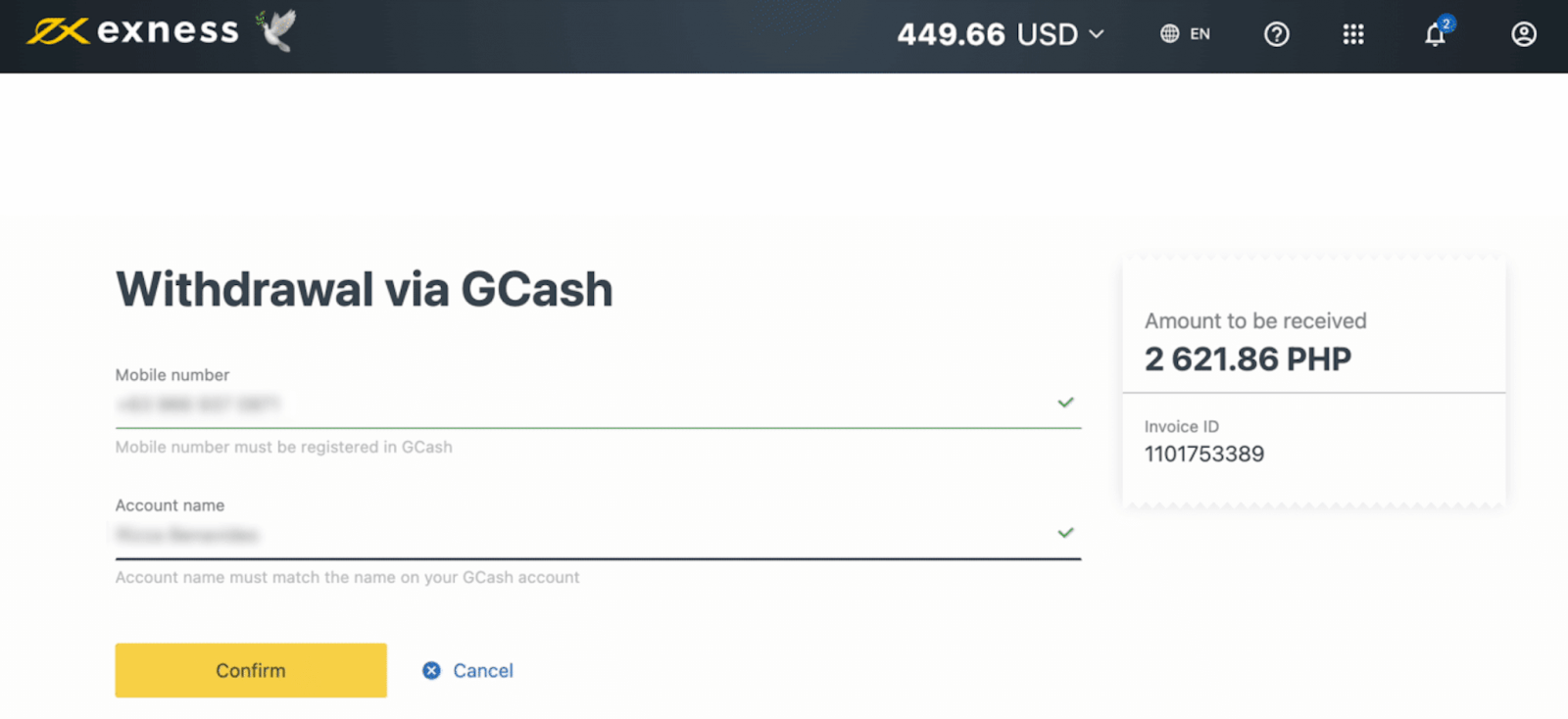
You will receive the withdrawn funds within moments of completing the transaction.